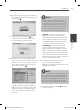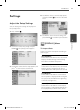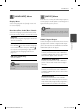Owner's Manual
22 Installation
Installation
3
Wireless Network Connection
Another connection option is to use an Access
Point or a wireless router. In the example
con guration for wireless connection below,
this player would be able to access content
from either of the PCs.
The network con guration and connection
method may vary depending on the
equipment in use and the network
environment.
This player is equipped with an IEEE 802.11b/
g wireless module. For the best wireless
performance, we recommends using a IEEE
802.11g certi ed Wi-Fi network (access point
or wireless router).
Refer to the setup instructions supplied with
your access point or wireless router for detailed
connection steps and network settings.
Wireless Network Connection
WAN
Wireless
Communication
PC
Access Point or
Wireless Router
Broadband
service
BD Player
NOTE
For best performance, a direct wired connection
from this player to your home network’s router or
cable/DSL modem is always the best option. If the
player is far away from your router or cable/DSL
modem, Ethernet or LAN cables are available at
many stores in lengths of 50 feet and longer. If
you do chose to use the wireless option, note that
performance can sometimes be a ected by other
electronic devices in the home.
Wireless Network Setup
For the wireless network connection, the
player needs to be set up for network
communication. This adjustment can be done
from the [Setup] menu. Adjust the [NETWORK]
setting as follow. Setting up the access point
or the wireless router is required before
connecting the player to the network.
Preparation
Before setting the wireless network, you need
to:
connect the broadband internet to the
wireless home network.
set the access point or wireless router.
note the SSID and security code of the
network.
1. Select [Connection Setting] option in the
[Setup] menu then press ENTER (
).
-
-
-
BD572-P-BRUSLLK-ENG.indd 22BD572-P-BRUSLLK-ENG.indd 22 2010.1.27 10:21:4 AM2010.1.27 10:21:4 AM