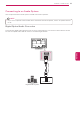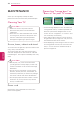Owner’s Manual
Table Of Contents
- COVER
- LICENSES
- IMPORTANT SAFETY INSTRUCTIONS
- TABLE OF CONTENTS
- INSTALLATION PROCEDURE
- ASSEMBLING AND PREPARING
- REMOTE CONTROL
- WATCHING TV
- Pentouch (For PENTOUCH Tv)
- ENTERTAINMENT
- CUSTOMIZING TV SETTINGS
- MAKING CONNECTIONS
- MAINTENANCE
- TROUBLESHOOTING
- SPECIFICATIONS
- IR CODES
- EXTERNAL CONTROL DEVICE SETUP
- OPEN SOURCE LICENSE
86
ENG
ENGLISH
TROUBLESHOOTING
Video
Problem Solution
An image displays in black and
white or the color quality is poor.
Adjust the color setting in the menu option.
Keep a sufficient distance between this product and other electronic products.
Scroll to other channels. There may a problem with the broadcast.
Horizontal or vertical bars appears
or images blur
Check if there are local interferences such as an electrical appliance or power
tool.
Lines or streaks appear on images
Check the antenna or aim the antenna to the proper direction.
Afterimages (ghosts) appear when
the product turns off
Pixels may have been damaged from a fixed image displayed for a long time
(image burn). Use a screen saver to prevent the pixel damage on the screen.
The power is on but the screen
appears extremely dark.
Adjust the brightness and contrast in the menu option.
“No Signal” appears on the screen.
Check if the signal cable is connected between the TV and products properly.
Check the selected input source by pressing
INPUT
.
Black spots appear on the screen.
Several pixels in red, green, white, or black may appear on the screen that can
attribute to the characteristics of the panel.
This is normal.
The display offset is wrong.
Adjust the position setting in the Picture menu.
Check if the video card resolution and frequency are supported by the product.
If the frequency is out of range, set to the recommended resolution using the
display settings on the external device.
Thin lines appear in the background
of the screen.
Check the video cable connections.
Horizontal noises appear or
characters blur.
Adjust the Phase setting in the menu option.
Refer to the “SCREEN (RGB-PC)”.
The reception on some channels is
poor
Scroll to other channels. There may a problem with the broadcast.
The station signal may be weak. Aim the antenna to the proper direction.
Check if there is local interferences such as an electrical appliance or power
tool.
Movie
Problem Solution
The file does not appear on the
Movie List.
Check whether the extension is supported.
Message is displayed
saying “This file is invalid” or the
audio is working normally but the
video is not working normally.
Check whether the file is playing normally on a PC. (Check whether the file is
damaged.)
Check whether the resolution is supported.
Check whether the video/audio codec is supported.
Check whether the frame rate is supported.
Message is displayed saying
“Unsupported Audio” or the video
is working normally but the audio is
not working normally.
Check whether the file is playing normally on a PC. (Check whether the file is
damaged.)
Check whether the audio codec is supported.
Check whether the bit rate is supported.
Check whether the sample rate is supported.
Subtitle is not working.
Check whether the file is playing normally on a PC. (Check whether the file is
damaged.)
Check whether the video file and subtitle file name are the same.
Check whether the video file and subtitle file are located in the same folder.
Check whether the subtitle file is supported.
Check whether the language is supported. (When you open the subtitle file in
Memo Pad, you can check the language of the subtitle file.)