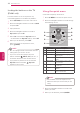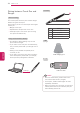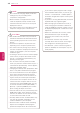Owner’s Manual
Table Of Contents
- COVER
- LICENSES
- IMPORTANT SAFETY INSTRUCTIONS
- TABLE OF CONTENTS
- INSTALLATION PROCEDURE
- ASSEMBLING AND PREPARING
- REMOTE CONTROL
- WATCHING TV
- Pentouch (For PENTOUCH Tv)
- ENTERTAINMENT
- CUSTOMIZING TV SETTINGS
- MAKING CONNECTIONS
- MAINTENANCE
- TROUBLESHOOTING
- SPECIFICATIONS
- IR CODES
- EXTERNAL CONTROL DEVICE SETUP
- OPEN SOURCE LICENSE
37
ENG
ENGLISH
PENTOUCH
Pairing for the First Time
1
Check that the LED indicator on the dongle
connected to the computer is red.
2
Keep the touch pen within 30 cm (12 inches)
of the dongle.
3
Press the
(POWER)
button on the touch pen
once.
4
The LED indicator on the touch pen will red
for 2 seconds and blinks green 3 times when
pairing is complete.
5
If the LED indicator is red for 4 - 5 seconds and
blinks red 3 times, pairing is not successful.
Please try pairing again.
6
Once a pen is paired, the red LED blinks once
when you press the
Touch Home
button.
When Pairing Fails
1
Pairing fails if the dongle driver is not installed
on the computer.
2
Pairing fails if the LED indicator on the dongle
is not red.
3
Remove the dongle from the PC, reinsert it
and try pairing.
Unpairing (Resetting the touch pen)
1
Press the
Touch Home
button on the touch
pen and check that the red LED blinks once.
2
Press the
Touch Home
button and the
(POWER)
button together, regardless of sequence, for
more than 4 seconds.
3
If you release the buttons after 4 seconds, the
pen will be reset. The red LED will blink three
times and the pen will be turned off.
Caution When Unpairing
1
Be careful not to unpair the pen by mistake. If
unpaired, try pairing it again.
2
If you unpair and pair a normally functioning
touch pen, the other paired pen may not work.
In this case, unpair the nonfunctioning touch
pen and pair it again by following the steps
described in the Pairing for the First Time
section.
Touch pen Operation
Once paired, you can use the touch pen in the
following ways.
1
Powering on
- Press the
(POWER)
button once. The red
and green LEDs will remain lit to indicate that
the power is on.
Powering off
- Press the
(POWER)
button for more than 3
seconds and release it. The red LED will blink
3 times and the pen will be turned off.
2
Pressing the
Touch Home
button while using
the touch pen
- In the Pentouch program: Shows or hides
the toolbar of the feature.
- In Windows: Works in the same way as the
right-click function.
Point the touch pen at an object you want to
right-click, then press the button.
3
The double-click function may not work as
intended in Windows XP or Windows Vista.
If this is the case, use the
Touch Home
button
(right-click) instead.
4
The touch pen works in the same way as a
mouse in Windows.