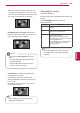Owner's Manual
Table Of Contents
- LICENSES
- TABLE OF CONTENTS
- Installation Procedure
- ASSEMBLING AND PREPARING
- REMOTE CONTROL
- WATCHING TV
- Pentouch (only PENTOUCH TV)
- ENTERTAINMENT
- CUSTOMIZING TV SETTINGS
- MAKING CONNECTIONS
- TELETEXT
- MAINTENANCE
- TROUBLESHOOTING
- SPECIFICATIONS
- IR CODES
- EXTERNAL CONTROL DEVICE SETUP
- OPEN SOURCE LICENSE
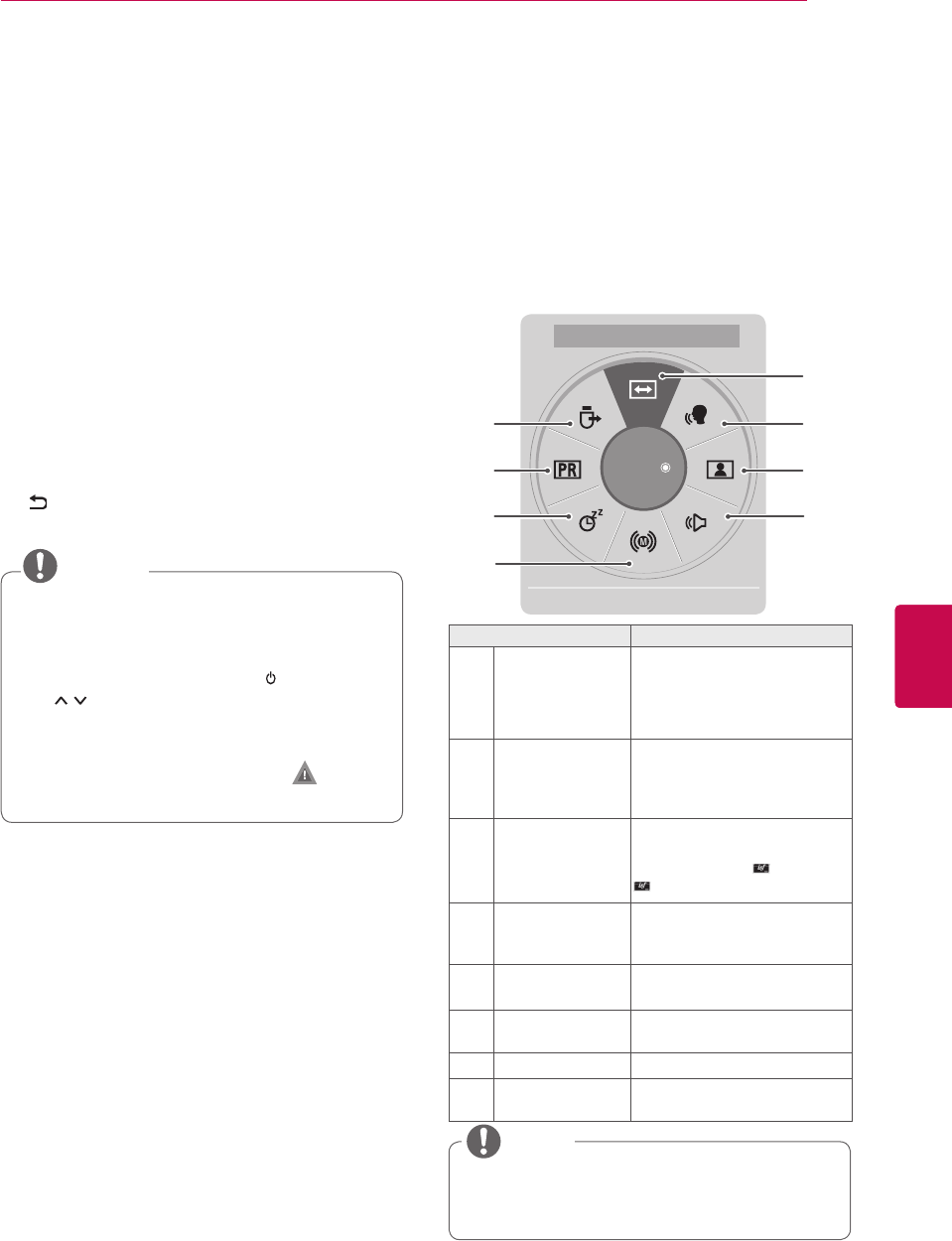
37
ENGENGLISH
WATCHING TV
Using the quick menu
Customize the frequently using menus.
1
Press Q. MENU to access the quick menus.
2
Press Navigation buttons to scroll through the
following menus and press OK.
y
Image shown may differ from your TV.
y
The available menus and options may
differ from the input source that you are
using.
NOTE
Menu Description
1
Aspect Ratio Changes the image size
(16:9, Just Scan, Original,
Full Wide, 4:3, 14:9, Zoom,
Cinema Zoom)(Depending on
model)
2
Clear Voice II By differentiating the human
frequency range from others, it
helps users listen
to human voices better.
3
Picture Mode
(Depending on
model)
Changes the image mode
(Vivid, Standard, APS,
Cinema, Game, Expert1,
Expert2)
4
Sound Mode Changes the sound mode
(Standard, Music, Cinema,
Sport, Game)
5
Audio or
Audio Language
Changes the sound output.
6
Sleep Timer Sets the length of time until
the TV to turns off
7
Skip Off/On Sets the Skip Off/On.
8
USB Device Ejects a USB device when a
USB device is connected
◄
Aspect Ratio
►
16:9
ꕯ Exit
8
1
2
3
4
7
6
5
3
Press Navigation buttons to scroll to the option
you want.
4
When you are finished, press Q. MENU.
Locking the buttons on the TV
(Child Lock)
Lock the buttons on the TV to prevent any
unwanted operations or accidents by children.
1
Press SETTINGS to access the main menus.
2
Press the Navigation buttons to scroll to LOCK
and press OK.
3
Press Navigation buttons to scroll to
Key Lock and press OK.
4
Select On to activate the Key lock feature.
- To deactivate the Key lock feature, select Off.
5
When you are finished, press EXIT.
When you return to the previous menu, press
.
y
The TV is programmed to remember the
last setting after you turn the TV off.
y
If you turn the TV off with the Key Lock
feature activated, press the
INPUT
HOME OK
P
, INPUT,
P (P+ -) or Number buttons on the
remote control.
y
If you press any button on the TV with
the Key lock feature activated, Key
Lock appears on the screen.
NOTE