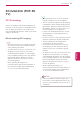User Manual
53
ENG
ENGLISH
3D IMAGING
Viewing 3D Imaging
View 3D mode for 3D images
1
Play the 3D video or select 3D channel.
(2D to 3D mode is available with all contents.)
2
Press 3D and select same type in your
displayed picture on the screen.
(Select type on “3D Video” tab.)
3D Video 2D Video
NOTE
Turn on the 3D mode automatically for HDMI
input playing the 3D blueray titles.
3
Press
ENTER
on displayed information
window.
Power on your 3D glasses and put them on.
Sit 2 meters from TV to enjoy the best 3D
view.
or
Put on the 3D glasses.
Sit 2 meters from TV to enjoy the best 3D
view.
4
To turn off the 3D mode, press 3D and select
ENTER
.
Turn off 3D Mode.
View 2D mode for 3D images
1
Play the 3D video or select 3D channel.
2
Press 3D and select same type in your
displayed picture on the screen.
(Select type on “2D Video” tab.)
3D Video 2D Video
3
To turn off the 2D mode, press 3D and select
ENTER
.
Turn off 2D Mode.
Using 3D quick menu option
1
Press
3D SETTING
.
2
Use the following options while viewing 3D
imaging.
Button
(Depending on model)
Description
3D Picture Size
Cuts off the outer edges of the
picture and stretch it to fit the full
screen in 3D mode.
3D Depth
Adjusts the distance between the
object and the background in the
picture to enhance the 3D effect in
2D to 3D mode.
3D Viewpoint
Brings the picture (including both the
object and background images) to
the front or back to enhance the 3D
effect in 3D mode.
3D Picture
Balance
Adjusts the color and brightness
difference between the right and left
sides of the picture in 3D mode.
3D Picture
Correction
Changes the order of images in the
right and left sides of the picture in
3D mode.