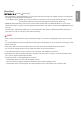Owner’s Manual
Table Of Contents
- SAFETY PRECAUTION
- ASSEMBLY AND PREPARATION
- REMOTE CONTROL
- MAKING CONNECTIONS
- TROUBLESHOOTING
- PRODUCT SPECIFICATIONS
- LICENSES
- SETTINGS
- CONTENT MANAGER
- MANAGEMENT TOOLS
- TOUCH
- TO CONTROL AN EXTERNAL PC USING TOUCH SCREEN
- SMART CALIBRATION
- IR CODE
- CONTROLLING MULTIPLE PRODUCTS
ENGLISH
42
[Change Password]
This feature enables you to set the password you use to enter the Installation menu. (The default password: 000000)
1 Enter your current password.
2 Enter a new 6-digit password.
3 Enter the same password again in the Confirm Password field for confirmation.
[Enterprise Settings]
• Enter your company account code to apply the corresponding enterprise settings.
• When your code has been entered, the monitor set gets reset, thereby applying the corresponding enterprise
settings.
• This feature does not get activated if a code has already been entered.
[HDCP Dynamic output control]
• Only HDCP protected content will be encrypted delivered when you set ‘On’.
• Every content will be encrypted delivered when you set ‘Off’.
[Factory Reset]
Initializes all settings in [Setting] and files from the internal storage.
The exceptions are RGB gain value of [Calibration] mode, [Video Wall]([Tile Mode], [Tile Mode Setting], [Natural Mode],
[Frame Control], [Scan Inversion]) and [Server Setting] items of [Ez Setting], and [Set ID] items of [General].
NOTE
• It keeps the existing settings because the Off / On button in the User menu only affects the active / inactive status
of the submenu.