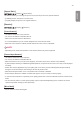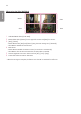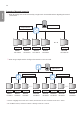Owner’s Manual
Table Of Contents
- SAFETY PRECAUTION
- ASSEMBLY AND PREPARATION
- REMOTE CONTROL
- MAKING CONNECTIONS
- TROUBLESHOOTING
- PRODUCT SPECIFICATIONS
- LICENSES
- SETTINGS
- CONTENT MANAGER
- MANAGEMENT TOOLS
- TOUCH
- TO CONTROL AN EXTERNAL PC USING TOUCH SCREEN
- SMART CALIBRATION
- IR CODE
- CONTROLLING MULTIPLE PRODUCTS
ENGLISH
33
NOTE
• For [Screen Protection Mode] to work in the video wall, the monitors must be connected to the same network on the
LAN. However, some operations may be available when [LAN Daisy Chain] is connected and used. In this case, use a
router or a network switch.
• How to check the connection: Check the IP address in (SETTINGS) [General] [Network] [Wired
Connection (Ethernet)]. For more information, refer to Step 2: Configure the [Network].
Step 2: Configure the [Network] (when using the video wall mode)
1 Check the required equipment.
• Router or network switch router
• DHCP Server
- Used to allocate IP addresses in the network. Included in the router.
- Additionally required to configure the network with a network switch.
• Network cable (Ethernet cable)
- Used to connect the Ethernet port of the router (or network switch) and the Ethernet port of the Signage.
2 Check the network connection of the Signage.
• (SETTINGS) [General] [Network] [Wired Connection (Ethernet)]
- When the router is connected to the Internet: Make sure the connection status shows “Connected to Internet”.
- When the router is not connected to the Internet: Make sure the connection status shows “No Internet via
Ethernet”.
3 Check the IP address of the Signage.
• Check the IP address in (SETTINGS) [General] [Network] [Wired Connection (Ethernet)].