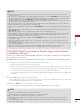Owner’s Manual
Table Of Contents
- COVER
- WARNING / CAUTION
- SAFETY INSTRUCTIONS
- CONTENTS
- FEATURE OF THIS TV
- PREPARATION
- ACCESSORIES
- OPTIONAL EXTRAS
- FRONT PANEL INFORMATION
- BACK PANEL INFORMATION
- STAND INSTRUCTIONS
- VESA WALL MOUNTING
- CABLE MANAGEMENT
- DESKTOP PEDESTAL INSTALLATION
- SWIVEL STAND
- ATTACHING THE TV TO A DESK
- KENSINGTON SECURITY SYSTEM
- SECURING THE TV TO THE WALL TO PREVENT FALLING WHEN THE TV IS USED ON A STAND
- ANTENNA OR CABLE CONNECTION
- EXTERNAL EQUIPMENT SETUP
- WATCHING TV / CHANNEL CONTROL
- REMOTE CONTROL FUNCTIONS
- TURNING ON THE TV
- CHANNEL SELECTION
- VOLUME ADJUSTMENT
- INITIAL SETTING
- ON-SCREEN MENUS SELECTION
- QUICK MENU
- CUSTOMER SUPPORT
- SIMPLE MANUAL
- CHANNEL SETUP
- FAVORITE CHANNEL SETUP
- FAVORITE CHANNEL LIST
- CHANNEL LIST
- CHANNEL INFORMATION
- CHANNEL BRIEF INFORMATION
- INPUT LIST
- INPUT LABEL
- RESET TO FACTORY DEFAULT (INITIAL SETTING)
- MODE SETTING
- DEMO MODE
- AV MODE
- GAME
- SIMPLINK
- 3D IMAGING
- MY MEDIA
- NETWORK
- NETCAST
- PICTURE CONTROL
- PICTURE SIZE (ASPECT RATIO) CONTROL
- PICTURE WIZARD
- ENERGY SAVING
- PRESET PICTURE SETTINGS (PICTURE MODE)
- MANUAL PICTURE ADJUSTMENT - USER MODE
- PICTURE IMPROVEMENT TECHNOLOGY(ADVANCED CONTROL)
- EXPERT PICTURE CONTROL
- PICTURE RESET
- TRUMOTION
- LED LOCAL DIMMING
- POWER INDICATOR
- IMAGE STICKING MINIMIZATION (ISM) METHOD
- SOUND & LANGUAGE CONTROL
- TIME SETTING
- PARENTAL CONTROL / RATINGS
- APPENDIX
101
MY MEDIA
!
?
!
?
NOTE
►To play the file on the media server, the TV and the media server must be connected to the
same access point.
►Because the compatibility and available playback functions on the MY MEDIA menu are tested
on the bundle DLNA server (Nero MediaHome 4 Essentials) environment, file requirements and
playback functions on the MY MEDIA may differ depending on media servers.
►The file requirements on this page are not always compatible. There may have some restrictions
by file features and media server’s ability.
►Even the files that are not supported can be displayed in photo thumbnail or music thumbnail.
►Movie thumbnail is not supported in DLNA Movie.
►If there is an unplayable music file in the MY MEDIA menu, the TV will skip the file and play next
file.
►The file information indicated on the screen may not always correct for music and movie files in
MY MEDIA menu
►This TV only supports movie subtitle files supplied by Nero MediaHome 4.
►The subtitle file name and movie file name have to be the same and located at the same folder.
►If subtitle files have been added after a directory has been indexed already, the user has to
remove and re-add the folder to the list of shares.
►The playback and operating quality of the MY MEDIA function may be affected by your home
network condition.
►The files from removable media such as USB drive, DVD-drive etc. on your media server may
not share properly.
►When playing the Media through DLNA connection, it does not support the DivX file play which
is protected by DRM.
►Up to 200 folders in one folder and 999 including folders and files can be recognized.
►If there are too many folders and files in one folder, it may not operate properly.
1
To play a file, select the file by using the “Remote Play” feature.
To do this, right-click on the file you want to play.
- Refer to the owner’s manual of the mobile phone or other device to find out how to use it to play a file.
- You can change the name of a connected TV by double-clicking the item you want to change in
Control Panel > Network and Internet > View network computers and devices.
- You cannot change the name of a TV while DMR media is playing. Change it when playback is
stopped.
2
Select Yes button on the TV pop-up window.
You can play a file only on a single TV set or device even though multiple devices are connected.
The playback speed depends on the network status.
3
Press the EXIT button on the remote control to exit.
- During play, only the volume, mute, exit and backwards buttons are available.
!
?
!
?
NOTE
►Subtitle is supported only on some DMC devices.
►The DMR function may not work properly in a wireless network.
►The seek function of the DMC only works on video files.
►The DMR is not available when another function is operating (recording, playback or Smart
Share work etc.).
►On some devices running the mobile operating system that supports DMC, the DLNA option
may not work properly.
DLNA DMR (Digital Living Network Alliance, Digital Media Render)
(For 50/60PZ540, 50/60PZ550)
If a device (e.g. mobile phone) with the DLNA certificate is connected to a network, you can play music,
videos or photos etc. on the TV.
The DMR function only works properly when the TV and PC are configured to use the same network.