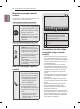Operation Manual
24
ENG
1 Press button to access the Home
menu.
2 Select and press .
User Guide allows you to more easily access the
detailed TV information.
Input List Settings Live TV Search Internet 3D LG Smart World
Programme
Guide
User Guide
User Guide
Recent List
PREMIUM
My Apps
More...
You can also access the User Guide by
pressing
button in the remote
control.
User Guide
OPTION
PROGRAMME Setting
PICTURE, SOUND Setting
LG SMART Function
Advanced Function
To use input device
To set time options
To set language
Disabled Assistance
To set Magic Remote Control
To set TV lock options
To use Energy Saving feature
Information
Shows the current watching programme or
input source screen.
Allows to select the category you want.
Allows to select the item you want.
You can use
to move between pages.
Allows to browse the description of the
function you want from the index.
Shows the description of the selected menu.
You can use
to move between pages.
Moves to the selected menu directly from the
User Guide.
Zooms in or out the screen.
User Guide
OPTION > To set language
HOME Settings OPTION Language
Selects Menu Language and Audio Language displayed on the screen.
Menu Language
Audio Language
Subtitle Language
Selects a language for the display text.
[In Digital Mode Only]
When watching a digital broadcast containing several audio
languages, you can select the language you want.
[In Digital Mode Only]
Use the Subtitle function when two or more subtitle languages
are broadcast.
If subtitle data in a selected language is not broadcast, the
default language subtitle will be displayed.
Try Now Zoom In Close
OPTION
PROGRAMME Setting
PICTURE, SOUND Setting
LG SMART Function
Advanced Function
Information
HOME Settings OPTION Language
Selects Menu Language and Audio Language displayed on the screen.
Menu Language
Audio Language
Subtitle
Language
Selects a language for the display text.
[In Digital Mode Only]
When watching a digital broadcast containing several audio
languages, you can select the language you want.
[In Digital Mode Only]
Use the Subtitle function when two or more subtitle languages
are broadcast.
✎ If subtitle data in a selected language is not broadcast, the
default language subtitle will be displayed.
Try Now Zoom Out Close