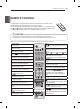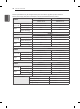Owner's Manual
33
MAINTENANCE / TROUBLESHOOTING
TROUBLESHOOTING
TROUBLESHOOTING
Problem Solution
Cannot control
the TV with the
remote control.
y
Check the remote control sensor on the product and try again.
y
Check if there is any obstacle between the product and the remote control.
y
Check if the batteries are still working and properly installed (
to , to ).
No image display
and no sound is
produced.
y
Check if the product is turned on.
y
Check if the power cord is connected to a wall outlet.
y
Check if there is a problem in the wall outlet by connecting other products.
The TV turns off
suddenly.
y
Check the power control settings. The power supply may be interrupted.
y
Check if the Auto sleep feature is activated in the Time settings.
y
If there is no signal while the TV is on, the TV will turn off automatically after
15 minutes of inactivity.
When connecting
to the PC (RGB/
HDMI DVI),
‘No signal’ or
‘Invalid Format’ is
displayed.
y
Turn the TV off/on using the remote control.
y
Reconnect the RGB/HDMI cable.
y
Try to change the PC resolution.
y
Restart the PC with the TV on.
Audio
Problem Resolution
No sound is produced while images
are displaying.
Press
+ or - button.
Check if the sound is muted by pressing MUTE.
Scroll to other channels. There may a problem with the broadcast.
Check if the audio cables are connected properly.
Check if the TV Speaker feature is activated in the menu option.
No output from one of the speakers Adjust Balance in the menu option.
Unusual sound from inside the TV
is produced.
A change in ambient humidity or temperature may result in an unusual noise
when the product turns on or off. There is no problem with your product.
Video
Problem Resolution
An image displays in black and
white or the colour quality is poor.
Adjust the colour setting in the menu option.
Keep a sufficient distance between this product and other electronic products.
Scroll to other channels. There may a problem with the broadcast.
Horizontal or vertical bars appears
or images blur
Check if there is local interference such as an electrical appliance or power
tool.
Lines or streaks appear on images Check the antenna or aim the antenna to the correct direction.
Afterimages (ghosts) appear when
the product turns off
Pixels may have been damaged from a fixed image displayed for a long time
(image burn). Use a screen saver to prevent the pixel damage on the screen.
The power is on but the screen ap-
pears extremely dark.
Adjust the brightness and contrast in the menu option.
“No Signal” appears on the screen. Check if the signal cable is connected between the TV and products properly.
Check the selected input source by pressing INPUT.
Black spots appear on the screen. Several pixels in red, green, white, or black may appear on the screen that can
attribute to the characteristics of the panel.
This is normal.
The display offset is wrong. Adjust the position setting in the menu option.
Check if the video card resolution and frequency are supported by the product.
If the frequency is out of range, set to the recommended resolution using the
display settings on the external device.
Thin lines appear in the background
of the screen.
Check the video cable connections.
Horizontal noises appear or charac-
ters blur.
Adjust the Phase setting in the menu option.
Refer to the “SCREEN”.
The reception on some channels
is poor
Scroll to other channels. There may a problem with the broadcast.
The station signal may be weak. Aim the antenna to the correct direction.
Check if there is local interference such as an electrical appliance or power
tool.
ENGLISH