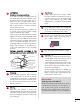LCD TV OWNER’S MANUAL 19LH20 22LH20 26LH20 32LH20 37LH20 42LH20 22LH200C 32LH30 37LH30 42LH30 47LH30 19LU55 22LU55 26LU55 32CL20 32LF11 37LF11 42LF11 47LF11 47LF21 Please read this manual carefully before operating your set and retain it for future reference. The model and serial number of the TV is located on the back and one side of the TV. Record it below should you ever need service. Model: Serial: This product qualifies for ENERGY STAR in the “factory default (Home Use)” setting.
WARNING / CAUTION WARNING / CAUTION To prevent fire or shock hazards, do not expose this product to rain or moisture. TO REDUCE THE RISK OF ELECTRIC SHOCK DO NOT REMOVE COVER (OR BACK). NO USER SERVICEABLE PARTS INSIDE. REFER TO QUALIFIED SERVICE PERSONNEL.
SAFETY INSTRUCTIONS IMPORTANT SAFETY INSTRUCTIONS Read these instructions. Keep these instructions. Heed all warnings. Follow all instructions. 1 2 Protect the power cord from being walked on or pinched particularly at plugs, convenience receptacles, and the point where they exit from the apparatus. 7 Only use attachments/accessories specified by the manufacturer. 8 Use only with the cart, stand, tripod, bracket, or table specified by the manufacturer, or sold with the apparatus.
SAFETY INSTRUCTIONS 4 11 Never touch this apparatus or antenna during a thunder or lighting storm. 12 When mounting a TV on the wall, make sure not to install the TV by the hanging power and signal cables on the back of the TV. 13 Do not allow an impact shock or any objects to fall into the product, and do not drop onto the screen with something.
20 ANTENNAS Outdoor antenna grounding If an outdoor antenna is installed, follow the precautions below. An outdoor antenna system should not be located in the vicinity of overhead power lines or other electric light or power circuits, or where it can come in contact with such power lines or circuits as death or serious injury can occur. Be sure the antenna system is grounded so as to provide some protection against voltage surges and built-up static charges.
CONTENTS WARNING / CAUTION . . . . . . . . . . . . . . . . . . . . . . . . . . . . 2 SAFETY INSTRUCTIONS . . . . . . . . . . . . . . . . . . . . . . . . . . 3 FEATURE OF THIS TV . . . . . . . . . . . . . . . . . . . . . . . . . . . . . . . 8 PREPARATION Accessories . . . . . . . . . . . . . . . . . . . . . . . . . . . . . . . . . . . . . . . . . . . . . . . . . . . . . . 9 Front Panel Information . . . . . . . . . . . . . . . . . . . . . . . . . . . . . . . . . . . 10 Back Panel Information . . . . . . . .
SOUND & LANGUAGE CONTROL Auto Volume Leveler (Auto Volume) . . . . . . . . . . . . . . . . . 80 Clear Voice II . . . . . . . . . . . . . . . . . . . . . . . . . . . . . . . . . . . . . . . . . . . . . . . . . . . 81 Preset Sound Setting (Sound Mode) . . . . . . . . . . . . . . . . 82 Sound Setting Adjustment - User Mode . . . . . . . . . . . 83 Balance . . . . . . . . . . . . . . . . . . . . . . . . . . . . . . . . . . . . . . . . . . . . . . . . . . . . . . . . . . 84 TV Speakers On/Off Setup . . . . . . .
FEATURE OF THIS TV High-definition television. High-resolution digital television broadcast and playback system composed of roughly a million or more pixels, 16:9 aspect-ratio screens, and AC3 digital audio. A subset of digital television, HDTV formats include 1080i and 720p resolutions. Manufactured under license from Dolby Laboratories. “Dolby “and the double-D symbol are trademarks of Dolby Laboratories. is a trademark of SRS Labs, Inc.
PREPARATION ACCESSORIES Ensure that the following accessories are included with your TV. If an accessory is missing, please contact the dealer where you purchased the TV. The accessories included may differ from the images below. 7 5 3 8 T L 0 6 9 FLAS HBK MU TE IN FO AV CH EN E TE A G P MOD E 1 R 4 7 RE LIS TU RN VO L IN PU GY T SAVIN G 3 6 0 9 FLAS HBK MU TE CH E EN ENER 5 8 T PO W ER 2 A G P TE R MEN U Q.ME NU RE TU RN MAR FA K V Owner’s Manual 1.5V 1.
PREPARATION FRONT PANEL INFORMATION ■ Image shown may differ from your TV. PREPARATION 19/22/26LH20, 22LH200C MENU Button INPUT Button POWER Button ENTER Button INPUT MENU ENTER VOLUME CHANNEL (-, +) Buttons (E,D) Buttons VOL CH 32/37/42LH20, 32/37/42/47LH30 CH CHANNEL (D,E) Buttons VOL VOLUME (+, -) Buttons ENTER ENTER Button MENU MENU Button INPUT INPUT Button SPEAKER Remote Control Sensor, Power/Standby Indicator Illuminates red in standby mode.
PREPARATION 32/37/42/47LF11, 47LF21, 32CL20 CH VOL CHANNEL ( Buttons , ) VOLUME (+, -) Buttons SPEAKER ENTER ENTER Button MENU MENU Button Power/Standby Indicator Illuminates red in standby mode. Illuminates blue when the set is switched on.
PREPARATION ■ Image shown may differ from your TV. PREPARATION 19/22LU55 MENU Button ENTER Button INPUT Button POWER Button INPUT MENU ENTER VOLUME CHANNEL (-, +) Buttons ( , ) Buttons VOL CH 26LU55 CH VOL CHANNEL ( Buttons , VOLUME (+, -) Buttons ENTER Button ENTER MENU Button MENU INPUT Button INPUT POWER Button SPEAKER Remote Control Sensor ❖N ❖❋❋ Power/Standby Indicator Illuminates red in standby mode. Illuminates white when the TV is switched on.
BACK PANEL INFORMATION ■ Image shown may differ from your TV.
PREPARATION ■ Image shown may differ from your TV.
PREPARATION 1 USB IN SERVICE ONLY Used for software updates. 2 AV (Audio/Video) IN Analog composite connection. Supports standard definition video only (480i). 3 HDMI/DVI IN, HDMI IN Digital Connection. Supports HD video and Digital audio. Doesn’t support 480i. Accepts DVI video using an adapter or HDMI to DVI cable (not included). 4 RGB IN (PC) Analog PC Connection. Uses a D-sub 15 pin cable (VGA cable). AUDIO IN (RGB/DVI) 1/8" (0.32 cm) headphone jack for analog PC audio input.
PREPARATION STAND INSTRUCTIONS (For 19/22LH20, 22LH200C) ■ PREPARATION 16 Image shown may differ from your TV. INSTALLATION 1 Carefully place the TV screen side down on a cushioned surface to protect the screen from damage. 2 Assemble the TV as shown until you hear it click.
DETACHMENT Carefully place the TV screen side down on a cushioned surface to protect the screen from damage. 2 Loose the bolts from TV. 3 Detach the stand from TV. PREPARATION 1 PROTECTION COVER 4 Insert the P R O T E C T I O N C O V E R into the TV. PROTECTION COVER 5 Fix the 4 bolts securely using the holes in the back of the TV.
PREPARATION STAND INSTRUCTIONS (For 26/32/37/42LH20, 32/37/42/47LH30) ■ Image shown may differ from your TV. PREPARATION INSTALLATION 1 Carefully place the TV screen side down on a cushioned surface to protect the screen from damage. 2 Assemble the TV as shown. 3 Fix the 4 bolts securely using the holes in the back of the TV. ! NOTE G 18 When assembling the desk type stand, make sure the bolt is fully tightened (If not tightened fully, the TV can tilt forward after the product installation).
1 Carefully place the TV screen side down on a cushioned surface to protect the screen from damage. 2 Loose the bolts from TV. 3 Detach the stand from TV. PREPARATION DETACHMENT PROTECTION COVER After removing the stand, install the included p r o t e c t i o n c o v e r over the hole for the stand. Press the P R O T E C T I O N C O V E R into the TV until you hear it click.
PREPARATION STAND INSTRUCTIONS (For 32/37/42/47LF11, 47LF21, 32CL20) ■ Image shown may differ from your TV. PREPARATION INSTALLATION (For 32/37/42LF11, 32CL20) 1 If your TV has a protection tape attached, remove the tape. And carefully place the TV screen side down on a cushioned surface to protect the screen from damage. 2 Assemble the parts of the S T A N D B O D Y with C O V E R B A S E of the TV by using the 4 screws supplied. STAND BODY COVER BASE 3 Assemble the TV as shown.
1 Carefully place the TV screen side down on a cushioned surface to protect the screen from damage. 2 Loose the bolts from TV. 3 Detach the stand from TV. PREPARATION DETACHMENT PROTECTION COVER After removing the stand, install the included p r o t e c t i o n c o v e r over the hole for the stand. Press the P R O T E C T I O N C O V E R into the TV until you hear it click.
PREPARATION STAND INSTRUCTIONS (For 19/22/26LU55) ■ Image shown may differ from your TV. PREPARATION INSTALLATION 1 Carefully place the TV screen side down on a cushioned surface to protect the screen from damage. 2 Fix the bolts securely using the holes. 19/22LU55 19" 22" ! NOTE G When assembling the desk type stand, make sure the bolt is fully tightened (If not tightened fully, the TV can tilt forward after the product installation). Do not over tighten.
DETACHMENT Carefully place the TV screen side down on a cushioned surface to protect the screen from damage. 2 Loose the bolts and then detach the stand from TV. 19" 3 Loose the bolts from TV. And detach the C O V E R B A S E from TV. PREPARATION 1 19/22LU55 19" 26LU55 22" 22" COVER BASE 19/22LU55 4 Detach the S T A N D B O D Y from TV.
PREPARATION VESA WALL MOUNTING PREPARATION Install your wall mount on a solid wall perpendicular to the floor. When attaching to other building materials, please contact your nearest installer. If installed on a ceiling or slanted wall, it may fall and result in severe personal injury. We recommend that you use an LG brand wall mount when mounting the TV to a wall. LG recommends that wall mounting be performed by a qualified professional installer.
CABLE MANAGEMENT ■ Image shown may differ from your TV. 1 PREPARATION For 19/22/26LU55 After connecting the cables as necessary, install CABLE HOLDER as shown and bundle the cables. For 32/37/42/47LF11, 47LF21, 32CL20 1 Connect the cables as necessary. To connect additional equipment, see the EXTERNAL EQUIPMENT SETUP section. 2 Install the CABLE MANAGEMENT CLIP as shown. CABLE MANAGEMENT CLIP 3 Fit the CABLE MANAGEMENT CLIP as shown.
PREPARATION CABLE MANAGEMENT ■ Image shown may differ from your TV. For 19/22LH20, 22LH200C PREPARATION 1 Connect the cables as necessary. To connect additional equipment, see the EXTERNAL EQUIPMENT SETUP section. 2 Install the CABLE MANAGEMENT CLIP as shown. CABLE MANAGEMENT CLIP 3 Fit the CABLE MANAGEMENT CLIP as shown. How to remove the CABLE MANAGEMENT CLIP G Hold the CABLE MANAGEMENT CLIP with both hands and pull it backward.
For 26/32/37/42LH20, 32/37/42/47LH30 Connect the cables as necessary. To connect additional equipment, see the EXTERNAL EQUIPMENT SETUP section. 2 Install the CABLE MANAGEMENT CLIP as shown. PREPARATION 1 CABLE MANAGEMENT CLIP 3 Put the cables inside the CABLE MANAGEMENT CLIP and snap it closed.
PREPARATION DESKTOP PEDESTAL INSTALLATION ■ Image shown may differ from your TV. For proper ventilation, allow a clearance of 4 inches on all four sides from the wall. PREPARATION 4 inches 4 inches 4 inches 4 inches G CAUTION G Ensure adequate ventilation by following the clearance recommendations. Do not mount near or above any type of heat source.
ATTACHING THE TV TO A DESK (Except 19/22LH20, 22LH200C,19/22LU55, 47LH30, 47LF11, 47LF21) The TV must be attached to a desk so it cannot be pulled in a forward/backward direction, potentially causing injury or damaging the product. PREPARATION Stand 1-Screw (provided as parts of the product) Desk Stand 1-Screw (provided as parts of the product) Desk WARNING G To prevent TV from falling over, the TV should be securely attached to the floor/wall per installation instructions.
PREPARATION SECURING THE TV TO THE WALL TO PREVENT FALLING WHEN THE TV IS USED ON A STAND ■ PREPARATION ■ You should purchase necessary components to prevent the TV from tipping over (when not using a wall mount). Image shown may differ from your TV. We recommend that you set up the TV close to a wall so it cannot fall over if pushed backwards. Additionally, we recommend that the TV be attached to a wall so it cannot be pulled in a forward direction, potentially causing injury or damaging the product.
■ ■ To prevent damage do not connect to the power outlet until all connections are made between the devices. Image shown may differ from your TV. ANTENNA OR CABLE CONNECTION PREPARATION 1. Antenna (Analog or Digital) Wall Antenna Socket or Outdoor Antenna without a Cable Box Connections. For optimum picture quality, adjust antenna direction if needed.
EXTERNAL EQUIPMENT SETUP To prevent the equipment damage, never plug in any power cords until you have finished connecting all equipment. ■ This part of EXTERNAL EQUIPMENT SETUP mainly use picture for 2 6 / 3 2 / 3 7 / 4 2 L H 2 0. ■ HD RECEIVER SETUP This TV can receive digital over-the-air/digital cable signals without an external digital set-top box. However, if you do receive digital signals from a digital set-top box or other digital external device. EXTERNAL EQUIPMENT SETUP Component Connection 1.
HDMI Connection 1. How to connect 1 Connect the digital set-top box to the H D M I / D V I I N or H D M I / D V I I N 1 / 2*// 3* jack on the TV. AV IN VIDEO RGB IN (PC) AUDIO 2 AUDIO IN (RGB/DVI) 2 No separate audio connection is necessary. HDMI supports both audio and video. L DEO OPT A R AUDIO 1 COMPONENT IN /DVI IN A C RS-232C IN (CONTROL&SERVICE) 2. How to use Turn on the digital set-top box. (Refer to the owner’s manual for the digital set-top box.
EXTERNAL EQUIPMENT SETUP DVI to HDMI Connection 1. How to connect EXTERNAL EQUIPMENT SETUP 1 Connect the DVI output of the digital set-top box to the H D M I / D V I I N or H D M I / D V I I N 1 / 2* jack on the TV. AV IN EO RGB IN (PC) AUDIO L(MONO) R AUDIO IN (RGB/DVI) OPTICAL DIGITA AUDIO OUT 2 L 2 Connect the digital set-top box audio output to the A U D I O I N ( R G B / D V I ) jack on the TV. 2.
DVD SETUP Component Connection 1. How to connect Y 2 Connect the audio outputs of the DVD to the C O M P O N E N T I N A U D I O jacks on the TV. PB PR L R 1 2 AV IN VIDEO USB IN SERVICE ONLY 2. How to use ■ ■ ■ AUDIO L(MONO) R A ( 2 Turn on the DVD player, insert a DVD. Select the C o m p o n e n t input source on the TV using the I N P U T button on the remote control. Refer to the DVD player's manual for operating instructions.
EXTERNAL EQUIPMENT SETUP Composite (RCA) Connection 1. How to connect EXTERNAL EQUIPMENT SETUP 1 V I D E O jacks between TV and Connect the A U D I O/V DVD. Match the jack colors (Video = yellow, Audio Left = white, and Audio Right = red). AV IN VIDEO USB IN SERVICE ONLY AUDIO L(MONO) R A ( 2 L VIDEO R AUDIO 1 COMPONENT IN 2. How to use ■ ■ ■ /DVI IN Turn on the DVD player, insert a DVD. Select the A V or A V 1 / 2* input source on the TV using the I N P U T button on the remote control.
VCR SETUP Antenna Connection 1 Connect the RF antenna out socket of the VCR to the A N T E N N A / C A B L E I N socket on the TV. RGB IN (PC) AUDIO IN (RGB/DVI) OPTICAL DIGITAL AUDIO OUT 1 2 Connect the antenna cable to the RF antenna in socket of the VCR. IN RS-232C IN (CONTROL&SERVICE) ANTENNA/ CABLE IN ANT OUT ■ ■ VIDEO L R AUDIO ANT IN 2 2. How to use S-VIDEO OUTPUT SWITCH Wall Jack EXTERNAL EQUIPMENT SETUP 1.
EXTERNAL EQUIPMENT SETUP Composite (RCA) Connection 1. How to connect EXTERNAL EQUIPMENT SETUP 1 V I D E O jacks between TV and Connect the A U D I O/V VCR. Match the jack colors (Video = yellow, Audio Left = white, and Audio Right = red). AV IN VIDEO USB IN SERVICE ONLY AUDIO L(MONO) R 2 2. How to use ■ Insert a video tape into the VCR and press PLAY on the VCR. (Refer to the VCR owner’s manual.
OTHER A/V SOURCE SETUP Camcorder 1. How to connect V I D E O jacks Connect the A U D I O/V between TV and external equipment. Match the jack colors. (Video = yellow, Audio Left = white, and Audio Right = red) VIDEO ■ ■ Select the A V 2* input source on the TV using the I N P U T button on the remote control. If connected to A V or A V I N 1 input, select the A V or A V 1 input source on the TV. Operate the corresponding external equipment.
EXTERNAL EQUIPMENT SETUP AUDIO OUT CONNECTION (Except 19/22LH20, 22LH200C) Send the TV’s audio to external audio equipment via the Audio Output port. If you want to enjoy digital broadcasting through 5.1-channel speakers, connect the OPTICAL DIGITAL AUDIO OUT terminal on the back of TV to a Home Theater (or amp). EXTERNAL EQUIPMENT SETUP 1. How to connect Connect one end of the optical cable to the TV port of O P T I C A L D I G ITAL AUDIO OUT.
PC SETUP This TV provides Plug and Play capability, meaning that the PC adjusts automatically to the TV's settings. VGA (D-Sub 15 pin) Connection 1 Connect the VGA output of the PC to the R G B I N ( P C) jack on the TV. RGB IN (PC) R AUDIO IN (RGB/DVI) 2 2 Connect the PC audio output to the A U D I O I N ( R G B / D V I) jack on the TV. OPTICAL DIGITAL AUDIO OUT R O 1 /DVI IN ANTENNA/ CABLE IN RS-232C IN (CONTROL&SERVICE) 2. How to use ■ ■ Turn on the PC and the TV.
EXTERNAL EQUIPMENT SETUP DVI to HDMI Connection 1. How to connect EXTERNAL EQUIPMENT SETUP 1 AV IN Connect the DVI output of the PC to the H D M I / D V I I N or H D M I / D V I I N 1 / 2* jack on the TV. VIDEO RGB IN (PC) AUDIO L(MONO) R AUDIO IN (RGB/DVI) 2 L 2 Connect the PC audio output to the A U D I O I N ( R G B / D V I ) jack on the TV. 2. How to use ■ ■ DEO R AUDIO 1 OMPONENT IN /DVI IN 1 AN CA RS-232C IN (CONTROL&SERVICE) 2 Turn on the PC and the TV.
! NOTES 19/22/26/32/37/42LH20, 22LH200C, 19/26LU55, 32CL20: To get the the best picture quality, adjust the PC graphics card to 1360x768. G Avoid keeping a fixed image on the screen for a long period of time. The fixed image may become permanently imprinted on the screen. G 32/37/42/47LH30, 22LU55, 32/37/42/47LF11, 47LF21: To get the the best picture quality, adjust the PC graphics card to 1920x1080. G The synchronization input form for Horizontal and Vertical frequencies is separate.
EXTERNAL EQUIPMENT SETUP Screen Setup for PC mode Selecting Resolution PICTURE • Contrast 50 • Brightness 50 • Sharpness 50 • Color 50 • Tint SCREEN Enter 0 Resolution Auto Config. Position R G • Advanced Control Size • Picture Reset Screen (RGB-PC) Phase Reset 1 MENU 2 Select P I C T U R E. ENTER Select S c r e e n ( R G B - P C ). ENTER Select R e s o l u t i o n. 3 4 ENTER 5 ENTER 44 Move Move E EXTERNAL EQUIPMENT SETUP You can choose the resolution in RGB-PC mode.
Auto Configure Automatically adjusts picture position and minimizes image instability. After adjustment, if the image is still not correct, try using the manual settings or a different resolution or refresh rate on the PC. Move SCREEN Enter E • Contrast 50 • Brightness 50 • Sharpness 50 • Color 50 • Tint 0 Move Prev. Resolution Auto Config. To Set Position R G • Advanced Control • Picture Reset Screen (RGB-PC) Yes Size No Phase Reset 1 MENU 2 ENTER Select P I C T U R E.
EXTERNAL EQUIPMENT SETUP Adjustment for screen Position, Size, and Phase PICTURE Move SCREEN Enter Move Prev. E EXTERNAL EQUIPMENT SETUP If the picture is not clear after auto adjustment and especially if characters are still trembling, adjust the picture phase manually. This feature operates only in RGB-PC mode. • Contrast 50 • Brightness 50 • Sharpness 50 • Color 50 • Tint 0 Resolution Auto Config.
Screen Reset (Reset to original factory values) Returns P o s i t i o n, S i z e, and P h a s e to the default factory settings. This feature operates only in RGB-PC mode. Move SCREEN Enter Move Prev. E • Contrast 50 • Brightness 50 • Sharpness 50 • Color 50 • Tint 0 Resolution Auto Config. Position R To Set G • Advanced Control Size Yes No EXTERNAL EQUIPMENT SETUP PICTURE • Picture Reset Screen (RGB-PC) Phase Reset 1 MENU 2 Select P I C T U R E.
WATCHING TV / CHANNEL CONTROL REMOTE CONTROL FUNCTIONS When using the remote control, aim it at the remote control sensor on the TV. INFO INFO Displays channel information at the top of the screen. G p.59 POWER INPUT ENERGY SAVING AV MODE AV MODE Toggles through preset Video and Audio modes. G p.62 WATCHING TV / CHANNEL CONTROL POWER Turns the TV on from standby or off to standby. INPUT Rotates through inputs. Also switches the TV on from standby. G p.
NUMBER button — (DASH) Used to enter a program number for multiple program channels such as 2-1, 2-2, etc. FLASHBK Tunes to the last channel viewed. THUMBSTICK Navigates the on-screen menus and adjusts the system settings to your preference. (Up/Down/Left Right/ENTER) MENU Displays the main menu or clears all on-screen displays and return to TV viewing. RETURN Allows the user to move return one step in an interactive application or other user interaction function.
WATCHING TV / CHANNEL CONTROL TURNING ON THE TV First, connect power cord correctly. And switch the AC power control switch on TV (Except 19/22LH20, 22LH200C, 32/37/42/47LF11, 47LF21, 32CL20). At this moment, the TV switches to standby mode. ■ In standby mode to turn TV on, press the ) button on the TV or press the , INPUT, C H (DE or POWER, INPUT, CH ( or ), Number (0~9 9 ) button on the remote control.
INITIAL SETTING This Function guides the user to easily set the essential items for viewing the TV for the first time when purchasing the TV. It will be displayed on the screen when turning the TV on for the first time. It can also be activated from the user menus. H o m e U s e”. We recommend setting the TV to “H H o m e U s e” mode for the best picDefault selection is “H ture in your home environment. ■ “S S t o r e D e m o” Mode is only intended for use in retail environments.
WATCHING TV / CHANNEL CONTROL ON-SCREEN MENUS SELECTION Your TV's OSD (On Screen Display) may differ slightly from that shown in this manual.
QUICK MENU Your TV's OSD (On Screen Display) may differ slightly from what is shown in this manual. Q.Menu (Quick Menu) is a menu of features which users might use frequently. Aspect Ratio F 16:9 A 1 A s p e c t R a t i o: Selects your desired picture format. P i c t u r e M o d e: Selects the factory preset picture depend on the viewing environment. S o u n d M o d e: Selects the factory preset sound for type of program. M u l t i A u d i o: Changes the audio language (Digital signal).
WATCHING TV / CHANNEL CONTROL CHANNEL SETUP Auto Scan (Auto Tuning) Automatically finds all channels available through antenna or cable inputs, and stores them in memory on the channel list. Run this function if you change your residence or move the TV. Also, make sure to run this function with the antenna connected during TV broadcasting hours. Auto Tuning memorizes only the channels available at the time.
Add/Delete Channel (Manual Tuning) When selecting DTV or CADTV input signal, you can view the on-screen signal strength monitor to see the quality of the signal being received. CHANNEL Move Enter CHANNEL Move Auto Tuning Manual Tuning Manual Tuning Channel Edit Channel Edit DTV F G Select channel type and RF-channel number. Channel 2 DTV 2-1 Bad Normal Good Delete Close 1 Select C H A N N E L. MENU 2 ■ Select M a n u a l T u n i n g.
WATCHING TV / CHANNEL CONTROL Channel Editing The channels in the Channel Edit List are displayed in black and the channels deleted from the Channel Edit List are displayed in blue. When a channel number is deleted, it means that you will be unable to select it using CH button during TV viewing. If you wish to select the deleted channel, directly enter the channel number with the NUMBER buttons or select it in the C h a n n e l E d i t menu.
CHANNEL LIST You can check which channels are stored in the memory by displaying the channel list. Channel List This padlock is displayed when the channel is locked with parental control. DTV 2-1 DTV 3-1 DTV 4-1 Displaying Channel List 1 Display the C h a n n e l L i s t. LIST Selecting a channel in the channel list 1 2 WATCHING TV / CHANNEL CONTROL Exit Select a channel. ENTER Switch to the chosen channel number. Paging through a channel list 1 CH P A G E 2 Turn the pages.
WATCHING TV / CHANNEL CONTROL FAVORITE CHANNEL SETUP Favorite Channels are a convenient feature that lets you quickly select channels of your choice without waiting for the TV to select all the in-between channels. To tune to a favorite channel, press the F A V (Favorite) button repeatedly. 1 Del/Add/Fav F G CH P A G E or 1 2 3 4 5 6 7 8 9 Select your desired channel. 0 WATCHING TV / CHANNEL CONTROL 2 Q.MENU Select D e l / A d d / F a v. A 3 Favorite Select F a v o r i t e. 4 Q.
BRIEF INFORMATION Brief Info shows the present screen information. 1 INFO i Show the Brief Info on the screen. 2 Return to TV viewing. 7 1 2 3 4 5 6 Brief Info Title Test.. DOLBY DIGITAL CNN CC D 4:3 16:9 480i 480p 720p 1080i 1080p Sat, Feb 21, 2009 Multilingual 10:40 AM 10:10 AM D CC Caption 11:40 AM 1080i TV-PG D L S V Multilingual : The program contains two or more audio services. Use the Q . M E N U menu to select wanted Audio.
WATCHING TV / CHANNEL CONTROL INPUT LIST Only these input signals which are connected to a TV can be activated and selected. 1 ENTER INPUT Select the desired input source.
INPUT LABEL This indicates which device is connected to which input port. OPTION Move Enter Menu Language : English Audio Language : English Input Label AV1 AV F G RGB-PC HDMI1 Simple Manual RGB-PC HDMI1 HDMI2 Caption : Off HDMI HDMI2 HDMI3 Set ID :1 Key Lock : Off AV F G Close Close Close 19/22LH20, 22LH200C 26/32/37/42LH20, 19/22LU55, 32CL20 32/37/42/47LH30, 26LU55, 47LF21 32/37/42/47LF11 E With using OPTION menu With using INPUT button 1 1 Select O P T I O N.
WATCHING TV / CHANNEL CONTROL AV MODE AV Mode toggles through preset Video and Audio settings. Off Cinema Game Sport ■ ■ WATCHING TV / CHANNEL CONTROL 1 AV MODE ■ Press the A V M O D E button repeatedly to select the desired source. ■ 2 ■ ENTER ■ C i n e m a” in AV mode, If you select “C C i n e m a will be selected both for “PICTURE menu - Picture Mode” and “AUDIO menu - Sound Mode” respectively.
KEY LOCK The TV can be set up so that it can only be used with the remote control. This feature can be used to prevent unauthorized viewing by locking out the front panel controls. This TV is programmed to remember which option it was last set to even if you turn the TV off.
WATCHING TV / CHANNEL CONTROL SIMPLINK allows you to control and play other AV devices connected with HDMI cable without additional cables and settings. This TV may work with devices with HDMI-CEC support, but only devices with the logo are fully supported. SIMPLINK can be turned on and off in the user menus.
SIMPLINK Functions D i r e c t P l a y : After connecting AV devices to the TV, you can directly control the devices and play media without additional settings. ■ S e l e c t A V d e v i c e : Enables you to select one of the AV devices connected to TV. ■ D i s c p l a y b a c k : Control connected AV devices by pressing the , ENTER, G, A, l l, FF and GG buttons. ■ P o w e r o f f a l l d e v i c e s : When you power off the TV, all connected devices are turned off.
PICTURE CONTROL PICTURE SIZE (ASPECT RATIO) CONTROL This feature lets you choose the way an analog picture with a 4:3 aspect ratio is displayed on your TV. HDMI/RGB-PC input source use 4:3 or 16:9 aspect ratio. But you can select all aspect ratios in HDMI-PC 1920X1080 input. You can select a different aspect ratio depending on input source (analog broadcasting, digital broadcasting, aux).
4:3 Adjust the picture horizontally, in a linear proportion to fill the entire screen. Choose 4:3 when you want to view a picture with an original 4:3 aspect ratio. Just Scan Zoom Normally the edges of video signals are cropped 1-2%. Just Scan turns off this cropping and shows the complete video. Notes: If there is noise on the edges of the original signal, it will be visible when Just Scan is activated.
PICTURE CONTROL PICTURE WIZARD This feature lets you adjust the picture quality of the original image. Use this to calibrate the screen quality by adjusting the Black and White Level etc. You can calibrate the screen quality by easily following each step. When you adjust the image to L o w, R e c o m m e n d e d or H i g h, you can see the example of the changes you made. White Level PICTURE Move Enter Set the screen above identical to the Recommended sample below.
e.g) Complete Horizontal Sharpness Select (an) input(s) to apply the settings. Set the screen above identical to the Recommended sample below. DTV AV Component RGB-PC Recommended 50 E • H Sharpness High HDMI2 Next Adjust H o r i z o n t a l S h a r p n e s s. Warning: The picture quality may vary according to the different types of signal and inputs. Previous E ENTER E Move MARK Mark Confirm Vertical Sharpness Set the screen above identical to the Recommended sample below.
PICTURE CONTROL PRESET PICTURE SETTINGS (PICTURE MODE) There are factory presets for picture settings available in the user menus. You can use a preset, change each setting manually.
MANUAL PICTURE ADJUSTMENT - USER MODE Adjust the picture appearance to suit your preference and viewing situations. PICTURE Move Aspect Ratio Enter : 16:9 Picture Wizard 70 • Contrast 90 50 • Sharpness 70 E Enter E 1 MENU 2 3 Select P I C T U R E. ■ ■ ENTER ENTER 4 ENTER 5 ENTER Select P i c t u r e M o d e. Select V i v i d, S t a n d a r d, N a t u r a l, C i n e m a, S p o r t, or G a m e.
PICTURE CONTROL PICTURE IMPROVEMENT TECHNOLOGY You can calibrate the screen for each Picture Mode or set the video value according to the special video screen. You can set the video seeing differently for each input. To reset to the factory default after making adjustments to each input source, execute the P i c t u r e R e s e t function for each P i c t u r e M o d e.
EXPERT PICTURE CONTROL By segmenting categories, E x p e r t 1 and E x p e r t 2 provide more categories which users can set as they see fit, offering the optimal picture quality for users. This may also be used be a professional to help optimize the TV performance in the environment the TV is in.
PICTURE CONTROL Color Temperature Dynamic Contrast ■ Set to warm to enhance hotter colors such as red, or set to cool to make picture bluish. ■ Adjusts the contrast to keep it at the best level according to the brightness of the screen. The picture is improved by making bright parts brighter and dark parts darker. ■ Adjusts screen colors so that they look livelier, richer and clearer. This feature enhances hue, saturation and luminance so that red, blue, green and white look more vivid.
Color Gamut Edge Enhancer Color Standard Color Filter Expert Pattern ■ Show clearer and distinctive yet natural edges in of the video. P i c t u r e M o d e - C i n e m a, E x p e r t". This function is enabled in "P ■ Convert the color of a different video to HD color. ■ ■ This is the function to filter the specific colors of the video. You can use the RGB filter to set color saturation and hue accurately. *This feature is not available for all models.
PICTURE CONTROL ENERGY SAVING It reduces the TV’s power consumption by lowering the backlight level. The default factory setting complies with the E n e r g y S t a r requirements and is adjusted to the comfortable level to be viewed at home. You can increase the brightness of your screen by adjusting the E n e r g y S a v i n g level or by setting the P i c t u r e M o d e.
PICTURE RESET Settings of the selected picture modes return to the default factory settings. PICTURE Move PICTURE Enter Move E E • Contrast 50 • Contrast 50 • Brightness 50 • Brightness 50 • Sharpness 50 • Color 50 • Tint • Tint 0 R G 0 R i Resetting video configuration... • Advanced Control G Yes No • Picture Reset Screen (RGB-PC) MENU 2 3 Select P I C T U R E. ENTER Select P i c t u r e R e s e t. ENTER Select Y e s.
PICTURE CONTROL POWER INDICATOR - Except 19/22/26LH20, 22LH200C, 19/22/26LU55, 32/37/42/47LF11, 47LF21, 32CL20 Adjust the power/standby indicator light of TV front.
DEMO MODE Displays a slide show to explain the various feature of this TV. OPTION Move Enter OPTION Move E E SIMPLINK : On SIMPLINK : On Key Lock : Off Key Lock : Off Simple Manual Simple Manual Caption : Off Caption : Off Set ID :1 Set ID :1 Power Indicator MENU 2 Power Indicator : Off Demo Mode : On Initial Setting : Store Demo Initial Setting On : Store Demo Select O P T I O N. ENTER Select D e m o M o d e. ENTER Select O n to show the various feature of the TV.
SOUND & LANGUAGE CONTROL AUTO VOLUME LEVELER (AUTO VOLUME) Auto Volume makes sure that the volume level remains consistent whether you are watching a commercial or a regular TV program. Because each broadcasting station has its own signal conditions, volume adjustment may be needed every time the channel is changed. This feature allows users to enjoy stable volume levels by making automatic adjustments for each program.
CLEAR VOICE II By differentiating the human sound range from others, it improves the sound quality of voices. AUDIO Move Auto Volume : Off Clear Voice II : Off Clear Voice II Balance 3 - + 0 L R : Standard MENU Balance 3 - 0 L On + R : Standard • SRS TruSurround XT: Off • Treble 50 • Treble 50 • Bass 50 • Bass 50 E Select A U D I O. Select C l e a r V o i c e I I. ENTER Select O n or O f f. 3 Adjustment for Clear Voice Level With selecting O n ENTER Select L e v e l.
SOUND & LANGUAGE CONTROL PRESET SOUND SETTINGS (SOUND MODE) Sound Mode lets you enjoy the best sound without any special adjustment as the TV sets the appropriate sound options based on the program content. AUDIO Move Enter AUDIO Auto Volume : Off Auto Volume : Off Clear Voice II : Off Clear Voice II : Off • Level Balance Sound Mode 3 - + 0 L R : Standard • Level Balance Sound Mode • Treble 50 • Bass 50 E SOUND & LANGUAGE CONTROL ENTER Select A U D I O.
SOUND SETTING ADJUSTMENT - USER MODE Adjust the sound to suit your taste and room situations. Move Auto Volume : Off Clear Voice II : Off • Level Balance Sound Mode Enter 3 - + 0 L R : Standard AUDIO : Off Clear Voice II : Off • Level Balance Sound Mode 50 • Bass 50 Select A U D I O. 5 Select S o u n d M o d e. 6 ENTER RETURN 3 ENTER 4 ENTER Select S t a n d a r d, M u s i c, C i n e m a, S p o r t, or G a m e.
SOUND & LANGUAGE CONTROL BALANCE Adjust the left/right sound of speaker to suit your taste and room situations. Move Auto Volume : Off Clear Voice II : Off • Level Sound Mode 3 - + 0 L R : Standard SOUND & LANGUAGE CONTROL MENU 84 • Level Balance 3 - + 0 L Balance R • Treble 50 • Bass 50 • Bass 50 Select B a l a n c e. Make appropriate adjustments. Return to the previous menu. Return to TV viewing.
TV SPEAKERS ON/OFF SETUP Turn the TV speakers off if using external audio equipment. In A V, C o m p o n e n t, R G B and H D M I with HDMI to DVI cable, the TV speaker can be operational even when there is no video signal. If you wish to use an external Hi-Fi system or a SRS System, turn off the TV’s internal speakers.
SOUND & LANGUAGE CONTROL AUDIO RESET Settings of the selected Sound Mode return to the default factory settings. AUDIO Move Enter AUDIO E Sound Mode 3 + 0 L R : Standard • Level Balance SOUND & LANGUAGE CONTROL 1 MENU 2 ENTER Sound Mode 86 - + L R : Standard • Treble 50 • Bass 50 • Treble 50 i Resetting audio configuration... • Bass 50 : On Select A U D I O. Select R e s e t. Initialize the adjusted value.
STEREO/SAP BROADCAST SETUP For Analog only: This TV can receive MTS stereo programs and any SAP (Secondary Audio Program) that accompanies the stereo program if the station transmits an additional sound signal. Mono sound is automatically used if the broadcast is only in Mono. F Multi Audio G English A 1 Q.MENU 2 Digital TV Select S A P. Select M o n o, S t e r e o, or S A P. 3 Q.MENU 1 Q.MENU 2 Select M u l t i A u d i o. Select other languages.
SOUND & LANGUAGE CONTROL AUDIO LANGUAGE Other languages may be available if a digital signal is provided by the broadcasting station. This feature operates only in DTV/CADTV mode. OPTION Move Enter : English Audio Language : English Audio Language : English English Input Label : On SIMPLINK : On Key Lock : Off Key Lock : Off Simple Manual Caption : Off Caption Set ID :1 Set ID SOUND & LANGUAGE CONTROL Select O P T I O N. MENU ENTER Select A u d i o L a n g u a g e.
ON-SCREEN MENUS LANGUAGE SELECTION The menus can be shown on the screen in the selected language. OPTION Move Enter : English Audio Language : English Audio Language English : English SIMPLINK : On SIMPLINK : On Key Lock : Off Key Lock : Off 3 ENTER Simple Manual Caption : Off Caption Set ID :1 Set ID Select O P T I O N. Select M e n u L a n g u a g e. Select your desired language. From this point on, the on-screen menus will be shown in the selected language.
SOUND & LANGUAGE CONTROL CAPTION MODE Analog Broadcasting System Captions Captions are provided to help people with hearing loss watch TV. Select a caption mode for displaying captioning information if provided on a program. Analog caption displays information at any position on the screen and is usually the program's dialog. Caption/Text, if provided by the broadcaster, would be available for both digital and analog channels on the Antenna/Cable.
Digital Broadcasting System Captions Choose the language you want the DTV/CADTV Captions to appear in. Other Languages can be chosen for digital sources only if they are included on the program. This function in only available when Caption Mode is set On.
SOUND & LANGUAGE CONTROL Caption Option Customize the DTV/CADTV captions that appear on your screen. This function in only available when Caption Mode is set On.
TIME SETTING CLOCK SETTING Auto Clock Setup The time is set automatically from a digital channel signal. The digital channel signal includes information for the current time provided by the broadcasting station. Set the clock manually if the current time is set incorrectly by the auto clock function.
TIME SETTING Manual Clock Setup If the current time setting is wrong, reset the clock manually. If this TV is unplugged once or turn off with the AC power control switch on the TV, reset the C l o c k function.
AUTO ON/OFF TIME SETTING This function operates only if the current time has been set. The O f f T i m e function overrides the O n T i m e function if they are both set to the same time. The TV must be in standby mode for the O n T i m e to work. If you do not press any button within 2 hours after the TV turns on with the O n T i m e function, the TV will automatically revert to standby mode.
TIME SETTING SLEEP TIMER SETTING The Sleep Time turns the TV off at the preset time. Note that this setting is cleared when the TV is turned off. TIME Move Enter Clock TIME Move Enter Clock Off Time : Off Off Time : Off Off On Time : Off On Time : Off 10 min. Sleep Timer : Off Sleep Timer : Off 20 min. 30 min. 60 min. 90 min. 120 min. 180 min. 240 min. 1 Select T I M E. TIME SETTING MENU 2 ■ ENTER Select S l e e p T i m e r. ENTER Make appropriate adjustments.
PARENTAL CONTROL / RATINGS Parental Control can be used to block specific channels, ratings and other viewing sources. The Parental Control Function (V-Chip) is used to block program viewing based on the ratings sent by the broadcasting station. The default setting is to allow all programs to be viewed. Viewing can be blocked by choosing the type of the program and the categories. It is also possible to block all program viewing for a time period. To use this function, the following must be done : 1.
PARENTAL CONTROL / RATINGS Lock System Enables or disables the blocking scheme you set up previously. LOCK Move Lock System 1 2 1 2 3 4 5 6 7 8 9 Movie Rating Movie Rating TV Rating-Children TV Rating-Children TV Rating-General TV Rating-General Downloadable Rating Downloadable Rating Input Block Input Block Select L O C K. Input the password. PARENTAL CONTROL / RATING Select O n or O f f. 5 MENU 98 Block Channel 4 RETURN : On Block Channel Select L o c k S y s t e m.
Set Password Change the password by inputting a new password twice. LOCK Move Lock System 1 2 2 3 4 5 6 7 8 9 Lock System Block Channel Block Channel Movie Rating Movie Rating TV Rating-Children TV Rating-Children TV Rating-General TV Rating-General Downloadable Rating Downloadable Rating Input Block Input Block ENTER 1 2 3 4 5 6 7 8 9 Choose any 4 digits for your new password. As soon as the 4 digits are entered, re-enter the same 4 digits on the C o n f i r m.
PARENTAL CONTROL / RATINGS CHANNEL BLOCKING Blocks any channels that you do not want to watch or that you do not want your children to watch. LOCK Move Lock System Enter : Off Set Password Block Channel Movie Rating TV Rating-Children TV Rating-General Downloadable Rating Input Block Ch. Change Navigation CH Page Change Previous Block/Unblock 1 ENTER MENU 2 1 2 3 4 5 6 7 8 9 Select L O C K. ■ Input the password. 0 PARENTAL CONTROL / RATING 3 Select B l o c k C h a n n e l.
MOVIE & TV RATING Movie Rating (MPAA) - For USA Blocks movies according to the movie ratings limits specified, so children cannot view certain movies. You can set the ratings limit by blocking out all the movies with the ratings above a specified level. Keep in mind that the movie ratings limit only applies to movies shown on TV, not TV programs, such as soap operas.
PARENTAL CONTROL / RATINGS TV Rating Children - For USA Prevents children from watching certain children's TV programs, according to the ratings limit set. The children rating does not apply to other TV programs. Unless you block certain TV programs intended for mature audiences in the TV Rating - sub menu, your children can view those programs.
TV Rating General - For USA Based on the ratings, blocks certain TV programs that you and your family do not want to view.
PARENTAL CONTROL / RATINGS TV Rating English - For CANADA Selecting Canadian English rating system.
TV Rating French - For CANADA Selecting Canadian French rating system. LOCK Move Lock System Enter : Off LOCK Move Lock System : Off Enter Blocking off : Permits all programs E Set Password Set Password G Block Channel Block Channel 8ans+ TV Rating-English TV Rating-English 13ans+ TV Rating-French TV Rating-French 16ans+ Downloadable Rating Downloadable Rating 18ans+ Input Block Input Block Blocking Off 1 ENTER MENU Select L O C K.
PARENTAL CONTROL / RATINGS DOWNLOADABLE RATING This function is available only for digital channels. This function operates only when TV has received Region5 Rating data.
EXTERNAL INPUT BLOCKING Enables you to block an input. LOCK Move Lock System Enter : Off AV1 Set Password AV Block Channel Movie Rating TV Rating-Children TV Rating-General Downloadable Rating Input Block AV F Off Component Off RGB-PC Off HDMI Off Close 19/22LH20, 22LH200C 1 ENTER MENU 1 2 3 4 5 6 8 9 7 Input the password. Select I n p u t B l o c k.
APPENDIX TROUBLESHOOTING The operation does not work normally. Check to see if there is any object between the product and the remote control causing obstruction. Ensure you are pointing the remote control directly at the TV. ■ Ensure that the batteries are installed with correct polarity (+ to +, - to -). ■ Ensure that the correct remote operating mode is set: TV, VCR etc. ■ Install new batteries. ■ The remote control doesn’t work *This feature is not available for all models.
The audio does not work. Press the VOL or VOLUME button. Sound muted? Press MUTE button. ■ Try another channel. The problem may be with the broadcast. ■ Are the audio cables installed properly? ■ ■ Picture OK & No sound No output from one of the speakers ■ Adjust Balance in menu option. ■ A change in ambient humidity or temperature may result in an unusual noise when the product is turned on or off and does not indicate a fault with the product.
APPENDIX MAINTENANCE Early malfunctions can be prevented. Careful and regular cleaning can extend the amount of time you can enjoy your new TV. Caution: Be sure to turn the power off and unplug the power cord before you begin any cleaning. Cleaning the Screen Here’s a great way to keep the dust off your screen for a while. Wet a soft cloth in a mixture of lukewarm water and a little fabric softener or dish washing detergent. Wring the cloth until it’s almost dry, and then use it to wipe the screen.
PRODUCT SPECIFICATIONS MODELS 22LH20 (22LH20-UA) 22LH200C (22LH200C-UA) Dimensions (Width x Height x Depth) With stand 18.2 x 13.8 x 6.7 inches 462.4 x 353.0 x 171.0 mm 21.0 x 15.6 x 6.7 inches 533.4 x 397.0 x 171.0 mm Without stand 18.2 x 12.1 x 2.5 inches 462.4 x 308.0 x 65.0 mm 21.0 x 13.8 x 2.5 inches 533.4 x 351.4 x 65.0 mm Weight With stand Without stand 8.3 lbs / 3.8 kg 7.9 lbs / 3.6 kg 10.5 lbs / 4.8 kg 10.1 lbs / 4.
APPENDIX MODELS With stand 31.6 x 22.9 x 8.8 inches 805.0 x 583.0 x 224.0 mm 36.2 x 25.9 x 11.6 inches 922.0 x 659.0 x 297.0 mm Without stand 31.6 x 20.9 x 3.1 inches 805.0 x 531.0 x 79.9 mm 36.2 x 23.4 x 3.4 inches 922.0 x 595.0 x 88.0 mm Weight With stand Without stand 26.6 lbs / 12.1 kg 24.2 lbs / 11.0 kg 32.8 lbs / 14.9 kg 28.8 lbs / 13.1 kg 42LH30 (42LH30-UA) 47LH30 (47LH30-UA) Dimensions (Width x Height x Depth) With stand 40.4 x 28.1 x 11.6 inches 1028.0 x 715.4 x 297.0 mm 44.9 x 30.
MODELS 22LU55 (22LU55-UB) Dimensions (Width x Height x Depth) With stand 18.1 x 14.6 x 7.1 inches 462.0 x 373.0 x 182.0 mm 20.8 x 16.4 x 7.7 inches 529.1 x 416.6 x 196.0 mm Without stand 18.1 x 12.0 x 2.5 inches 462.0 x 305.0 x 65.0 mm 20.8 x 13.4 x 2.5 inches 529.1 x 342.3 x 65.0 mm Weight With stand Without stand 9.7 lbs / 4.4 kg 8.1 lbs / 3.7 kg 11.9 lbs / 5.4 kg 10.1 lbs / 4.6 kg 26LU55 (26LU55-UB) 32CL20 (32CL20-UA) MODELS Dimensions (Width x Height x Depth) With stand 26.2 x 21.1 x 9.
APPENDIX MODELS With stand 31.5 x 23.7 x 8.9 inches 801.8 x 604.2 x 227.3 mm 36.2 x 26.8 x 11.5 inches 919.6 x 682.3 x 293.8 mm Without stand 31.5 x 21.4 x 3.1 inches 801.8 x 544.1 x 79.0 mm 36.2 x 24.0 x 3.5 inches 919.6 x 610.3 x 89.0 mm Weight With stand Without stand 26.4 lbs / 12.0 kg 23.1 lbs / 10.5 kg 35.4 lbs / 16.1 kg 29.5 lbs / 13.4 kg 42LF11 (42LF11-UA) 47LF11 (47LF11-UA) 47LF21 (47LF21-UA) Dimensions (Width x Height x Depth) With stand 40.6 x 29.2 x 11.5 inches 1032.8 x 742.
IR CODES (Hexa) Code Function Note 08 POWER Remote control Button (Power On/Off) D6 45 Q.
APPENDIX EXTERNAL CONTROL THROUGH RS-232C The RS-232C port allows you connect the RS-232C input jack to an external control device (such as a computer or an A/V control system) to control the TV’s functions externally. ■ Note: RS-232C on this unit is intended to be used with third party RS-232C control hardware and software. The instructions below are provided to help with programming software or to test functionality using telenet software. RS-232C Setup i.
RS-232C Configurations Either cable below can be used. 7-Wire Configuration (Serial female-female NULL modem cable) RXD TXD GND DTR DSR RTS CTS PC TV 2 3 5 4 6 7 8 3 2 5 6 4 8 7 D-Sub 9 D-Sub 9 TXD RXD GND DSR DTR CTS RTS 3-Wire Configurations (Not standard) PC TV 2 3 5 4 6 7 8 3 2 5 6 4 7 8 D-Sub 9 D-Sub 9 RXD TXD GND DTR DSR RTS CTS TXD RXD GND DTR DSR RTS CTS Set ID Use this function to specify a TV ID number. Refer to ‘Real Data Mapping’.
APPENDIX Command Reference List COMMAND1 COMMAND2 01. Power 02. Input Select 03. Aspect Ratio 04. Screen Mute 05. Volume Mute 06. Volume Control 07. Contrast 08. Brightness 09. Color 10. Tint 11. Sharpness 12. OSD Select 13. Remote Control Lock Mode k x k k k k k k k k k k a b c d e f g h i j k l 00 ~ 01 (G p.119) (G p.119) (G p.119) 00 ~ 01 00 ~ 64 00 ~ 64 00 ~ 64 00 ~ 64 00 ~ 64 00 ~ 64 00 ~ 01 k m 00 ~ 01 COMMAND1 COMMAND2 20. Channel Tuning DATA (Hexadecimal) m a COMMAND1 COMMAND2 14.
01. Power (Command: k a) To control Power On/Off of the TV. You can also adjust mute using the MUTE button on remote control.
APPENDIX 11. Sharpness (Command: k k) *Refer to ‘Real data mapping’. Acknowledgement [t][ ][Set ID][ ][OK/NG][Data][x] To adjust screen sharpness. You can also adjust sharpness in the PICTURE menu. Transmission [k][k][ ][Set ID][ ][Data][Cr] 17. Color Temperature (Command: k u) Data Min: 00 ~ Max: 64 (*transmit by Hexadecimal code) To adjust color temperature. *Refer to ‘Real data mapping’. You can also adjust color temperature in the PICTURE menu.
Data5: 7 Main/Sub Picture 6 Two/One Part Channel 5 Using Physical Channel 4 3 2 1 0 Step NTSC Air NTSC Cable ATSC Air ATSC Cable_std ATSC Cable_hrc ATSC Cable_irc ATSC cable_auto Reserved ... Reserved Reserved 0 Main 0 Two 0 Use x 0 0 0 0 1 Sub 1 One 1 No Use x 0 0 0 1 x 0 0 1 0 x 0 0 1 1 x 0 1 0 0 x 0 1 0 1 x 0 1 1 0 x 0 1 1 1 x x x x x x 1 1 1 1 The table above lists the binary code which must be converted to Hexadecimal before sending.
APPENDIX OPEN SOURCE LICENSE - This feature is not available for all models. GNU GENERAL PUBLIC LICENSE Version 2, June 1991 Copyright (C) 1989, 1991 Free Software Foundation, Inc., 51 Franklin Street, Fifth Floor, Boston, MA 02110-1301 USA Everyone is permitted to copy and distribute verbatim copies of this license document, but changing it is not allowed. the program proprietary. To prevent this, we have made it clear that any patent must be licensed for everyone's free use or not licensed at all.
b) You must cause any work that you distribute or publish, that in whole or in part contains or is derived from the Program or any part there of, to be licensed as a whole at no charge to all third parties under the terms of this license.
APPENDIX 7. If, as a consequence of a court judgment or allegation of patent infringement or for any other reason (not limited to patent issues), conditions are imposed on you (whether by court order, agreement or otherwise) that contradict the conditions of this license, they do not excuse you from the conditions of this license.
END OF TERMS AND CONDITIONS How to apply these terms to your new programs If you develop a new program, and you want it to be of the greatest possible use to the public, the best way to achieve this is to make it free software which everyone can redistribute and change under these terms. To do so, attach the following notices to the program.
APPENDIX GNU LESSER GENERAL PUBLIC LICENSE Version 2.1, February 1999 Copyright (C) 1991, 1999 Free Software Foundation, Inc. 51 Franklin Street, Fifth Floor, Boston, MA 02110-1301 USA Everyone is permitted to copy and distribute verbatim copies of this license document, but changing it is not allowed. [This is the first released version of the Lesser GPL. It also counts as the successor of the GNU Library Public License, version 2, hence the version number 2.1.
Although the Lesser General Public License is Less protective of the users' freedom, it does ensure that the user of a program that is linked with the Library has the freedom and the wherewithal to run that program using a modified version of the Library. each copy an appropriate copyright notice and disclaimer of warranty; keep intact all the notices that refer to this license and to the absence of any warranty; and distribute a copy of this license along with the Library.
APPENDIX 3. You may opt to apply the terms of the ordinary GNU General Public License instead of this License to a given copy of the Library. To do this, you must alter all the notices that refer to this License, so that they refer to the ordinary GNU General Public License, version 2, instead of to this License. (If a newer version than version 2 of the ordinary GNU General Public License has appeared, then you can specify that version instead if you wish.) Do not make any other change in these notices.
For an executable, the required form of the "work that uses the library" must include any data and utility programs needed for reproducing the executable from it. However, as a special exception, the materials to be distributed need not include anything that is normally distributed (in either source or binary form) with the major components (compiler, kernel, and so on) of the operating system on which the executable runs, unless that component itself accompanies the executable.
APPENDIX If the library does not specify a license version number, you may choose any version ever published by the Free Software Foundation. 14.If you wish to incorporate parts of the library into other free programs whose distribution conditions are incompatible with these, write to the author to ask for permission. For software which is copyrighted by the Free Software Foundation, write to the Free Software Foundation; we sometimes make exceptions for this.
MOZILLA PUBLIC LICENSE Version 1.1 --------------code which is described in the source code notice required by exhibit as original code, and which, at the time of its release under this license is not already covered code governed by this license. 1.Definitions. 1.0.1. “Commercial use” means distribution or otherwise making the covered code available to a third party. 1.1. “Contributor” means each entity that creates or contributes to the creation of modifications. 1.2.
APPENDIX (c) the licenses granted in this section 2.1(a) and (b) are effective on the date Initial developer first distributes original code under the terms of this license. (d) Notwithstanding section 2.1(b) above, no patent license is granted: 1) for code that You delete from the original Code; 2) separate from the original code; or 3) for infringements caused by: i) the modification of the original code or ii) the combination of the original code with other software or devices. 2.2. APPENDIX 3.
3.5. 3.7. Required notices. You must duplicate the notice in exhibit A in each file of the source code. If it is not possible to put such notice in a particular source code file due to its structure, then You must include such notice in a location (such as a relevant directory) where a user would be likely to look for such a notice. If You created one or more modification(s), you may add your name as a contributor to the notice described in exhibit A.
APPENDIX 7. DISCLAIMER OF WARRANTY. COVERED CODE IS PROVIDED UNDER THIS LICENSE ON AN “AS IS” BASIS, WITHOUT WARRANTY OF ANY KIND, EITHER EXPRESSED OR IMPLIED, INCLUDING, WITHOUT LIMITATION, WARRANTIES THAT THE COVERED CODE IS FREE OF DEFECTS, MERCHANTABLE, FIT FOR A PARTICULAR PURPOSE OR NON-INFRINGING. THE ENTIRE RISK AS TO THE QUALITY AND PERFORMANCE OF THE COVERED CODE IS WITH YOU.
11. MISCELLANEOUS. This license represents the complete agreement concerning subject matter hereof. If any provision of this license is held to be unenforceable, such provision shall be reformed only to the extent necessary to make it enforceable. This License shall be governed by California law provisions (except to the extent applicable law, if any, provides otherwise), excluding its conflict-of-law provisions.