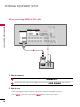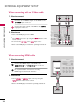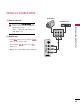User guide
Table Of Contents
- Cover
- WARNING / CAUTION
- SAFETY INSTRUCTIONS
- CONTENTS
- FEATURE OF THIS TV
- PREPARATION
- EXTERNAL EQUIPMENT SETUP
- WATCHING TV / CHANNEL CONTROL
- PICTURE CONTROL
- SOUND & LANGUAGE CONTROL
- TIME SETTING
- PARENTAL CONTROL / RATINGS
- APPENDIX

EXTERNAL EQUIPMENT SETUP
21
DVD SETUP
When connecting Component cable
Component Input ports
To get better picture quality, connect a DVD player to the component input ports as shown below.
Component ports on the TV
YP
B
P
R
Video output ports
on DVD player
Y
Y
Y
Y
P
B
B-Y
Cb
Pb
P
R
R-Y
Cr
Pr
Connect the video outputs
(
Y, P
B, P
R
)
of the DVD to the
CCOOMMPPOONNEENNTT IINN VVIIDDEEOO11
jacks on the set.
Match the jack colors
(
Y = green, P
B = blue, and P
R = red
)
.
Connect the audio outputs of the DVD to the
CCOOMMPPOONNEENNTT IINN AAUUDDIIOO11
jacks on the set.
1. How to connect
2. How to use
■
Turn on the DVD player, insert a DVD.
■
Select
CCoommppoonneenntt 11
input source by using the
IINNPPUUTT
button on the remote control.
■
If connected to
CCOOMMPPOONNEENNTT IINN 22
input, select
CCoommppoonneenntt 22
input source.
■
Refer to the DVD player's manual for operating instructions.
2
1
RGB IN
AUDIO
(RGB/DVI)
RGB(PC)
REM
CONT
RS
(CONTR
( )
S-VI
COMPONENT IN
1
2
VIDEO
AUDIO
Y L RPB PR
SERVICE
( )
(
)
IN
VI IN
1 2