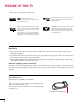LCD TV PLASMA TV OWNER’S MANUAL LCD TV MODELS PLASMA TV MODELS 32LG30 37LG30 42LG30 42LGX 47LGX 32LG60 37LG60 42LG60 47LG60 52LG60 42PG25 50PG25 47LG90 37LG50 42LG50 47LG50 52LG50 32LG70 42LG70 47LG70 52LG70 50PG60 60PG60 50PG70 60PG70 32LG20 Please read this manual carefully before operating your set. Retain it for future reference. Record model number and serial number of the set. See the label attached on the back cover and quote this information to your dealer when you require service.
WARNING / CAUTION WARNING / CAUTION To prevent fire or shock hazards, do not expose this product to rain or moisture. TO REDUCE THE RISK OF ELECTRIC SHOCK DO NOT REMOVE COVER (OR BACK). NO USER SERVICEABLE PARTS INSIDE. REFER TO QUALIFIED SERVICE PERSONNEL.
SAFETY INSTRUCTIONS IMPORTANT SAFETY INSTRUCTIONS Read these instructions. Keep these instructions. Heed all warnings. Follow all instructions. 1 2 Protect the power cord from being walked on or pinched particularly at plugs, convenience receptacles, and the point where they exit from the apparatus. 7 Only use attachments/accessories specified by the manufacturer. 8 Use only with the cart, stand, tripod, bracket, or table specified by the manufacturer, or sold with the apparatus.
SAFETY INSTRUCTIONS 2 11 Never touch this apparatus or antenna during a thunder or lighting storm. 12 When mounting a TV on the wall, make sure not to install the TV by the hanging power and signal cables on the back of the TV. 13 Do not allow an impact shock or any objects to fall into the product, and do not drop onto the screen with something.
20 ANTENNAS Outdoor antenna grounding If an outdoor antenna is installed, follow the precautions below. An outdoor antenna system should not be located in the vicinity of overhead power lines or other electric light or power circuits, or where it can come in contact with such power lines or circuits as death or serious injury can occur. Be sure the antenna system is grounded so as to provide some protection against voltage surges and built-up static charges.
CONTENTS WARNING / CAUTION . . . . . . . . . . . . . . . . . . . . . . . . . . . . A SAFETY INSTRUCTIONS . . . . . . . . . . . . . . . . . . . . . . . . . . 1 FEATURE OF THIS TV . . . . . . . . . . . . . . . . . . . . . . . . . . . . . . . 6 PREPARATION Accessories . . . . . . . . . . . . . . . . . . . . . . . . . . . . . . . . . . . . . . . . . . . . . . . . . . . . . . 7 Front Panel Information . . . . . . . . . . . . . . . . . . . . . . . . . . . . . . . . . . . . . 8 Back Panel Information . . . . . . .
SOUND & LANGUAGE CONTROL APPENDIX Auto Volume Leveler (Auto Volume) . . . . . . . . . . . . . . . . . 88 Preset Sound Settings (Sound Mode) . . . . . . . . . . . . . . 89 Sound Setting Adjustment - User Mode . . . . . . . . . . . 90 Clear Voice . . . . . . . . . . . . . . . . . . . . . . . . . . . . . . . . . . . . . . . . . . . . . . . . . . . . . 91 Balance . . . . . . . . . . . . . . . . . . . . . . . . . . . . . . . . . . . . . . . . . . . . . . . . . . . . . . . . . . 92 TV Speakers On/Off Setup . .
FEATURE OF THIS TV ■ This feature is not available for all models. is a trademark of SRS Labs, Inc. TruSurround XT technology is incorporated under license from SRS Labs, Inc. THX (Thomlinson Holman’s Experiment) is the audio and video certification standard of THX established by George Lucas, who directed the movie Star Wars, and Thomlinson. This is the product to be certified in THX display area and guarantees screen quality that exceeds the display standard specification in both hardware and software.
PREPARATION ACCESSORIES TV PO ST Q. MEN B U MEN U RE TU RN AV VO 1 L FA V CH MU TE 2 4 E ER DV D A G MO DE P 3 5 7 W VC IN R PU T EN TE R 6 8 9 0 FLASH BK 1.5V 1.5V Copyright© 2007 LGE, All Rights Reserved. Owner’s Manual Remote Control, Batteries CD Manual PREPARATION Ensure that the following accessories are included with your TV. If an accessory is missing, please contact the dealer where you purchased the TV. The accessories included may differ from the images below.
PREPARATION FRONT PANEL INFORMATION ■ Image shown may differ from your TV. ■ NOTE: If your TV has a protection tape attached, remove the tape. And then wipe the TV with a cloth (If a polishing cloth is included with your TV, use it). PREPARATION Plasma TV Models Remote Control Sensor POWER Button Power/Standby Indicator Illuminates red in standby mode. Illuminates blue when the TV is switched on.
LCD TV Models CH Intelligent Sensor (Except 32LG20, 32/37/42LG30) Adjusts picture according to the surrounding conditions Power/Standby Indicator Illuminates red in standby mode. Illuminates blue when the set is switched on. (Can be adjusted using P o w e r I n d i c a t o r in the OPTION menu. G p.
PREPARATION ■ R BACK PANEL INFORMATION Image shown may differ from your TV. Plasma TV Models 6 HDMI IN 4 1 USB IN R 5 3 ANTENNA/ CABLE IN 4 RGB IN HDMI/DVI IN AUDIO (RGB/DVI) RGB(PC) REMOTE CONTROL IN DIGITAL AUDIO OUT OPTICAL COAXIAL 7 3 2 1 1 AUDIO VIDEO AUDIO VIDEO HDMI/DVI IN, HDMI IN Digital Connection. Supports HD video and Digital audio. Doesn’t support 480i. Accepts DVI video using an adapter or HDMI to DVI cable (not included). 2 COMPONENT IN Analog Connection.
R R PREPARATION LCD TV Models 12 5 ANTENNA/ CABLE IN 3 USB SERVICE ONLY 32LG20, 32/37/42LG30 6 DIGITAL AUDIO OUT OPTICAL HDMI/DVI IN 7 RS-232C IN (CONTROL & SERVICE) 2 2 1 1 AUDIO OUT 8 AUDIO VIDEO S-VIDEO VIDEO (MONO) AUDIO AV IN 1 ( COMPONENT IN VIDEO L/MONO AUDIO R REMOTE CONTROL IN R AUDIO (RGB/DVI) RGB(PC) 1 HDMI IN 3 4 RGB IN ) 9 11 1 9 AV IN 2 2 5 ANTENNA/ CABLE IN 3 USB IN 37/42/47/52LG50, 32LG70 6 10 REMOTE CONTROL IN HDMI/DVI IN 1 COAXIAL RS-232
R PREPARATION ■ Image shown may differ from your TV.
STAND INSTRUCTION ■ Image shown may differ from your TV. Plasma TV models Carefully place the TV screen side down on a cushioned surface to protect the screen from damage. 1 DETACHMENT 1 Carefully place the TV screen side down on a cushioned surface to protect the screen from damage. 2 Loose the bolts from TV. PREPARATION INSTALLATION (Only 42PG25) Assemble the TV as shown. 2 42PG25 Fix the 4 bolts securely using the holes in the back of the TV.
PREPARATION 32/37/42/47/52LG60, 42/47LGX ■ Image shown may differ from your TV. PREPARATION INSTALLATION (Only 32/37/42LG60, 42LGX) 1 Carefully place the TV screen side down on a cushioned surface to protect the screen from damage. 2 Assemble the parts of the S T A N D B O D Y with C O V E R B A S E of the TV. 32LG60 37LG60 42LG60, 42LGX STAND BODY STAND BODY STAND BODY COVER BASE COVER BASE 3 Assemble the TV as shown. 4 Fix the 4 bolts securely using the holes in the back of the TV.
1 Carefully place the TV screen side down on a cushioned surface to protect the screen from damage. 2 Loose the bolts from TV. 3 Detach the stand from TV. PROTECTION COVER After removing the stand, install the included p r ot e c t i o n c o v e r over the hole for the stand. PREPARATION DETACHMENT After removing the protection paper from the protection cover, adhere it to the TV as shown.
PREPARATION 32LG20, 32/37/42LG30, 37/42/47/52LG50, 32/42/47/52LG70, 47LG90 ■ Image shown may differ from your TV. INSTALLATION (Only 32LG20, PREPARATION 32/37/42LG30, 37/42LG50, 32/42LG70) 1 Carefully place the TV screen side down on a cushioned surface to protect the screen from damage. 2 Assemble the parts of the S T A N D B O D Y with C O V E R B A S E of the TV. DETACHMENT 1 Carefully place the TV screen side down on a cushioned surface to protect the screen from damage.
VESA WALL MOUNTING A PREPARATION Install your wall mount on a solid wall perpendicular to the floor. When attaching to other building materials, please contact your nearest dealer. If installed on a ceiling or slanted wall, it may fall and result in severe personal injury. We recommend that you use an LG brand wall mount when mounting the TV to a wall. LG recommends that wall mounting be performed by a qualified professional installer.
PREPARATION CABLE MANAGEMENT ■ Image shown may differ from your TV. PREPARATION Plasma TV Models 1 Connect the cables as necessary. To connect additional equipment, see the EXTERNAL EQUIPMENT SETUP section. 2 Install the CABLE MANAGEMENT CLIP as shown. If your TV has the CABLE HOLDER, install it as shown and bundle the cables. CABLE HOLDER CABLE MANAGEMENT CLIP How to remove the CABLE MANAGEMENT CLIP 42PG25 G First, press the cable management.
LCD TV Models 1 Connect the cables as necessary. To connect additional equipment, see the EXTERNAL EQUIPMENT SETUP section. 2 Install the CABLE MANAGEMENT CLIP as shown. 32/37/42/47/52LG60, 42/47LGX 1 Align the hole with the tab on the C A B L E M A N A G E M E N T C L I P. Turn the C A B L E M A N A G E M E N T C L I P as shown. Note: This cable management clip can be broken by excessive pressure. 2 Connect the cables as necessary.
PREPARATION DESKTOP PEDESTAL INSTALLATION ■ Image shown may differ from your TV. For proper ventilation, allow a clearance of 4 inches on all four sides from the wall. PREPARATION 4 inches 4 inches 4 inches CAUTION 4 inches G G Ensure adequate ventilation by following the clearance recommendations. Do not mount near or above any type of heat source. SWIVEL STAND After installing the TV, you can adjust the TV set manually to the left or right direction by 20 degrees to suit your viewing position.
SECURING THE TV TO THE WALL TO PREVENT FALLING WHEN THE TV IS USED ON A STAND ■ You should purchase necessary components to prevent TV from falling off of the stand. Image shown may differ from your TV. We recommend that you set up the TV close to a wall so it cannot fall over if pushed backwards. Additionally, we recommend that the TV be attached to a wall so it cannot be pulled in a forward direction, potentially causing injury or damaging the product.
PREPARATION ■ To prevent damage do not connect to the power outlet until all connections are made between the devices. ANTENNA OR CABLE CONNECTION R Wall Antenna Socket or Outdoor Antenna without a Cable Box Connection. For optimum picture quality, adjust the antenna direction if needed.
EXTERNAL EQUIPMENT SETUP ■ To prevent the equipment damage, never plug in any power cords until you have finished connecting all equipment. ■ Image shown may differ from your TV. HD RECEIVER SETUP This TV can receive digital over-the-air/digital cable signals without an external digital set-top box. However, if you do receive digital signals from a digital set-top box or other digital external device. EXTERNAL EQUIPMENT SETUP Component Connection 1.
EXTERNAL EQUIPMENT SETUP Plasma TV, 32LG20, 32/37/42LG30, 37/42/47/52LG50, 32/42/47/52LG70, 47LG90 Y PB PR L R EXTERNAL EQUIPMENT SETUP 2 1 RGB IN DIGI AUDIO (RGB/DVI) RGB(PC) REMOTE CONTROL IN OPT RS-232 (CONTROL & 2 Y PB PR R L 1 AUDIO VIDEO S-VIDEO COMPONENT IN 3 AUDIO (RGB/DVI) HDMI/DVI IN 2 1 RGB IN 2 VIDEO 1 DIGITAL AUDIO OUT AUDIO COMPONENT IN 1 32/37/42/47/52LG60, 42/47LGX COAXIAL 2 OPTICAL RGB(PC) ANTENNA/ CABLE IN RS-232C IN (SERVICE ONLY) REMOTE CONTROL IN
HDMI Connection 1. How to connect Connect the digital set-top box to H D M I / D V I I N 1, 2 , 3 , or 4 jack on the TV. 2 No separate audio connection is necessary. HDMI supports both audio and video. 2. How to use Turn on the digital set-top box. (Refer to the owner’s manual for the digital set-top box.) ■ Select the H D M I 1, H D M I2, H D M I 3, or H D M I 4 input source on the TV using the INPUT button on the remote control.
EXTERNAL EQUIPMENT SETUP 32LG20, 32/37/42LG30, 37/42/47/52LG50, 32LG70 Plasma TV, 42/47/52LG70, 47LG90 RGB IN RGB IN HDMI/DVI IN A (RG RGB(PC) RGB(PC) 3 EXTERNAL EQUIPMENT SETUP HDMI/DVI IN 2 2 2 Y PR PB Y 1 1 VIDEO COMPONENT PR VIDEO COMPON 1 1 HDMI-DTV OUTPUT HDMI-DTV OUTPUT AUDIO (RGB/DVI) ANTENNA/ CABLE IN RS-232C IN (SERVICE ONLY) REMOTE CONTROL IN RGB(PC) HDMI/DVI IN 3 COAXIAL OPTICAL HDMI-DTV OUTPUT 2 RGB IN 2 VIDEO 1 DIGITAL AUDIO OUT AUDIO 1 COMPONENT IN
DVI to HDMI Connection 1. How to connect 32LG20, 32/37/42LG30, 37/42/47/52LG50, 32LG70, Plasma TV - Connect the DVI output of the digital set-top box to the H D M I / D V I I N 1, 2 , or 3 jack on the TV. 32/37/42/47/52LG60, 42/47/52LG70, 42/47LGX, 47LG90 - Connect the DVI output of the digital set-top box to the H D M I / D V I I N 1, 2 , 3 , or 4 jack on the TV. 2 Connect the PC audio output to the A U D I O ( R G B / D V I ) jack on the TV. 2. How to use Turn on the digital set-top box.
EXTERNAL EQUIPMENT SETUP 32LG20, 32/37/42LG30, 37/42/47/52LG50, 32LG70 Plasma TV, 42/47/52LG70, 47LG90 RGB IN AUDIO (RGB/DVI) RGB(PC) RGB IN HDMI/DVI IN REMO CONTRO AUDIO (RGB/DVI) RGB(PC) REMOT CONTROL 3 HDMI/DVI IN ( 2 EXTERNAL EQUIPMENT SETUP Y PR PB R L Y 1 1 2 PB PR 1 AUDIO VIDEO COMPONENT IN 2 1 2 DVI-DTV OUTPUT L DVI-DTV OUTPUT R COAXIAL ANTENNA/ CABLE IN RS-232C IN (SERVICE ONLY) REMOTE CONTROL IN 28 L R RGB(PC) HDMI/DVI IN 3 AUDIO (RGB/DVI) 2 OPTICAL DVI-
DVD SETUP Component Connection 1. How to connect 2 Connect the video outputs (Y, PB, PR) of the DVD to the C O M P O N E N T I N V I D E O 1 jacks on the TV. Match the jack colors (Y = green, PB = blue, and PR = red). Connect the audio outputs of the DVD to the C O M P O N E N T I N A U D I O 1 jacks on the TV. 2. How to use ■ ■ ■ ■ Turn on the DVD player, insert a DVD. Select the C o m p o n e n t 1 input source on the TV using the I N P U T button on the remote control.
EXTERNAL EQUIPMENT SETUP Plasma TV, 32LG20, 32/37/42LG30, 37/42/47/52LG50, 32/42/47/52LG70, 47LG90 Y PB PR L EXTERNAL EQUIPMENT SETUP 1 R 2 RGB IN AUDIO (RGB/DVI) RGB(PC) REMOT CONTROL ( 2 Y PB PR R L 1 AUDIO VIDEO COMPONENT IN 3 AUDIO (RGB/DVI) HDMI/DVI IN 2 1 RGB IN 2 VIDEO 1 DIGITAL AUDIO OUT AUDIO COMPONENT IN 1 32/37/42/47/52LG60, 42/47LGX COAXIAL 2 OPTICAL RGB(PC) ANTENNA/ CABLE IN RS-232C IN (SERVICE ONLY) REMOTE CONTROL IN 30 L R Y PB PR
S-Video Connection (Except 32/37/42/47/52LG60, 42/47LGX) AUDIO S-VIDEO 1 Connect the S-VIDEO output of the DVD to the S - V I D E O input on the TV. 2 Connect the audio outputs of the DVD to the A U D I O input jacks on the TV. L R ANTENNA/ CABLE IN 2. How to use ■ ■ Turn on the DVD player, insert a DVD. Select the A V 1 input source on the TV using the I N P U T button on the remote control. Refer to the DVD player's manual for operating instructions.
EXTERNAL EQUIPMENT SETUP HDMI Connection 32LG20, 32/37/42LG30, 37/42/47/52LG50, 32LG70 1. How to connect EXTERNAL EQUIPMENT SETUP 1 HDMI/DVI IN Connect the HDMI output of the DVD to the H D M I / D V I I N 1, 2 , 3 or 4 jack on the TV. 2 2 Y 2 AUDIO (RGB/D RGB(PC) No separate audio connection is necessary. HDMI supports both audio and video. PR PB L 1 1 A VIDEO COMPONENT IN 2.
VCR SETUP To avoid picture noise (interference), leave an adequate distance between the VCR and TV. ■ Use the ISM feature in the Option menu to avoid having a fixed image remain on the screen for a long period of time (Plasma TV models only). If the 4:3 picture format is used; the fixed images on the sides of the screen may remain visible on the screen. This phenomenon is common to all TVs and is not covered by warranty.
EXTERNAL EQUIPMENT SETUP Composite (RCA) Connection Plasma TV, 32LG20, 32/37/42LG30, 37/42/47/52LG50, 32/42/47/52LG70, 47LG90 1. How to connect EXTERNAL EQUIPMENT SETUP V I D E O jacks between TV and Connect the A U D I O/V VCR. Match the jack colors (Video = yellow, Audio Left = white, and Audio Right = red) 1 ANT IN S-VIDEO ANT OUT OUTPUT SWITCH VIDEO L R 2. How to use Insert a video tape into the VCR and press PLAY on the VCR. (Refer to the VCR owner’s manual.
S-Video Connection (Except 32/37/42/47/52LG60, 42/47LGX) 1. How to connect 2 Connect the audio outputs of the VCR to the A U D I O input jacks on the TV. ANT IN S-VIDEO ANT OUT OUTPUT SWITCH VIDEO L R 2. How to use ■ ■ Insert a video tape into the VCR and press PLAY on the VCR. (Refer to the VCR owner’s manual.) Select the A V 1 input source on the TV using the I N P U T button on the remote control.
EXTERNAL EQUIPMENT SETUP OTHER A/V SOURCE SETUP Camcorder 1. How to connect ■ ■ Select the A V 2 input source on the TV using the I N P U T button on the remote control. If connected to A V I N 1 input, select the A V 1 input source on the TV. Operate the corresponding external equipment. L USB IN VIDEO HDMI IN 3 2. How to use ■ 36 V I D E O jacks Connect the A U D I O/V between TV and external equipment. Match the jack colors.
PC SETUP This TV provides Plug and Play capability, meaning that the PC adjusts automatically to the TV's settings.
EXTERNAL EQUIPMENT SETUP DVI to HDMI Connection 1. How to connect EXTERNAL EQUIPMENT SETUP 1 32LG20, 32/37/42LG30, 37/42/47/52LG50, 32LG70, Plasma TV - Connect the DVI output of the PC to the H D M I / D V I I N 1, 2 , or 3 jack on the TV. 32/37/42/47/52LG60, 42/47/52LG70, 42/47LGX, 47LG90 - Connect the DVI output of the PC to the H D M I / D V I I N 1, 2 , 3 , or 4 jack on the TV. 2 Connect the PC audio output to the A U D I O ( R G B / D V I ) jack on the TV. 2.
32LG20, 32/37/42LG30, 37/42/47/52LG50, 32LG70 Plasma TV, 42/47/52LG70, 47LG90 RGB IN AUDIO (RGB/DVI) RGB(PC) REMO CONTRO RGB IN HDMI/DVI IN AUDIO (RGB/DVI) RGB(PC) REMOTE CONTROL IN 3 HDMI/DVI IN (CO 2 PR PB R L Y 1 1 AUDIO VIDEO R L AUDIO VIDEO COMPONENT IN 2 1 2 DVI-PC OUTPUT AUDIO DVI-PC OUTPUT PR 1 COMPONENT IN 1 PB 1 AV IN 1 Y 2 EXTERNAL EQUIPMENT SETUP 2 2 AUDIO 1 3 AUDIO (RGB/DVI) HDMI/DVI IN 2 RGB IN 2 VIDEO 1 DIGITAL AUDIO OUT AUDIO COMPONENT IN
EXTERNAL EQUIPMENT SETUP Supported Display Specifications (RGB-PC, HDMI-PC) ! NOTE EXTERNAL EQUIPMENT SETUP G Depending on the graphics card, some resolution settings may not allow the image to be positioned on the screen properly. G If there are overscan in HDMI-PC 1920x1080, change aspect ratio to J u s t s c a n.
Resolution Horizontal Frequency(KHz) Vertical Frequency(Hz) 640x350 31.468 70.09 720x400 31.469 70.08 640x480 31.469 37.500 37.861 59.94 75.00 72.80 800x600 35.156 37.879 46.875 48.077 56.25 60.31 75.00 72.18 1024x768 48.363 56.476 60.023 60.00 70.06 75.02 1280x768 47.776 60.289 59.87 74.893 1280x1024 63.981 79.976 60.02 75.025 1360x768 47.712 60.015 1600x1200 75.00 60.00 1920x1080 66.587 59.
EXTERNAL EQUIPMENT SETUP Screen Setup for PC mode Selecting Resolution You can choose the resolution in RGB-PC mode. The P o s i t i o n, P h a s e, and S i z e can also be adjusted. EXTERNAL EQUIPMENT SETUP PICTURE Move SCREEN Enter E • Brightness 50 • Sharpness 60 • Color 60 • Tint 0 Resolution Auto config. R G • Advanced Control • Reset Screen (RGB-PC) Position Size Phase TruMotion Demo Reset 1 MENU 2 ENTER Select S c r e e n ( R G B - P C ). ENTER Select R e s o l u t i o n.
Auto Configure Automatically adjusts picture position and minimizes image instability. After adjustment, if the image is still not correct, try using the manual settings or a different resolution or refresh rate on the PC. Move SCREEN Enter E • Brightness 50 • Sharpness 60 • Color 60 • Tint 0 Move MENU Prev. Resolution Auto config. G R G • Advanced Control • Reset Position Size To Set Yes No Screen (RGB-PC) TruMotion Demo Phase Reset 1 MENU 2 Select P I C T U R E.
EXTERNAL EQUIPMENT SETUP Adjustment for screen Position, Size, and Phase PICTURE Move SCREEN Enter E EXTERNAL EQUIPMENT SETUP If the picture is not clear after auto adjustment and especially if characters are still trembling, adjust the picture phase manually. This feature operates only in RGB-PC mode. • Brightness 50 • Sharpness 60 • Color 60 • Tint 0 Move MENU Prev. Resolution Auto config.
Screen Reset (Reset to original factory values) Returns P o s i t i o n, S i z e, and P h a s e to the default factory settings. This feature operates only in RGB-PC mode. Move SCREEN Enter E • Brightness 50 • Sharpness 60 • Color 60 • Tint 0 Move MENU Prev. Resolution Auto config. R G • Advanced Control • Reset Position To Set Yes Size No EXTERNAL EQUIPMENT SETUP PICTURE Screen (RGB-PC) Phase TruMotion Demo Reset 1 MENU 2 Select P I C T U R E.
EXTERNAL EQUIPMENT SETUP USB CONNECTION (Except 32LG20, 32/37/42LG30) or 1 VIDEO L/MONO AUDIO R EXTERNAL EQUIPMENT SETUP HDMI IN 3 USB IN i.e) AV IN 2 1. How to connect 1 Connect the USB device to the U S B I N jack on the side of TV. 2. How to use ■ After connecting the U S B I N jack, you use the USB func- tion. (G p .
AUDIO OUT CONNECTION Send the TV’s audio to external audio equipment via the Audio Output port. Analog (Except 32/37/42/47/52LG60, 42/47LGX) 1. How to connect RS-232C IN (CONTROL & SERVICE) S-VIDEO VIDEO L (MONO) AUDIO R Set the “TV Speaker option - Off” in the AUDIO menu. (G p . 9 3). See the external audio equipment instruction manual for operation. AV IN 1 AUDIO 2 EXTERNAL EQUIPMENT SETUP R Connect audio outputs to the TV’s AUDIO OUT jacks. 1 AUDIO OUT 1 Digital L R AUDIO 1.
WATCHING TV / CHANNEL CONTROL REMOTE CONTROL FUNCTIONS When using the remote control, aim it at the remote control sensor on the TV. TV/STB/DVD/VCR Select the remote operating mode: TV, STB, DVD, or VCR. POWER Turns your TV or any other programmed equipment on or off, depending on the mode. POWER STB Q. MENU MENU DVD VCR INPUT WATCHING TV / CHANNEL CONTROL Q.MENU Select the desired quick menu source. G p.51 MENU Displays the main menu.
THUMBSTICK Navigate the on-screen menus and adjust the system settings to your preference. (Up/Down/Left Right/ENTER) RETURN Allows the user to move return one step in an interactive application or other user interaction function. AV MODE It helps you select and set images and sounds. G p.61 WATCHING TV / CHANNEL CONTROL SIMPLINK See a list of AV devices connected to TV. When you toggle this button, the SIMPLINK menu appears at the screen. G p.
WATCHING TV / CHANNEL CONTROL TURNING ON THE TV First, connect power cord correctly. At this moment, the TV switches to standby mode. ■ In standby mode to turn TV on, press the ) , INPUT, CH (DE or ), Number button on the TV or press the POWER, INPUT, CH( or ( 0~9 9 ) button on the remote control. 1 WATCHING TV / CHANNEL CONTROL 2 Select the viewing source by using the INPUT button on the remote control.
QUICK MENU / FAVORITE CHANNEL SETUP Your TV's OSD (On Screen Display) may differ slightly from what is shown in this manual. Q.Menu (Quick Menu) is a menu of features which users might use frequently. ■ ■ ■ ■ ■ ■ ■ ■ ■ ■ D e l / A d d / F a v: Select channel you want to add/delete or add the channel to the Favorite List. Favorite Channle Setup 1 CH or 1 2 3 4 5 6 7 8 9 2Q. MENU 3 4Q. MENU ■ Select D e l / A d d / F a v. Select F a v o r i t e. Return to TV viewing.
WATCHING TV / CHANNEL CONTROL INITIAL SETTING This Function guides the user to easily set the essential items for viewing the TV for the first time when purchasing the TV. If will be displayed on the screen when turning the TV on for the first time. It can also be activated from the user menus. ■ ■ WATCHING TV / CHANNEL CONTROL ■ H o m e”. We recommend setting the TV to “H H o m e” mode for the best picture in your Default selection is “H home environment.
Step3. Option setting 1 Step3. Option Setting F 2. Audio Language Setting English Select O S D L a n g u a g e S e t t i n g or A u d i o L a n g u a g e S e t t i n g. G French Enter RETURN Exit 2 3 Select your desired language. ENTER Step4. Auto Tuning 1 Step4. Auto Tuning Auto Tuning can change channel map. Do you want to start Auto Tuning? ENTER Start A u t o T u n i n g. WATCHING TV / CHANNEL CONTROL 1. OSD Language Setting Enter Enter RETURN Exit ! NOTE ■ H o m e”.
WATCHING TV / CHANNEL CONTROL ON-SCREEN MENUS SELECTION Your TV's OSD (On Screen Display) may differ slightly from that shown in this manual.
Only for 32LG20, 32/37/42LG30 CHANNEL Move Enter PICTURE Move Auto Tuning Aspect Ratio : 16:9 Manual Tuning Picture Mode : Standard Channel Edit AUDIO Enter Move Auto Volume : Off Clear Voice : On • Backlight 80 Balance • Contrast 90 Sound Mode • Brightness 50 • SRS TruSurround XT: Off • Sharpness 60 • Treble 50 • Color 60 • Bass 50 0 R Move Clock R • Reset G E TIME L : Standard WATCHING TV / CHANNEL CONTROL • Tint 0 Enter E Enter : Feb/21/2008 2:10 AM Off
WATCHING TV / CHANNEL CONTROL CHANNEL SETUP Auto Scan (Auto Tuning) Automatically finds all channels available through antenna or cable inputs, and stores them in memory on the channel list. Run Auto Tuning again after any Antenna/Cable connection changes. WATCHING TV / CHANNEL CONTROL CHANNEL Move Enter Move Auto Tuning Manual Tuning Manual Tuning Channel Edit Channel Edit Enter Press ‘Yes’ button to begin auto tuning. Yes No 1 MENU 2 ENTER Select C H A N N E L. Select A u t o T u n i n g.
Add/Delete Channel (Manual Tuning) If selecting DTV or CADTV input signal, you can view the on-screen signal strength monitor to see the quality of the signal being received. CHANNEL Move Enter CHANNEL Move Auto Tuning Manual Tuning Manual Tuning Channel Edit Channel Edit DTV F G Select channel type and RF-channel number. Channel 2 DTV 2-1 Bad Normal Good Delete Close 1 MENU 2 Select C H A N N E L. Select M a n u a l T u n i n g.
WATCHING TV / CHANNEL CONTROL CHANNEL SETUP Channel Editing A custom list can be created by toggling each channel on or off with ENTER button. The channels in the Custom List are displayed in black and the channels deleted from the Custom List are displayed in gray. Once a channel is highlighted you can add or delete the channel by referring to the small window at the topright corner of the screen.
INPUT LIST Only these input signals which are connected to a TV can be activated and selected. Antenna ENTER AV1 AV2 Component1 Select the desired input source. You can also select the desired input source in the I N P U T menu (Except 32LG20, 32/37/42LG30).
WATCHING TV / CHANNEL CONTROL INPUT LABEL You can set a label for each input source when it's not in use.
AV MODE You can select the optimal images and sounds. All models (Except 50/60PG60, 50/60PG70) Cinema Game Sport Only for 50/60PG60, 50/60PG70 Off Game 1AV MODE 2 Cinema Sport Press the A V M O D E button repeatedly to select the desired source. WATCHING TV / CHANNEL CONTROL Off ENTER ■ ■ Cinema / C i n e m a” If you select “C in AV mode, C i n e m a will be selected both for “PICTURE menu - Picture Mode” and “AUDIO menu - Sound Mode” respectively.
WATCHING TV / CHANNEL CONTROL This function operates only with devices with the logo. The TV might not function properly when using it with other products with HDMI-CEC function. This allows you to control and play other AV devices connected with HDMI cable without additional cables and settings. To start using SIMPLINK, turn it on in the user menus.
SIMPLINK Functions D i r e c t P l a y : After connecting AV devices to the TV, you can directly control the devices and play media without additional settings. ■ S e l e c t A V d e v i c e : Enables you to select one of the AV devices connected to TV. ■ D i s c p l a y b a c k : Control connected AV devices by pressing the , ENTER, G, A, l l, FF and GG buttons. ■ P o w e r o f f a l l d e v i c e s : When you power off the TV, all connected devices are turned off.
USB * Except 32LG20, 32/37/42LG30 ENTRY MODES When you connect a USB device, this screen is displayed automatically. In USB device, you can not add a new folder or delete the existing folder. 1 Connect the USB device to the U S B IN jacks on the side of TV. ■ USB IN ■ It doesn’t support USB HDD This TV supports JPG and MP3. USB MI IN 3 When removing the USB device 2 Select the U S B E j e c t menu before removing the USB device.
PHOTO LIST You can view .JPG files from USB storage devices. The On Screen Display on your model may be slightly different. Supported photo file: *.JPG ■ ■ You can play JPG files only. Only baseline scan is supported among JPG. USB Screen Components 1 MENU Select U S B. 2 ENTER Select P H O T O L I S T.
USB Photo Selection and Popup Menu PHOTO LIST USB Device Page 1/1 No Marked Free Space 150MB TOP FOLDER Drive1 Drive1 2Folders, 4Files USB Upper Navigate PopUp Menu CH PHOTO LIST Move Page FAV Mark RETURN Exit USB Device Page 1/1 No Marked Free Space 150MB Drive1 Butterfly Upper Photo X.Box 1366x768 125KB View Mark All 1366x768 125KB Delete Cancel Upper Navigate 1 PopUp Menu CH Move Page FAV Mark RETURN Exit When you select a file (not folder), this PopUp menu is displayed.
Full Screen Menu You can change the Photo List view so that it fills the screen. More operations are available in full screen mode. PHOTO LIST USB Device Page 1/1 No Marked Free Space 150MB TOP FOLDER Drive1 Drive1 USB 2Folders, 4Files Upper Navigate Move Page PopUp Menu CH PHOTO LIST FAV Mark RETURN Exit USB Device Page 1/1 No Marked Free Space 150MB Drive1 Butterfly Upper Photo X.
USB 6 ENTER Select the Sideshow, B G M, D e l e t e, Option, or Hide. (Rotate), ■ 1/17 Sideshow BGM Delete Option Hide Use button to select the previous or next photo. ■ Use button to select and control the menu on the full-sized screen. USB S i d e s h o w: Selected photos are displayed during the slide show. If no photo is selected, all photos in the current folder are displayed during slide show. ■ Set the time interval of the slide show in O p t i o n.
MUSIC LIST You can use the Music List menu to play MP3 files form a USB storage device. This TV cannot play back copy-protected files. The On Screen Display on your model may be slightly different. USB Supported music file: *.MP3 Bit rate range 40Kbps ~ 320Kbps • Sampling rate (Sampling Frequency) MPEG1 : 32000, 44100, 48000Hz MPEG2 : 16000, 24000, 22050Hz MPEG2.5 : 16 ~ 48KHz Screen Components 1 MENU 2 Select U S B. ENTER Select M U S I C L I S T.
USB Music Selection and Popup Menu Up to 6 music titles are listed per page.
■ The play information box (as shown below) will automatically move across the screen when there is no user input to prevent a fixed image remaining on the screen for a extended period of time. USB ! NOTE G G G G G When music is playing, is displayed in front of the music play time. A damaged or corrupted music file that does not play displays 00:00 as the play time. Music files with copy-protection will not play. Press E N T E R, A , or R E T U R N button to stop the screen saver.
PICTURE CONTROL PICTURE SIZE (ASPECT RATIO) CONTROL This feature lets you choose the way an analog picture with a 4:3 aspect ratio is displayed on your TV. ■ RGB-PC input source use 4:3 or 16:9 aspect ratio. ! NOTE G If a fixed image is displayed on the screen for a long time, the image could become imprinted on the screen and remain visible. This phenomenon is common to all manufacturers and is not covered by warranty.
Set by program Zoom 1 Selects the proper picture proportion to match the source’s image. Choose Zoom 1 when you want to view the picture without any alteration. However, the top and bottom portions of the picture will be cropped. (4:3 (16:9 4:3) 16:9) Zoom 2 4:3 Choose 4:3 when you want to view a picture with an original 4:3 aspect ratio. PICTURE CONTROL Choose Zoom 2 when you want the picture to be altered, both vertically extended and cropped.
PICTURE CONTROL PRESET PICTURE SETTINGS Picture Mode - Preset There are factory presets for picture settings available in the user menus. You can use a preset, change each setting manually, or use the Intelligent Sensor.
Color Tone - Preset Choose one of three automatic color adjustments. Set to warm to enhance hotter colors such as red, or set to cool to see less intense colors with more blue.
PICTURE CONTROL MANUAL PICTURE ADJUSTMENT Picture Mode - User Mode Adjust the picture appearance to suit your preference and viewing situations. P i c t u r e M o d e - I n t e l l i g e n t S e n s o r”. LCD TV only: This feature is disable in “P Picture Mode50/60PG60, 50/60PG70 only: This feature is disabled in “P PICTURE Move Enter Aspect Ratio : 16:9 80 • Contrast 90 • Brightness 50 • Sharpness 60 • Color 60 • Tint 0 • Backlight 80 E R G E PICTURE CONTROL 1 MENU Select P I C T U R E.
Picture Mode - Expert Control By segmenting categories, E x p e r t 1 and E x p e r t 2 provide more categories which users can set as they see fit, offering the optimal picture quality for users.
PICTURE CONTROL PICTURE IMPROVEMENT TECHNOLOGY Fresh Contrast: Optimizes the contrast automatically according to the brightness of the reflection. Fresh Color: Adjusts the color of the reflection automatically to reproduce as close as possible natural colors. Noise Reduction: Removes interference up to the point where it does not damage the original picture. Gamma: High gamma values display whitish images and low gamma values display high contrast images.
ADVANCED CONTROL - BLACK (DARKNESS) LEVEL Adjusting the contrast and the brightness of the screen using the black level of the screen. This feature is disabled in DTV and RGB-PC mode.
PICTURE CONTROL ADVANCED CONTROL - EYE CARE - LCD TV Only Dims extremely bright pictures. P i c t u r e M o d e - V i v i d, C i n e m a”.
ADVANCED CONTROL - REAL CINEMA / FILM MODE Set up the TV for the best picture appearance for viewing movies. When you operate Real Cinema/Film Mode (3:2 Pull-Down Mode or Cinema Correction Mode), the TV will adjust 24 fps video from movies to 30 fps video for display. ■ Plasma TV, 32LG20, 32/37/42LG30 This feature operates only in TV (Analog TV/CATV, Digital DTV/CADTV), AV1, AV2, Component 480i/1080i, and HDMI 1080i mode.
PICTURE CONTROL ADVANCED CONTROL - TRUMOTION - Only 37/42/47/52LG60, 42/47/52LG70, 42/47LGX, 47LG90 TruMotion provides even better quality for movies than 3:2 Pull-Down conversions. TruMotion means the panel supports faster frame rates that normal panels which makes for smoother motion in video. TruMotion LCD models support 120Hz instead of 60Hz.
LOCAL DIMMING - Only 47LG90 After analyzing the signal of the input video by areas of the screen, it adjusts the backlight to improve the P i c t u r e M o d e - C i n e m a , G a m e”. contrast ratio. This feature is disabled in “P PICTURE Move PICTURE Enter Move E E • Color 60 • Tint • Color 0 R R G • Reset Local Dimming : On Local Dimming : On Screen (RGB-PC) Screen (RGB-PC) TruMotion Demo TruMotion Demo Local Dimming Demo Local Dimming Demo Off On 3 Select P I C T U R E.
PICTURE CONTROL PICTURE RESET Settings of the selected picture modes return to the default factory settings. PICTURE Move PICTURE Enter Move E E • Brightness 50 • Brightness • Sharpness 60 • Sharpness 60 • Color 60 • Color 60 • Tint 0 R • Tint PICTURE CONTROL • Reset 2 ENTER Screen (RGB-PC) TruMotion Demo TruMotion Demo Select R e s e t. 3 ENTER 4 MENU 84 • Reset Screen (RGB-PC) Select P I C T U R E. Initialize the adjusted value. Return to TV viewing.
POWER INDICATOR - LCD TV Only OPTION Language Move Enter : English OPTION Language Enter Input Label Input Label SIMPLINK : On SIMPLINK Key Lock : Off Key Lock Caption : Off Caption Set ID :1 Set ID Power Indicator Power Indicator Initial Setting Move : English : Home Initial Setting : On : Off : Off Sound Srartup :1 Standby Light F Low Off Power Light : Home On Demo Mode Off G Only for 32/37/42/47/52LG60, 42/47LGX 1 MENU 2 Select O P T I O N.
PICTURE CONTROL IMAGE STICKING MINIMIZATION (ISM) METHOD - Plasma TV Only A frozen still picture from a PC/video game displayed on the screen for prolonged periods can result in a ghost image. You can use Orbiter to help prevent image sticking. The other two functions are for removing a ghost image.
POWER SAVING PICTURE MODE - Plasma TV Only It reduces the plasma display’s power consumption. The default factory setting complies with the E n e r g y S t a r requirements and is adjusted to the comfortable level to be viewed at home. You can increase the brightness of your screen by adjusting the P o w e r S a v i n g level or by setting the P i c t u r e M o d e.
SOUND & LANGUAGE CONTROL AUTO VOLUME LEVELER (AUTO VOLUME) Auto Volume makes sure that the volume level remains consistent whether you are watching a commercial or a regular TV program. AUDIO Move : Off Auto Volume : On Clear Voice : On Clear Voice : On 0 Sound Mode L SOUND & LANGUAGE CONTROL 4RETURN MENU 88 On Balance 0 L : Standard • SRS TruSurround XT: Off • Treble 50 • Treble 50 • Bass 50 • Bass 50 Select A U D I O. Select A u t o V o l u m e.
PRESET SOUND SETTINGS (SOUND MODE) Sound Mode lets you enjoy the best sound without any special adjustment as the TV sets the appropriate sound options based on the program content. S t a n d a r d, M u s i c, C i n e m a, S p o r t, and G a m e are preset for optimum sound quality at the factory and are not adjustable.
SOUND & LANGUAGE CONTROL SOUND SETTING ADJUSTMENT - USER MODE Adjust the sound to suit your taste and room situations.
CLEAR VOICE By differentiating the human sound range from others, it improves the sound quality of voices. AUDIO Move Auto Volume : Off Clear Voice : On Balance 0 Sound Mode AUDIO Enter L R Move Auto Volume : Off Clear Voice : On 0 On R : Standard • SRS TruSurround XT: Off • Treble 50 • Treble 50 • Bass 50 • Bass 50 • Reset E E Select A U D I O. ENTER Select C l e a r V o i c e. ENTER Select O n or O f f. 3 4RETURN MENU Return to the previous menu.
SOUND & LANGUAGE CONTROL BALANCE Adjust the left/right sound of speaker to suit your taste and room situations. Move Auto Volume : Off Clear Voice : On 0 Sound Mode L R SOUND & LANGUAGE CONTROL ENTER 4RETURN MENU 92 Clear Voice : On Balance 0 L Balance • SRS TruSurround XT: Off 50 • Treble 50 • Bass 50 • Bass 50 Select A U D I O. Select B a l a n c e. Make appropriate adjustments. Return to the previous menu. Return to TV viewing.
TV SPEAKERS ON/OFF SETUP Turn the TV speakers off if using external audio equipment. AUDIO Move Enter AUDIO Move E E Clear Voice : On Balance Clear Voice 0 Sound Mode L : Standard R : On Balance Sound Mode 0 L R : Standard • SRS TruSurround XT: Off • SRS TruSurround XT: Off • Treble 50 • Treble 50 • Bass 50 • Bass 50 • Reset TV Speaker Enter : On • Reset TV Speaker : On Off On 2 Select A U D I O. ENTER Select T V S p e a k e r. ENTER Select O n or O f f.
SOUND & LANGUAGE CONTROL AUDIO RESET Settings of the selected Sound Mode return to the default factory settings. AUDIO Move Auto Volume : Off Clear Voice : On Balance Sound Mode 0 L : Standard SOUND & LANGUAGE CONTROL ENTER 4 MENU 94 : Off Clear Voice : On Balance 0 L • SRS TruSurround XT: Off 50 • Treble 50 • Bass 50 • Bass 50 Select A U D I O. Select R e s e t. Initialize the adjusted value. Return to TV viewing. Enter R : Standard i Resetting audio configuration...
STEREO/SAP BROADCAST SETUP For Analog only: This TV can receive MTS stereo programs and any SAP (Secondary Audio Program) that accompanies the stereo program if the station transmits an additional sound signal. Mono sound is automatically used if the broadcast is only in Mono. Plasma TV LCD TV Q.Menu Q.
SOUND & LANGUAGE CONTROL AUDIO LANGUAGE Other languages may be available if a digital signal is provided by the broadcasting station. This feature operates only in DTV/CADTV mode. OPTION Move Language Enter : English Input Label SIMPLINK : On : Off Key Lock : Off Caption : Off Caption : Off ISM Method : Normal ISM Method : Normal : Level 0 Power Saving : Level 0 :1 Set ID :1 SOUND & LANGUAGE CONTROL Select O P T I O N. Select L a n g u a g e. ENTER Select A u d i o.
ON-SCREEN MENUS LANGUAGE SELECTION The menus can be shown on the screen in the selected language. OPTION Move Language Enter : English Input Label Audio : On SIMPLINK Key Lock : Off Key Lock : Off Caption : Off Caption : Off ISM Method : Normal ISM Method : Normal Power Saving : Level 0 Power Saving : Level 0 :1 Set ID Select L a n g u a g e. ENTER Select M e n u. 3 F English G English : On Close :1 E SOUND & LANGUAGE CONTROL Select O P T I O N.
SOUND & LANGUAGE CONTROL CAPTION MODE Analog Broadcasting System Captions Caption must be provided to help people with hearing loss watch TV. Select a caption mode for displaying captioning information if provided on a program. Analog caption displays information at any position on the screen and is usually the program's dialog. Caption/Text, if provided by the broadcaster, would be available for both digital and analog channels on the Antenna/Cable.
Digital Broadcasting System Captions Choose the language you want the DTV/CADTV Captions to appear in. Other Languages can be chosen for digital sources only if they are included on the program. This function in only available when Caption Mode is set On.
SOUND & LANGUAGE CONTROL Caption Option Customize the DTV/CADTV captions that appear on your screen. This function in only available when Caption Mode is set On.
TIME SETTING CLOCK SETTING Auto Clock Setup The time is set automatically from a digital channel signal. The digital channel signal includes information for the current time provided by the broadcasting station. Set the clock manually if the current time is set incorrectly by the auto clock function.
TIME SETTING Manual Clock Setup If the current time setting is wrong, set the clock manually. TIME Move Enter TIME Move Enter Clock : Feb/21/2008 2:10 AM Clock : Feb/21/2008 2:10 AM F Off Time : Off Off Time : Off On Time : Off On Time : Off Sleep Timer : Off Sleep Timer : Off Auto Sleep : Off Auto Sleep : Off Manual Year Month 2 Date 21 Hour 2 AM Minute 10 Eastern Time Zone Daylight Saving Auto Close 1 MENU 2 TIME SETTING ENTER Select C l o c k.
AUTO ON/OFF TIME SETTING This function operates only if the current time has been set. The O f f T i m e function overrides the O n T i m e function if they are both set to the same time. The TV must be in standby mode for the O n T i m e to work. If you do not press any button within 2 hours after the TV turns on with the O n T i m e function, the TV will automatically revert to standby mode.
TIME SETTING SLEEP TIMER SETTING The Sleep Timer turns the TV off at the preset time. Note that this setting is cleared when the TV is turned off. TIME Clock 1 MENU 2 ENTER TIME SETTING 3 Enter TIME ENTER 4RETURN Move Clock Off Time : Off Off Time : Off On Time : Off On Time : Off Enter : Feb/21/2008 2:10 AM Sleep Timer : Off Sleep Timer : Off Auto Sleep : Off Auto Sleep : Off F Off G Close Select T I M E. Select S l e e p T i m e r.
AUTO SHUT-OFF SETTING TV will be automatically turned off, in case of no signal for 10 minutes. TIME Clock Move Enter TIME Move Enter : Feb/21/2008 2:10 AM Clock : Feb/21/2008 2:10 AM Off Time : Off Off Time : Off On Time : Off On Time : Off Sleep Timer : Off Sleep Timer : Off Auto Sleep : Off Auto Sleep : On Off On TV will be automatically turned off, in case of No Signal for 10 minutes. 1 MENU 2 ENTER Select T I M E. Select A u t o S l e e p.
PARENTAL CONTROL / RATINGS Parental Control can be used to block specific channels, ratings and other viewing sources. The Parental Control Function (V-Chip) is used to block program viewing based on the ratings sent by the broadcasting station. The default setting is to allow all programs to be viewed. Viewing can be blocked by choosing the type of the program and the categories. It is also possible to block all program viewing for a time period. To use this function, the following must be done : 1.
Lock System Enables or disables the blocking scheme you set up previously. LOCK Move Lock System 1 MENU 2 1 2 3 4 5 6 7 8 9 Enter : Off LOCK Move Lock System : On Set Password Set Password Block Channel Block Channel Movie Rating Movie Rating TV Rating-Children TV Rating-Children TV Rating-General TV Rating-General Downloadable Rating Downloadable Rating Input Block Input Block ENTER Enter Off On Select L O C K. Input the password. 0 Select L o c k S y s t e m.
PARENTAL CONTROL / RATINGS Set Password Change the password by inputting a new password twice. LOCK Move Lock System 1 MENU 2 1 2 3 4 5 6 7 8 9 Enter : Off Set Password Block Channel Block Channel PARENTAL CONTROL / RATING 108 ENTER Movie Rating TV Rating-Children TV Rating-Children TV Rating-General TV Rating-General Downloadable Rating Downloadable Rating Input Block Input Block ENTER Select L O C K. Input the password.
CHANNEL BLOCKING Blocks any channels that you do not want to watch or that you do not want your children to watch. LOCK Move Lock System Enter : Off Set Password Block Channel Movie Rating TV Rating-Children TV Rating-General Downloadable Rating Input Block 1 MENU 2 1 2 3 4 5 6 7 8 9 Block/Unblock ENTER Move CH Move Page MENU Previous RETURN Exit Select L O C K. Input the password. 0 Select B l o c k C h a n n e l. 4 ENTER Select a channel to block or unblock.
PARENTAL CONTROL / RATINGS MOVIE & TV RATING Movie Rating (MPAA) - For USA only Blocks movies according to the movie ratings limits specified, so children cannot view certain movies. You can set the ratings limit by blocking out all the movies with the ratings above a specified level. Keep in mind that the movie ratings limit only applies to movies shown on TV, not TV programs, such as soap operas.
TV Rating Children - For USA only Prevents children from watching certain children's TV programs, according to the ratings limit set. The children rating does not apply to other TV programs. Unless you block certain TV programs intended for mature audiences in the TV Rating - sub menu, your children can view those programs.
PARENTAL CONTROL / RATINGS TV Rating General - For USA only Based on the ratings, blocks certain TV programs that you and your family do not want to view.
TV Rating English - For CANADA only Selecting canadian english language rating system. LOCK Move Enter Blocking off : Permits all programs LOCK Move Enter E Lock System : Off Lock System : Off Set Password Set Password Block Channel Block Channel TV Rating-English TV Rating-English TV Rating-French TV Rating-French Downloadable Rating Downloadable Rating Input Block Input Block C C8+ G PG 14+ 18+ Blocking Off 1 MENU 2 1 2 3 4 5 6 7 8 9 ENTER Select L O C K.
PARENTAL CONTROL / RATINGS TV Rating French - For CANADA only Selecting canadian french language rating system.
DOWNLOADABLE RATING This function may become available in the future and will be available only for digital channels. This function operates only when TV has received Region5 Rating data.
PARENTAL CONTROL / RATINGS EXTERNAL INPUT BLOCKING Enables you to block an input.
KEY LOCK The TV can be set up so that it can only be used with the remote control. This feature can be used to prevent unauthorized viewing by locking out the front panel controls. This TV is programmed to remember which option it was last set to even if you turn the TV off.
APPENDIX TROUBLESHOOTING The operation does not work normally. Check to see if there is any object between the product and the remote control causing obstruction. Ensure you are pointing the remote control directly at the TV. ■ Ensure that the batteries are installed with correct polarity (+ to +, - to -). ■ Ensure that the correct remote operating mode is set: TV, VCR etc. ■ Install new batteries.
The audio function does not work. Press the VOL or VOLUME button. ■ Sound muted? Press MUTE button. ■ Try another channel. The problem may be with the broadcast. ■ Are the audio cables installed properly? ■ Picture OK & No sound No output from one of the speakers ■ Adjust Balance in menu option. ■ A change in ambient humidity or temperature may result in an unusual noise when the product is turned on or off and does not indicate a fault with the product.
APPENDIX MAINTENANCE Early malfunctions can be prevented. Careful and regular cleaning can extend the amount of time you can enjoy your new TV. Caution: Be sure to turn the power off and unplug the power cord before you begin any cleaning. Cleaning the Screen Here’s a great way to keep the dust off your screen for a while. Wet a soft cloth in a mixture of lukewarm water and a little fabric softener or dish washing detergent. Wring the cloth until it’s almost dry, and then use it to wipe the screen.
PRODUCT SPECIFICATIONS MODELS Dimensions (Width x Height x Depth) With stand Weight With stand Without stand Without stand MODELS Dimensions (Width x Height x Depth) With stand Weight With stand Without stand Without stand MODELS Dimensions (Width x Height x Depth) With stand Weight With stand Without stand Without stand Environment condition Operating Temperature Operating Humidity Storage Temperature Storage Humidity ■ 31.5 x 23.7 x 8.9 inches 801.8 x 604.2 x 227.3 mm 31.5 x 21.4 x 3.
APPENDIX MODELS Dimensions (Width x Height x Depth) With stand Weight With stand Without stand Without stand MODELS Dimensions (Width x Height x Depth) With stand Weight With stand Without stand Without stand MODELS Dimensions (Width x Height x Depth) With stand Weight With stand Without stand Without stand MODELS APPENDIX Dimensions (Width x Height x Depth) With stand Weight With stand Without stand Without stand Power requirement Television System Program Coverage External Antenna Im
MODELS Dimensions (Width x Height x Depth) Weight With stand Without stand With stand Without stand MODELS Dimensions (Width x Height x Depth) Weight With stand Without stand With stand Without stand Power requirement Television System Program Coverage External Antenna Impedance Environment condition ■ Operating Temperature Operating Humidity Storage Temperature Storage Humidity 42PG25 (42PG60-UA) 50PG25 (50PG60-UA) 41.1 x 28.9 x 12.1 inches 1044.4 x 735.4 x 308.0 mm 41.1 x 26.7 x 3.
APPENDIX PROGRAMMING THE REMOTE CONTROL The provided universal remote control can be programmed to operate most remote-controllable devices. Note that the remote may not control all models of other brands. Programming a code into a remote mode APPENDIX 124 1 Testing your remote control.
Remote Control Code VCR Brand AIWA AKAI Codes Codes Brand MAGNAVOX 031 067 012 069 101 027 031 003 033 101 045 013 013 049 151 034 024 012 048 043 053 066 133 SAMSUNG 043 046 124 146 MARANTZ 033 023 037 031 103 039 043 129 033 MARTA MATSUI MEI MEMOREX 040 033 007 108 116 135 041 010 064 110 111 117 119 MGA MINOLTA MITSUBISHI 023 039 043 053 017 031 037 131 008 025 034 046 138 009 033 109 136 012 018 063 033 033 013 066 063 072 144 147 031 050 150 034 048 012 106 027 035 101 153 010 045
APPENDIX HDSTB Brand Codes ALPHASTAR DSR AMPLICA BIRDVIEW CHANNEL MASTER 123 050 051 013 036 CHAPARRAL 008 CITOH 054 CURTIS MATHES 050 DRAKE 005 011 141 DX ANTENNA 024 ECHOSTAR 038 093 097 122 ELECTRO HOME 089 EUROPLUS 114 FUJITSU 017 133 GENERAL INSTRUMENT 003 031 HITACHI 139 APPENDIX 126 Brand 126 129 014 015 018 055 009 012 077 145 006 007 010 052 112 116 046 040 094 098 056 057 095 099 076 058 096 100 021 022 027 134 004 016 029 059 101 140 Codes HOUSTON TRACKER 033 057 HUGHES 068 JANIEL 06
IR CODES 1. How to Connect ■ Connect your wired remote control to the Remote Control port on the TV. 2. Remote Control IR Codes ■ Output waveform Single pulse, modulated with 37.
APPENDIX (Hexa) Code Function Note 08 POWER Remote control Button (Power On/Off) D6 45 Q.
EXTERNAL CONTROL THROUGH RS-232C - Except 32/37/42/47/52LG60, 42/47LGX The RS-232C port allows you connect the RS-232C input jack to an external control device (such as a computer or an A/V control system) to control the TV’s functions externally. ■ Note: RS-232C on this unit is intended to be used with third party RS-232C control hardware and software. The instructions below are provided to help with programming software or to test functionality using telenet software. RS-232C Setup CABLE IN i.
APPENDIX RS-232C Configurations Either cable below can be used. 7-Wire Configuration (Serial female-female NULL modem cable) RXD TXD GND DTR DSR RTS CTS PC TV 2 3 5 4 6 7 8 3 2 5 6 4 8 7 D-Sub 9 D-Sub 9 3-Wire Configurations (Not standard) TXD RXD GND DSR DTR CTS RTS PC TV 2 3 5 4 6 7 8 3 2 5 6 4 7 8 D-Sub 9 D-Sub 9 RXD TXD GND DTR DSR RTS CTS Set ID Use this function to specify a TV ID number. Refer to ‘Real Data Mapping1’. G p.133.
Command Reference List COMMAND1 COMMAND2 01. Power 02. Input Select 03. Aspect Ratio 04. Screen Mute 05. Volume Mute 06. Volume Control 07. Contrast 08. Brightness 09. Color 10. Tint 11. Sharpness 12. OSD Select 13. Remote Control Lock Mode DATA (Hexadecimal) k x k k k k k k k k k k a b c d e f g h i j k l 00 ~ 01 (G p.132) (G p.132) 00 ~ 01 00 ~ 01 00 ~ 64 00 ~ 64 00 ~ 64 00 ~ 64 00 ~ 64 00 ~ 64 00 ~ 01 k m 00 ~ 01 COMMAND1 COMMAND2 14. Treble 15. Bass 16. Balance 17. Color Temperature 18.
APPENDIX 01. Power (Command: k a) 05. Volume Mute (Command: k e) To control Power On/Off of the TV. To control volume mute on/off. Transmission [k][a][ ][Set ID][ ][Data][Cr] You can also adjust mute using the MUTE button on remote control.
09. Color (Command: k i) 14. Treble (Command: k r) To adjust screen color. To adjust treble. You can also adjust color in the PICTURE menu. You can also adjust treble in the AUDIO menu. Transmission [k][i][ ][Set ID][ ][Data][Cr] Transmission [k][r][ ][Set ID][ ][Data][Cr] Data Min: 00 ~ Max: 64 (*transmit by Hexadecimal code) Data Min: 00 ~ Max: 64 (*transmit by Hexadecimal code) *Refer to ‘Real data mapping’ as shown below. *Refer to ‘Real data mapping’ as shown.
APPENDIX 18. ISM Method (Command: j p) (Only Plasma TV model) To avoid having a fixed image remain on screen. Transmission [ j ][p][ ][Set ID][ ][Data][Cr] Data 01: Inversion 04: White Wash 02: Orbiter 08: Normal Acknowledgement [p][ ][Set ID][ ][OK/NG][Data][x] 19. Power saving (Command: j q) (Only Plasma TV model) To control the power saving function on/off.
Data05: 7 Main/Sub Picture 6 Two/One Part Channel 5 Using Physical Channel 4 3 2 1 0 Step NTSC Air NTSC Cable ATSC Air ATSC Cable_std ATSC Cable_hrc ATSC Cable_irc ATSC cable_auto Reserved ...
APPENDIX OPEN SOURCE LICENSE - This feature is not available for all models. GNU GENERAL PUBLIC LICENSE Version 2, June 1991 Copyright (C) 1989, 1991 Free Software Foundation, Inc., 51 Franklin Street, Fifth Floor, Boston, MA 02110-1301 USA Everyone is permitted to copy and distribute verbatim copies of this license document, but changing it is not allowed. the program proprietary. To prevent this, we have made it clear that any patent must be licensed for everyone's free use or not licensed at all.
b) You must cause any work that you distribute or publish, that in whole or in part contains or is derived from the Program or any part there of, to be licensed as a whole at no charge to all third parties under the terms of this license.
APPENDIX 7. If, as a consequence of a court judgment or allegation of patent infringement or for any other reason (not limited to patent issues), conditions are imposed on you (whether by court order, agreement or otherwise) that contradict the conditions of this license, they do not excuse you from the conditions of this license.
END OF TERMS AND CONDITIONS How to apply these terms to your new programs If you develop a new program, and you want it to be of the greatest possible use to the public, the best way to achieve this is to make it free software which everyone can redistribute and change under these terms. To do so, attach the following notices to the program.
APPENDIX GNU LESSER GENERAL PUBLIC LICENSE Version 2.1, February 1999 Copyright (C) 1991, 1999 Free Software Foundation, Inc. 51 Franklin Street, Fifth Floor, Boston, MA 02110-1301 USA Everyone is permitted to copy and distribute verbatim copies of this license document, but changing it is not allowed. [This is the first released version of the Lesser GPL. It also counts as the successor of the GNU Library Public License, version 2, hence the version number 2.1.
Although the Lesser General Public License is Less protective of the users' freedom, it does ensure that the user of a program that is linked with the Library has the freedom and the wherewithal to run that program using a modified version of the Library. each copy an appropriate copyright notice and disclaimer of warranty; keep intact all the notices that refer to this license and to the absence of any warranty; and distribute a copy of this license along with the Library.
APPENDIX 3. You may opt to apply the terms of the ordinary GNU General Public License instead of this License to a given copy of the Library. To do this, you must alter all the notices that refer to this License, so that they refer to the ordinary GNU General Public License, version 2, instead of to this License. (If a newer version than version 2 of the ordinary GNU General Public License has appeared, then you can specify that version instead if you wish.) Do not make any other change in these notices.
For an executable, the required form of the "work that uses the library" must include any data and utility programs needed for reproducing the executable from it. However, as a special exception, the materials to be distributed need not include anything that is normally distributed (in either source or binary form) with the major components (compiler, kernel, and so on) of the operating system on which the executable runs, unless that component itself accompanies the executable.
APPENDIX If the library does not specify a license version number, you may choose any version ever published by the Free Software Foundation. 14.If you wish to incorporate parts of the library into other free programs whose distribution conditions are incompatible with these, write to the author to ask for permission. For software which is copyrighted by the Free Software Foundation, write to the Free Software Foundation; we sometimes make exceptions for this.
MOZILLA PUBLIC LICENSE Version 1.1 --------------code which is described in the source code notice required by exhibit as original code, and which, at the time of its release under this license is not already covered code governed by this license. 1.Definitions. 1.0.1. “Commercial use” means distribution or otherwise making the covered code available to a third party. 1.1. “Contributor” means each entity that creates or contributes to the creation of modifications. 1.2.
APPENDIX (c) the licenses granted in this section 2.1(a) and (b) are effective on the date Initial developer first distributes original code under the terms of this license. (d) Notwithstanding section 2.1(b) above, no patent license is granted: 1) for code that You delete from the original Code; 2) separate from the original code; or 3) for infringements caused by: i) the modification of the original code or ii) the combination of the original code with other software or devices. 2.2. APPENDIX 3.
3.5. 3.6. (c) Representations. contributor represents that, except as disclosed pursuant to section 3.4(a) above, contributor believes that contributor's modifications are contributor's original creation(s) and/or contributor has sufficient rights to grant the rights conveyed by this license. 3.7. Required notices. You must duplicate the notice in exhibit A in each file of the source code.
APPENDIX 7. DISCLAIMER OF WARRANTY. COVERED CODE IS PROVIDED UNDER THIS LICENSE ON AN “AS IS” BASIS, WITHOUT WARRANTY OF ANY KIND, EITHER EXPRESSED OR IMPLIED, INCLUDING, WITHOUT LIMITATION, WARRANTIES THAT THE COVERED CODE IS FREE OF DEFECTS, MERCHANTABLE, FIT FOR A PARTICULAR PURPOSE OR NON-INFRINGING. THE ENTIRE RISK AS TO THE QUALITY AND PERFORMANCE OF THE COVERED CODE IS WITH YOU.
11. MISCELLANEOUS. This license represents the complete agreement concerning subject matter hereof. If any provision of this license is held to be unenforceable, such provision shall be reformed only to the extent necessary to make it enforceable. This License shall be governed by California law provisions (except to the extent applicable law, if any, provides otherwise), excluding its conflict-of-law provisions.