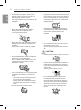OWNER’S MANUAL LED TV* * LG LED TV applies LCD screen with LED backlights. Click! User Guide Please read this manual carefully before operating your set and retain it for future reference. UB85** UB93** UB95** UB98** *MFL68140507* UC97** UG88** UC9* www.lg.
TABLE OF CONTENTS ENGLISH ENG TABLE OF CONTENTS 3 LICENSES 38 REMOTE CONTROL 3 OPEN SOURCE SOFTWARE NOTICE INFORMATION 39 MAGIC REMOTE FUNCTIONS 40 40 41 Registering Magic Remote How to use Magic Remote Precautions to Take when Using the Magic Remote 41 USING THE USER GUIDE 42 MAINTENANCE 3 EXTERNAL CONTROL DEVICE SETUP 4 SAFETY INSTRUCTIONS 10 Viewing 3D Imaging (Only 3D models) 11 INSTALLATION PROCEDURE 42 42 42 Cleaning your TV - Screen, frame, cabinet and stand - Power cord
LICENSES / OPEN SOURCE SOFTWARE NOTICE INFORMATION / EXTERNAL CONTROL DEVICE SETUP 3 Supported licenses may differ by model. For more information about licenses, visit www.lg.com. OPEN SOURCE SOFTWARE NOTICE INFORMATION To obtain the source code under GPL, LGPL, MPL, and other open source licenses, that is contained in this product, please visit http:// opensource.lge.com. In addition to the source code, all referred license terms, warranty disclaimers and copyright notices are available for download.
SAFETY INSTRUCTIONS ENGLISH ENG SAFETY INSTRUCTIONS Please read these safety precautions carefully before using the product.
SAFETY INSTRUCTIONS 5 yy Do not plug too many electrical devices into a single multiple electrical outlet. Otherwise, this may result in fire due to over-heating. yy Do not drop the product or let it fall over when connecting external devices. Otherwise, this may result in injury or damage to the product. yy Keep the anti-moisture packing material or vinyl packing out of the reach of children. Anti-moisture material is harmful if swallowed.
SAFETY INSTRUCTIONS ENGLISH ENG yy Do not allow any impact, shock or any objects to fall into the unit, and do not drop anything onto the screen. You may be injured or the product can be damaged. yy Unplug the TV from AC mains wall socket if you do not intend to use the TV for a long period of time. Accumulated dust can cause fire hazard and insulation deterioration can cause electric leakage/shock/fire. yy Never touch this product or antenna during a thunder or lighting storm.
SAFETY INSTRUCTIONS yy If you intend to mount the product to a wall, attach VESA standard mounting interface (optional parts) to the back of the product. When you install the set to use the wall mounting bracket (optional parts), fix it carefully so as not to drop. yy Only use the attachments / accessories specified by the manufacturer. yy Do not place non-rechargeable batteries in charging device. yy Make sure there are no objects between the remote control and its sensor.
SAFETY INSTRUCTIONS ENGLISH ENG yy Take care not to touch the ventilation openings when watching the TV for long periods as the ventilation openings may become hot. This does not affect the operation or performance of the product. yy Periodically examine the cord of your appliance, and if its appearance indicates damage or deterioration, unplug it, discontinue use of the appliance, and have the cord replaced with an exact replacement part by an authorized servicer.
SAFETY INSTRUCTIONS yy Refer all servicing to qualified service personnel. Servicing is required when the apparatus has been damaged in any way, such as power supply cord or plug is damaged, liquid has been spilled or objects have fallen into the apparatus, the apparatus has been exposed to rain or moisture, does not operate normally, or has been dropped. yy If the product feels cold to the touch, there may be a small “flicker” when it is turned on. This is normal, there is nothing wrong with product.
SAFETY INSTRUCTIONS ENGLISH ENG Viewing 3D Imaging (Only 3D models) CAUTION Viewing Environment WARNING Viewing Environment yy Viewing Time -- When watching 3D contents, take 5 - 15 minute breaks every hour. Viewing 3D contents for a long period of time may cause headache, dizziness, fatigue or eye strain.
INSTALLATION PROCEDURE / ASSEMBLING AND PREPARING 11 yy Image shown may differ from your TV. yy Your TV’s OSD (On Screen Display) may differ slightly from that shown in this manual. yy The available menus and options may differ from the input source or product model that you are using. yy New features may be added to this TV in the future. yy The TV can be placed in standby mode in order to reduce the power consumption.
ASSEMBLING AND PREPARING ENGLISH ENG ENERGY AV MODE INPUT ENERGY AV MODE INPUT TV TV SAVING SAVING 1 2 3 1 2 3 4 5 6 4 5 6 7 8 9 7 8 9 0 FLASHBK LIST 0 FLASHBK LIST MARK FAV VOL 3D CH P A G E MUTE MENU INFO MARK FAV VOL 3D CH P A G E MUTE Q.MENU MENU INFO Q.
1 2 ASSEMBLING AND PREPARING 13 1 2 ENGLISH ENG Stand Body / Stand Base Stand Body / Stand Base (Only UB85**, UB93**, UB95**) (See p.20) (Only UC97**) (See p.22) Stand Body / Stand Base Stand Screws 2EA, M4 x L10 10EA, M4 x L14 (Only UG88**) (See p.23, 24) Stand Bases (Only UG88**) (See p.23) Component gender cable Composite gender cable (See p.35) (See p.35) Cable Managements 2EA (Only UB85**, UB93**, UB95**) (See p.28) Cable Managements 2EA (Only UC97**) (See p.
ASSEMBLING AND PREPARING ENGLISH ENG AV Port Cover (Only UC9*) (See p.29) Wall Mount Inner Spacers 4EA (Only UC97**, UG88**) (See p.27) Ferrite core (Depending on model) (See p.14) Cinema 3D Glasses The number of 3D glasses may differ depending on the model or country. (Only UB85**, UB95**, UB98**, UC97**, UG88**, UC9*) NOTE yy The items supplied with your product may vary depending on the model.
ASSEMBLING AND PREPARING 15 Separate purchase items can be changed or modified for quality improvement without any notification. Contact your dealer to buy these items. These devices only work with certain models.
ASSEMBLING AND PREPARING ENGLISH ENG Parts and buttons A Type : UB85** C Type : 65UB98** Screen Built-in Camera Screen Speakers Remote control and Intelligent1 sensors Power Indicator Joystick Button2 B Type : UB93**, UB95** Speakers Remote control and Intelligent1 sensors LG Logo light Joystick Button2 D Type : 79UB98** Screen Built-in Camera Screen Speakers Speakers Remote control and Intelligent1 sensors LG Logo light Joystick Button3 Remote control and Intelligent1 sensors LG Lo
ASSEMBLING AND PREPARING E Type : 84UB98** 17 Screen Built-in Camera Screen Speakers Speakers Remote control and Intelligent1 sensors LG Logo light ENGLISH ENG G Type : UG88** Joystick Button 3 F Type : UC97** Remote control and Intelligent1 sensors LG Logo light Joystick Button2 H Type : 98UB98** Built-in Camera Screen Screen Speakers Remote control and Intelligent1 sensors LG Logo light Sliding Speaker Joystick Button2 Remote control and Intelligent1 sensors LG Logo light Joystick B
ASSEMBLING AND PREPARING ENGLISH ENG I Type : UC9* Built-in Camera Screen Speakers Remote control and Intelligent1 sensors Joystick Button3 Power Indicator CAUTION yy Do not place any objects or body parts in area between TV Screen and Speaker Stand assembly. It could cause personal Injury or damage to product. (Only UC9*) 1 Intelligent sensor - Adjusts the image quality and brightness based on the surrounding environment. 2 Joystick Button - This button is located behind the TV screen.
ASSEMBLING AND PREPARING 19 You can operate the TV by pressing the button or moving the joystick left, right, up, or down. Basic Functions Power On When the TV is turned off, place your finger on the joystick button and press it once and release it. Power Off When the TV is turned on, place your finger on the joystick button and press it once for a few seconds and release it.
ASSEMBLING AND PREPARING ENGLISH ENG Lifting and moving the TV Please note the following advice to prevent the TV from being scratched or damaged and for safe transportation regardless of its type and size. CAUTION yy When transporting the TV, do not expose the TV to jolts or excessive vibration. yy When transporting the TV, keep the TV upright, never turn the TV on its side or tilt towards the left or right.
ASSEMBLING AND PREPARING 21 ENGLISH ENG 65/79/84UB98** 2 1 1 Stand Base 2 2 1 Attach the stand to the TV using the upper mounting hole on the back of the TV. 2 Attach the stand to the TV using the lower connection on the back of the TV.
ASSEMBLING AND PREPARING UC97** ENGLISH ENG (Only 84UB98**) 1 1 2 1 M4 x L10 4EA 2 1 Wrench 2 4EA M6 x L52 4EA (Insulation Holders) 1 CAUTION Stand Body (L) Stand Base Stand Body (R) 2 2 2 3 yy Make sure that the screws are fastened completely. (If they are not fastened securely enough, the TV may tilt forward after being installed.
ASSEMBLING AND PREPARING 23 ENGLISH ENG 2 3 Protective Package When assembling the stand, lay the front screen protective package included in the product box on a table or flat surface and then place the TV screen face down on the protective package. M4 x L20 4EA 3 1 79UG88** 1 2 Stand Body (R) Stand Body (L) Stand Base M4 x L14 6EA M4 x L10 2EA * Use at least two people to attach the stand to the TV. 1 Attach the stand to the TV using the upper mounting hole on the back of the TV.
ASSEMBLING AND PREPARING ENGLISH ENG 4 2 Stand Bases 1 2 1 M4 x L14 4EA 2 98UB98** 1 Wrench 3 Wrench 1 2 1 2 Mold NOTE The stand screws are already attached yy at the back of the TV. Please use these attached screw to assemble the TV and stand.
ASSEMBLING AND PREPARING yy When attaching the stand to the TV set, place the screen facing down on a cushioned table or flat surface to protect the screen from scratches. yy Make sure that the screws are fastened completely. (If they are not fastened securely enough, the TV may tilt forward after being installed.) Do not fasten the screws with excessive force otherwise they may be worn out and become loose.
ASSEMBLING AND PREPARING ENGLISH ENG Securing the TV to a wall (This feature is not available for all models.) (105UC9*) (98UB98**) Mounting on a wall Attach an optional wall mount bracket at the rear of the TV carefully and install the wall mount bracket on a solid wall perpendicular to the floor. When you attach the TV to other building materials, please contact qualified personnel. LG recommends that wall mounting be performed by a qualified professional installer.
ASSEMBLING AND PREPARING ENGLISH ENG Make sure to use screws and wall mount bracket that meet the VESA standard. Standard dimensions for the wall mount kits are described in the following table.
ASSEMBLING AND PREPARING ENGLISH ENG Tidying cables Image shown may differ from your TV. 1 Gather and bind the cables with the cable holder. 2 Fix the Cable Management firmly to the TV. (Only UB85**, UB93**, UB95**) 1 Gather and bind the cables with the Cable Holder.
ASSEMBLING AND PREPARING 2 ENGLISH ENG 1 Fix the Cable Management firmly to the TV. (Only UC9*) 29 (Only UC9*) 1 Cover Holder 1 Cable Management CAUTION yy Do not move the TV by holding the cable holder, as the cable holder may break, and injuries and damage to the TV may occur. AV Port Cover 1 2 1 Assembling the AV cover 1 Insert the cover holder attached to the AV port cover into the hole of the main body of the product as illustrated.
ASSEMBLING AND PREPARING ENGLISH ENG Using Sliding Speaker (Only 98UB98**) CAUTION yy When the Sliding Speaker is operating (when the TV is turned on/off), ensure that children do not put their hands near the operating part of the speaker (at the bottom of the TV) and that they do not crawl into the space below the TV. - Their hands may get caught and injured due to the operation of the speaker. Sliding Speaker 1 When TV is turned ON - the hidden speaker slides out from inside the TV.
ASSEMBLING AND PREPARING (Only UB98**, UC9*) You can make a Skype video call or use the motion recognition function using the built-in camera of the TV. This TV does not support the use of an external camera. Preparing Built-in Camera 1 Pull up the slide at the back of the TV. Angle Adjustment Lever Slide NOTE yy Before using the built-in camera, you must recognize the fact that you are legally responsible for the use or misuse of the camera by the relevant national laws including the criminal law.
ASSEMBLING AND PREPARING / MAKING CONNECTIONS ENGLISH ENG 3 Push down the built-in camera when you are not using it. MAKING CONNECTIONS This section on MAKING CONNECTIONS mainly uses diagrams for the 65UB980T models. Connect various external devices to the TV and switch input modes to select an external device. For more information of external device’s connection, refer to the manual provided with each device.
MAKING CONNECTIONS 33 HDMI connection Connect the TV to a wall antenna socket with an RF cable (75 Ω). Transmits the digital video and audio signals from an external device to the TV. Connect the external device and the TV with the HDMI cable as shown. DVD / Blu-Ray / HD Cable Box / HD STB / PC (*Not Provided) NOTE yy Use a signal splitter to use more than 2 TVs. yy If the image quality is poor, install a signal amplifier properly to improve the image quality.
MAKING CONNECTIONS ENGLISH ENG 1) HDMI specifications may be different for each input port, so make sure to check the device specifications before connecting. 2) The HDMI IN 3 port is especially suitable for the specifications to enjoy UHD Video (4:4:4, 4:2:2) of 4K @ 50/60 Hz. However, video or audio may not be supported depending on the specifications of the external equipment. In that case, use any other HDMI IN port.
MAKING CONNECTIONS 35 Composite connection Transmits analog video and audio signals from an external device to the TV. Connect the external device and the TV with a component cable as shown. Transmits analog video and audio signals from an external device to the TV. Connect the external device and the TV with the composite cable as shown. AV VIDEO IN COMPONENT AUDIO PR PB Y AV VIDEO YELLOW (Use the composite gender cable provided.) GREEN (Use the component gender cable provided.
MAKING CONNECTIONS ENGLISH ENG Audio connection Headphone connection You may use an optional external audio system instead of the built-in speaker. Transmits the headphone signal from the TV to an external device. Connect the external device and the TV with the headphone as shown. Digital optical audio connection Transmits a digital audio signal from the TV to an external device. Connect the external device and the TV with the optical audio cable as shown.
MAKING CONNECTIONS 37 MHL connection Connect a USB storage device such as a USB flash memory, external hard drive, or a USB memory card reader to the TV and access the SmartShare menu to use various multimedia files. Mobile High-definition Link (MHL) is an interface for transmitting digital audiovisual signals from mobile phones to television sets. HDD (*Not Provided) MHL passive cable (*Not Provided) HUB (*Not Provided) USB (*Not Provided) NOTE yy Some USB Hubs may not work.
REMOTE CONTROL ENGLISH ENG REMOTE CONTROL The descriptions in this manual are based on the buttons on the remote control. Please read this manual carefully and use the TV correctly. To replace batteries, open the battery cover, replace batteries (1.5 V AAA) matching the and ends to the label inside the compartment, and close the battery cover. To remove the batteries, perform the installation actions in reverse. CAUTION yy Do not mix old and new batteries, as this may damage the remote control.
MAGIC REMOTE FUNCTIONS 39 When the message “Magic Remote battery is low. Change the battery.” is displayed, replace the battery. To replace batteries, open the battery cover, replace batteries (1.5 V AA) matching and ends to the label inside the compartment, and close the battery cover. Be sure to point the remote control toward the remote control sensor on the TV. To remove the batteries, perform the installation actions in reverse.
MAGIC REMOTE FUNCTIONS ENGLISH ENG Voice recognition (Depending on model) Network connection is required to use the voice recognition function. 1 Press the Voice recognition button. 2 Speak when the voice display window appears on the left of the TV screen. • The voice recognition may fail when you speak too fast or too slow. • Use the Magic remote no further than 10 cm from your face.
MAGIC REMOTE FUNCTIONS / USING THE USER GUIDE User Guide allows you to more easily access the detailed TV information. 1 Press the (Home) button to access the Home menu. 2 Select User Guide and press the Wheel(OK) button. BACK HOME P MY APPS yy Use the Magic Remote within the maximum communication distance (10 m). Using the Magic Remote beyond this distance, or with an object obstructing it, may cause a communication failure. yy A communication failure may occur due to nearby devices.
MAINTENANCE / TROUBLESHOOTING ENGLISH ENG MAINTENANCE Cleaning your TV Clean your TV regularly to keep the best performance and to extend the product lifespan. CAUTION yy Make sure to turn the power off and disconnect the power cord and all other cables first. yy When the TV is left unattended and unused for a long time, disconnect the power cord from the wall outlet to prevent possible damage from lightning or power surges.
SPECIFICATIONS ENGLISH ENG SPECIFICATIONS 43 (Only UB98**, UC9*) Wireless module(LGSWF41)Specifications Standard IEEE 802.11a/b/g/n/ac Frequency Range 2400 to 2483.5MHz 5150 to 5250 MHz 5725 to 5850 MHz(for Non EU) Output Power (Max.) 802.11a: 14.5 dBm 802.11b: 16 dBm 802.11g: 13.5 dBm 802.11n - 2.4GHz: 14 dBm 802.11n - 5GHz: 15.5 dBm 802.
SPECIFICATIONS ENGLISH ENG (Only UB85**, UB93**, UB95**, UC97**, UG88**) Wireless module(LGSBW41)Specifications Wireless LAN Standard Frequency ragne Output power(Max.) IEEE 802.11a/b/g/n 2400 to 2483.5MHz 5150 to 5250 MHz 5725 to 5850 MHz (for Non EU) 802.11a: 13 dBm 802.11b: 15 dBm 802.11g: 14 dBm 802.11n - 2.4GHz: 16 dBm 802.11n - 5GHz: 16 dBm Bluetooth Standard Frequency ragne Output power(Max.) Bluetooth Version 3.0 2400 to 2483.
SPECIFICATIONS 45 MODELS 49UB85** 55UB85** 60UB85** 49UB850T-TA 49UB859Y-TA 55UB850T-TA 55UB859Y-TA 60UB850T-TA 60UB859Y-TA Dimensions (W x H x D) With stand (mm) 1093 x 689 x 242 1233 x 766 x 260 1341 x 834 x 270 Without stand(mm) 1093 x 646 x 38.2 1233 x 727 x 37.8 1341 x 788 x 39.1 Weight With stand (kg) 18.2 21.2 26.7 Without stand (kg) 17.5 20.5 25.
SPECIFICATIONS ENGLISH ENG MODELS 55UC97** 65UC97** 55UC970T-TA 55UC979Y-TA 65UC970T-TA 65UC979Y-TA Thickness(T) Dimensions With stand (mm) (W x H x D) Without stand(mm) (W x H x T(D)) Weight Depth(D) 1238.7 x 757.5 x 289.0 1456.9 x 888.0 x 316.4 1238.7 x 730 x 72.1 (101) 1456.9 x 853.2 x 71.5 (111) 27.7 34.6 With stand (kg) Without stand (kg) Power requirement 26.2 32.
(Only Jordan) WEEE Disposal of your appliance The symbol indicating separate collection for electrical and electronic equipment consists of the crossed-out wheeled bin.
For any Suggestion, Opinion, Complaints, Please Call 800 54 in UAE 0800 54 54 54 in South Africa 080 100 54 54 in Morocco 19960 in Egypt 021 36 54 54 in Algeria Other countries, Please contact our local dealer or log into http://www.lg.com Record the model number and serial number of the TV. Refer to the label on the back cover and quote this information to your dealer when requiring any service.
OWNER’S MANUAL EXTERNAL CONTROL DEVICE SETUP Please read this manual carefully before operating the set and retain it for future reference. www.lg.
2 KEY CODES ENGLISH ENG key CODES • This feature is not available for all models.
EXTERNAL CONTROL DEVICE SETUP 3 • Image shown may differ from your TV. Connect the USB to Serial converter/RS-232C input jack to an external control device (such as a computer or an A/V control system) to control the product’s functions externally. Note: The type of control port on the TV can be different between model series. * Please be advised that not all models support this type of connectivity. * Cable is not provided.
USB USB IN IN 4 EXTERNAL CONTROL DEVICE SETUP (PC) (PC) (TV) (TV) RS-232C IN (CONTROL SERVICE) • You need to purchase the phone-jack to RS-232 cable required for &the connection between the PC and the TV, which is specified in the manual. RS-232C IN (PC) (PC) (CONTROL & SERVICE) * For other models, connect to the USB port. * The connection interface may differ from your TV.
EXTERNAL CONTROL DEVICE SETUP 5 • Baud rate : 9600 bps (UART) • Data length : 8 bits • Parity : None ENGLISH ENG Communication Parameters • Stop bit : 1 bit • Communication code : ASCII code • Use a crossed (reverse) cable. Command reference list (Depending on model) COMMAND1 COMMAND2 DATA (Hexadecimal) 01. Power* k a 00 to 01 02. Aspect Ratio k c (p.7) 03. Screen Mute k d (p.7) k e 00 to 01 k f 00 to 64 06. Contrast k g 00 to 64 07. Brightness k h 00 to 64 08.
6 EXTERNAL CONTROL DEVICE SETUP ENGLISH ENG Transmission / Receiving Protocol Transmission [Command1][Command2][ ][Set ID][ ][Data][Cr] [Command 1] : First command to control the TV. (j, k, m or x) [Command 2] : Second command to control the TV. [Set ID] : You can adjust the [Set ID] to choose desired monitor ID number in option menu. Adjustment range in TV is 1 to 99. If [Set ID] value is selected to ‘0’, every connected set can be controlled.
EXTERNAL CONTROL DEVICE SETUP 7 01. Power (Command: k a) ►► To control Power *On or Off of the set. Transmission[k][a][ ][Set ID][ ][Data][Cr] Data 00 : Power Off 01 : *Power On Ack [a][ ][Set ID][ ][OK/NG][Data][x] ►► To Show TV is Power On or *Off Transmission [k][a][ ][Set ID][ ][FF][Cr] Ack [a][ ][Set ID][ ][OK][Data][x] * Similarly, if other functions transmit ‘FF’ data based on this format, Acknowledgement feedback presents status about each function. 02.
8 EXTERNAL CONTROL DEVICE SETUP ENGLISH ENG Data Min : 00 to Max : 64 * (Depending on model) Ack [i][ ][Set ID][ ][OK/NG][Data][x] 09. Tint (Command: k j) ►► To adjust the screen tint. You can also adjust tint in the PICTURE menu. Transmission [k][j][ ][Set ID][ ][Data][Cr] Data Red : 00 to Green : 64 Ack [j][ ][Set ID][ ][OK/NG][Data][x] 10. Sharpness (Command: k k) ►► To adjust the screen sharpness. You can also adjust sharpness in the PICTURE menu.
EXTERNAL CONTROL DEVICE SETUP 0 0 5th Band 0 0 1 0 1 20(decimal) Acknowledgement [v][ ][Set ID][ ][OK/NG][Data][x] * It depends on model, and can adjust when sound mode is EQ adjustable value. 19. Energy Saving (Command: j q) ►► To reduce the power consumption of the TV. You can also adjust Energy Saving in PICTURE menu.
10 EXTERNAL CONTROL DEVICE SETUP ENGLISH ENG Number - 22 : Antenna TV (DTV) – Don’t Use Physical Channel Number - 26 : Cable TV (CADTV) - Don’t Use Physical Channel Number - 46 : Cable TV (CADTV) – Use Major Channel Number Only (One Part Channel) Two bytes are available for each major and minor channel data, but usually the low byte is used alone (high byte is 0). * Tune Command Examples: 1. Tune to the Analog cable (NTSC) channel 35.
EXTERNAL CONTROL DEVICE SETUP ►► To select input source for main picture. Transmission [x][b][ ][Set ID][ ][Data][Cr] Data 00 : DTV 01 : CADTV 02 : Satellite DTV 10 : ATV ISDB-BS (Japan) 03 : ISDB-CS1 (Japan) 04 : ISDB-CS2 (Japan) 11 : CATV O 01 X X X 02 X X X 03 X O O [Data03][x] [t][ ][Set ID][ ][NG][Data00][x] 40 : Component1 60 : RGB 41 : Component2 90 : HDMI1 92 : HDMI3 91 : HDMI2 93 : HDMI4 26.
12 EXTERNAL CONTROL DEVICE SETUP ENGLISH ENG 27. Auto Configure (Command: j u) (Depending on model) ►► To adjust picture position and minimize image shaking automatically. It works only in RGB (PC) mode.