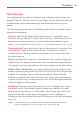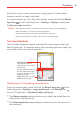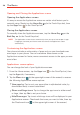Owners manual
32
The Basics
The Keyboard height setting allows you to change the size ratio
between the keyboard and screen.
The Keyboard theme setting allows you to choose a theme for your
keyboard.
The Split keyboard setting allows you to split the keyboard in half by
spreading two fingers to the left and right.
The One-handed operation setting allows you to swipe the keyboard
left or right to adjust the position of the LG keyboard.
Typing tips
Enter other
characters
Tap the Numbers/Symbols Key
to display
the numbers and symbols keyboard. Tap the
Arrow Keys
on the left side of the
keyboard to view additional symbols. From the
Numbers/Symbols keyboard, you can also tap
the Graphics Key
to enter graphics into your
text. To enter foreign characters, touch and hold
the associated key to display a pop-up of
character choices (e.g., the “a” key also includes
an accent mark “á”), drag your finger to the
character you want, then lift your finger.
Enter one capital
letter
Tap the Shift Key
to capitalize the next letter.
The key changes to
.
Enter all capital
letters
Double-tap the Shift Key
to set caps lock.
The key changes to
. Tap again to revert to
lowercase.
Highlight text
Double-tap a word to highlight it. To highlight a
range of text, double-tap a word, then drag the
blue highlight markers to highlight the text you
want.
Cut or copy selected
text
Highlight the desired text, then tap Cut, Copy, or
Select all in the action box above the highlighted
text.
Paste cut or
copied text
Tap the location where you want to paste the
text, then tap the marker
. Tap Paste in the
action box that appears.