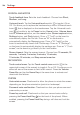Owners manual
193
Settings
LANGUAGE
Message/call voice notifications Language: Tap to set Text-to-speech
output. Choose Google Text-to-speech or LG TTS+. If you choose
Google Text-to-speech, tap the Settings icon
to set Language
and Settings for Google Text-to-speech Engine, and Install voice
data. If you choose LG TTS+, tap the Settings icon
to set
Language and Settings for LG TTS+.
Speech rate: Sets the speech rate. Choose from Very slow, Slow,
Normal, Fast, and Very fast.
Listen to an example: Tap to play a short demonstration of
Text-to-speech.
Default language status: English (United States) is fully supported.
Screen shades: Checkmark to dim the screen's backlight for a darker
contrast.
Text-to-speech output: Tap to customize text-to-speech (TTS) settings.
HEARING
Audio type: Sets the audio type. Choose Mono or Stereo.
Sound balance: Routes the sound through both the right and left
channel when a headset is connected. To manually set the audio route,
move the slider on the sound balance slide bar to set it.
Notification LED: Tap the Notification LED switch
(at the upper-right
corner of the screen) to toggle it On or Off. On activates the LED light
for incoming calls and notifications.
Flash alerts: Checkmark to allow a flash to blink for incoming calls and
notifications.
Call reject message: Checkmark to send a message customized for
those with hearing impairments when a call is rejected.
Turn off all sounds: Checkmark to turn off all sounds.
Captions: Tap the Captions switch
(at the upper-right corner of the
screen) to toggle it On or Off. On customizes caption settings for those
with hearing impairments. Set Language, Font size, and Caption style.