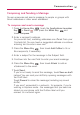Owners manual
Replying to or Forwarding a Message
You can continue an email conversation by replying to a message or
by forwarding it.
To reply to or forward a message
1. Scroll to the bottom of a message.
2. Touch
Reply, Reply to all, or Forward.
Replying to or forwarding messages without changing the
subject adds your reply to the current conversation.
Changing the subject starts a new conversation.
The message will open in a new screen where you can add
or remove addresses, edit the subject, and add or remove
text or attachments.
You can add one or more people to an ongoing conversation
by replying to all and then adding the new person's
address(es) to the reply.
Note that the conversation text and previous messages are
also included in your reply (or forward).
3. Touch
Send.
168
Communication
Touch Reply to reply just to the sender of
the message. Touch Reply to all to include
all recipients of the message.
Touch
For
ward
to send the con
versation
to someone new.