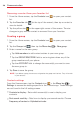Owners manual
Table Of Contents

36
Calls
Clearing Recent call entries
You can delete the entire list of recent calls all at once, or selectively delete
entries.
1. Open the
Recent
tab in the
Phone
app.
2. Tap the
Menu key
.
Tap
Clear
to select entries to remove from the list. Checkmark the
entries to delete, tap
Clear
, then
Yes
.
Tap
Clear all
to remove all of the entries from the list. Tap
Yes
to
confirm.
NOTE You can also select a specific number to be deleted. Touch and hold an entry in the
Recent
tab to open its Context menu. Tap
Clear all logs of this number
, then tap
Ye s
to
confirm.
Call settings
You can configure phone call settings such as call forwarding, as well as
other special features offered by your carrier.
1. From the Home screen, tap
Phone
.
2. Tap the
Menu key
.
3. Tap
Call settings
and choose the options that you want to adjust.
Call Options menu
1. From the Home screen, tap
Phone
> the
Menu key
to access
the following options:
Speed dial
– Allows you to assign a speed dial to Contact entries.
Assisted dialing
– Checkmark to enable assisted dialing features (such
as when you're traveling outside your home area).
Edit tabs
– Allows you to customize the tabs at the top of the Phone
app screen.
Call settings
– Allows you to change your call settings. (These are the
same settings as in the full Settings menu in the Call sub-menu.)