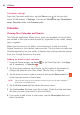Owners manual
89
The web
Chrome
The Chrome application allows you to access the Internet from your tablet.
Access and selections within this feature are dependent upon your service
provider. For specific information on Internet access through your tablet,
contact your service provider.
NOTES • You may incur additional charges for accessing the web and downloading media. For
details, contact your service provider.
• Chrome may differ from this user guide due to updates via Play Store.
Viewing webpages
1. From the Home screen, tap Apps (in the QuickTap bar) > the Apps
tab (if necessary) > Chrome
.
2. Tap the URL input field to access a webpage. Enter the web address
(URL) of the webpage, then tap
on the on-screen keyboard.
As you begin entering text, suggestions appear below the address bar
and can include your previous searches
, related bookmarks ,
related browsing history sites
, and related sites . Tap any of these
to go directly to that site.
You can change the search engine for your searches. Open Chrome
application, touch and hold the Menu icon
(in the top right corner of
the web tab) > Settings > Search engine. Tap the search engine you
want to use.
URL input field
(address bar)
Tap here to enter a web address
for the webpage you want to
access.
Chrome menu icon
Tap here to access New tab,
New incognito tab, Bookmarks,
Other devices, History, Share,
Print..., Find in page, Add to
homescreen, Request desktop
site, Settings, and Help &
feedback.
NOTE This is the same as
touching and holding the Recent
Apps Key
in the Touch
keys bar.