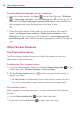Owners manual
36
Your Home screen
Using QuickMemo+ to capture a screenshot
1. On the screen you want to capture, drag the Status bar downward and
tap the QuickMemo+ icon (in the Quick Settings bar).
OR
Press and hold both of the V
olume Keys
(on the right side of the
tablet) at the same time.
2. Create your memo, tap the Save icon
in the toolbar (at the top of the
screen), then select where to store the captured screenshot. Choose
Gallery or QuickMemo+.
The Smart screen feature
The Smart screen feature keeps the tablet from activating screen timeout
when it detects your eyes looking at the screen. When you turn this feature
on, you can set a shorter screen timeout setting to conserve your battery
power, but still allow you to view a screen for a longer period of time
without having to touch it to keep it activated.
To turn this feature on, from the Home screen, touch and hold the Recent
Apps Key
(in the Touch keys bar) > System settings > Display >
checkmark the Smart screen checkbox.
NOTE The following situations may prevent this feature from functioning properly:
• When the tablet is in the dark or against bright light.
• When the front camera lens can't detect the location of your eyes.
• When the front camera is used at the same time with other applications.