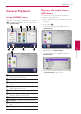Owners manual
Connecting 21
Connecting
2
USB device connection
This unit can play video, audio and photo les
contained in the USB device.
Playback content in the USB
device
1. Insert a USB device to the USB port until it ts
into place.
When you connect the USB device on the HOME
menu, the unit plays an audio le contained in the
USB storage device automatically. If the USB storage
device is containing various types of les, a menu
for the le type selection will appear.
File loading may takes few minutes depending on
the number of content stored in the USB storage
device. Press Center button while [Cancel] is
selected to stop loading.
2. Press HOME (
n
).
3. Select [Smart Share] using
A/D
, and press
Center button.
4. Select [Movie], [Photo] or [Music] using
W/S
,
and press Center button.
5. Select [USB] option using
W/S
, and press
Center button.
6. Select a le using
W/S/A/D
, and press
d
or Center button to play the le.
7. Withdraw the USB device carefully.
y
This unit supports USB ash drive/external
HDD formatted in FAT16, FAT32 and NTFS
when accessing les (audio, photo, video).
y
This unit can support up to 8 partitions of
the USB device.
y
Do not extract the USB device during
operation (play, etc.).
y
A USB device which requires additional
program installation when you have
connected it to a computer, is not
supported.
y
USB device: USB device that supports
USB1.1 and USB2.0.
y
Movie, music and photo les can be played.
For details of operations on each le, refer
to relevant pages.
y
Regular back up is recommended to
prevent data loss.
y
If you use a USB extension cable, USB HUB
or USB Multi-reader, the USB device may not
be recognized.
y
Some USB device may not work with this
unit.
y
Digital camera and mobile phone are not
supported.
y
USB Port of the unit cannot be connected
to PC. The unit cannot be used as a storage
device.
,
Note