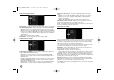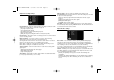User guide
15
Adjust the SETUP settings - more you can do
Adjust the general settings
Auto Programming – This option automatically scans and sets the available
channels.
[Country]: Select a country where you operate this unit. If the country that you
want to set is not listed, select [Others].
[Start]: Start the channel scanning.
Program Edit– This option allows you to add channels and edit preset
channels.
[Add Channel]: Press
vv VV
to select the channel and press ENTER to add the
selected channel.
[Edit]: Displays the screen which show preset channel list and channel
editing options. (page 13)
Clock Set– The clock must be set in order to use [Timer record].
[Auto]: Set the channel that broadcasts a clock signal and the clock will be
set automatically.
[Manual]: If there is no channel that broadcasts a clock signal in your area,
you can set the time and date manually.
TV Aspect – Selects the aspects ratio of the connected TV.
[4:3 Letter Box]: Select this when connecting to a standard 4:3 screen TV
and prefer the wide picture with bands on the upper and lower portions of the
screen.
[4:3 Pan Scan]: Select this when connecting to a standard 4:3 screen TV and
prefer the wide picture on the entire screen cuts off the portions that do not
fit.
[16:9 Wide]: Select this when connecting to a wide-screen TV.
AV2 Connection – You can connect a decoder or the other device to the
AV2(DECODER) jack on the rear panel.
[Decoder]: Select this when you connect a PAY-TV or Canal Plus decoder to
the AV2(DECODER) jack on the unit.
[Others]: Select this when you connect a VCR or similar recording device to
the AV2(DECODER) jack on the unit.
Video output format – Select an option according to the TV connection type.
[YPbPr]: When your TV is connected to the COMPONENT OUTPUT jacks on
the unit.
[RGB]: When your TV is connected to the SCART jack on the unit.
Progressive Scan (For Component Video connections) – If your TV accepts
progressive format signals, you will enjoy accurate color reproduction and high
quality image by selecting [ON] option. If your TV does not accept progressive
format signals, select [OFF] option. If you are not sure about progressive format
compatibility, check the owner’s manual that came with your TV.
If your TV is incompatible with progressive format signals and you set the
[Progressive Scan] option to [ON], you will not see a picture properly. Remove
the disc in the tray and press and hold STOP for five seconds to set
[Progressive Scan] option to [OFF].
Power Save mode – Selects whether this unit is in power save mode when the
power is turned off. This option is not available when a timer recording is set.
[ON]*
1
: The front panel display is off and only signals arriving at the antenna
input are passed through when the unit is turned off.
[OFF]: Turns off the [Power Save Mode].
*1
If you turns off the unit while receiving encoded signals, the power save mode
does not work
Initialization – You can reset the unit to its original factory settings
and format the HDD.
[Factory Set]: You can reset the unit to all its factory settings. Some options
cannot be reset (Rating, Password, and Area Code). The auto setup menu
appears on the screen after the factory settings.
[HDD format]: Everything recorded on the HDD will be erased.
RH387-P-BPRTLLK-ENG 6/11/08 8:49 AM Page 15