Owners manual
Table Of Contents
- Οδηγίες για ασφαλή και αποτελεσματική χρήση
- Εξοικείωση με τις λειτουργίες του τηλεφώνου
- Η αρχική οθόνη
- Συμβουλές για την οθόνη αφής
- Αρχική οθόνη
- Προσαρμογή αρχικής οθόνης
- Προσθήκη ή κατάργηση πλαισίων στην Αρχική οθόνη
- Επιστροφή σε εφαρμογές που χρησιμοποιήθηκαν πρόσφατα
- Συρτάρι ειδοποιήσεων
- Για να προσαρμόσετε το πλαίσιο ειδοποιήσεων
- Προβολή της γραμμής κατάστασης
- Πληκτρολόγιο οθόνης
- Εισαγωγή τονισμένων γραμμάτων
- Ρύθμιση λογαριασμού Google
- Σύνδεση σε δίκτυα και συσκευές
- Κλήσεις
- Επαφές
- Μηνύματα
- Κάμερα
- Βιντεοκάμερα
- Πολυμέσα
- Άλμπουμ
- Λειτουργία προβολής
- Προβολή ημερολογίου
- Επιλογές του μενού Άλμπουμ
- Αποστολή φωτογραφίας
- Αποστολή βίντεο
- Χρήση εικόνας
- Παρακολούθηση προβολής διαφανειών
- Προβολή λεπτομερειών φωτογραφίας
- Μεταφορά αρχείων με συγχρονισμό μέσων (MTP) μέσω USB
- Πρόγραμμα αναπαραγωγής μουσικής
- Συνδέστε το τηλέφωνο στον υπολογιστή με το καλώδιο USB
- Αναπαραγωγή αρχείων βίντεο
- Αναπαραγωγή τραγουδιών
- Λίστες αναπαραγωγής
- Για να δημιουργήσετε μια λίστα αναπαραγωγής
- Για να διαγράψετε ένα τραγούδι από μια λίστα αναπαραγωγής
- Για να μετονομάσετε ή να διαγράψετε μια λίστα αναπαραγωγής
- Χρήση του SmartShare
- Βοηθητικές εφαρμογές
- Το web
- On-Screen Phone
- Ρυθμίσεις
- ΣΥΝΔΕΣΙΜΟΤΗΤΑ & ΔΙΚΤΥΑ
- Χρήση δεδομένων
- Κλήση
- Περισσότερα...
- Συσκευή
- Οθόνη
- Αρχική οθόνη
- Κλείδωμα οθόνης
- Αποθηκευτικός χώρος
- Εξοικονόμ. ενέργειας
- Εφαρμογές
- Λογαριασμοί και συγχρονισμός
- Υπηρεσίες εντοπισμού τοποθεσίας
- Ασφάλεια
- Γλώσσα & εισαγωγή
- Δημιουργία αντιγράφου ασφαλείας & επαναφορά
- Ημερομηνία & ώρα
- Προσβασιμότητα
- Σύνδεση PC
- Επιλογές προγραμματιστή
- Πληροφορίες για το τηλέφωνο
- Ενημέρωση λογισμικού
- Προδιαγραφές
- Αξεσουάρ
- Αντιμετώπιση προβλημάτων
- Συχνές ερωτήσεις
- Guidelines for safe and efficient use
- Getting to know your phone
- Your Home screen
- Google account set up
- Connecting to Networks and Devices
- Calls
- Contacts
- Messaging
- Camera
- Video camera
- Multimedia
- Gallery
- View mode
- Calendar View
- Gallery menu options
- Sending a photo
- Sending a video
- Using an image
- Viewing a slideshow
- View photo details
- Transferring files using USB Media sync (MTP)
- Music Player
- Connect your phone to the PC using the USB cable
- Playing video files
- Playing a song
- Working with Playlists
- To create a playlist
- To remove a song from a playlist
- To rename or delete a playlist
- Using SmartShare
- Utilities
- The web
- On-Screen Phone
- Settings
- Software update
- Specifications
- Accessories
- Troubleshooting
- FAQ
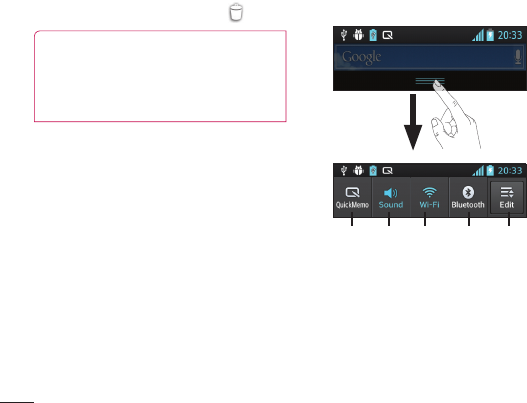
24
2 The multiple panels of the Home screen
and items in Apps, Downloads, Widgets
or Wallpapers will be displayed on the
Edit mode screen.
3 Scroll left or right to the panel that
contains the item, and then tap and hold
an item you want to move and drag the
item to the desired location or panel.
To remove an item from the Home
screen:
•Home screen > touch and hold the icon
you want to remove > drag it to .
TIP! To add an application icon to the
Home screen from the Applications
menu, touch and hold the application
you want to add.
Add or remove panels to the
Home screen
You can add or remove panels of the Home
screen to organise widgets according to your
preferences and needs.
1 Place two fingers on the screen and
pinch to switch to Edit mode. Then you
can add, remove or change the order of
the panels.
Returning to recently-used
applications
1 Touch and hold the Home key. The
screen displays a pop-up with icons of
applications you used recently.
2 Touch an icon to open the application.
Or touch the Back key to return to your
current application.
Notification drawer
The notification drawer runs across the top
of your screen.
EditBluetooth
QuickMemo
Sound Wi-Fi
Your Home screen










