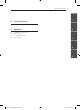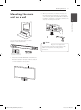ENGLISH OWNER’S MANUAL 300 W SOUND BAR SYSTEM Please read this manual carefully before operating your set and retain it for future reference. NB3530A (NB3530A, S33A1-D) NB3531A (NB3531A, S33A2-D) NB3530A-NB_DRUSLLK_ENG.
1 2 Getting Started Getting Started Safety Information 1 CAUTION Getting Started RISK OF ELECTRIC SHOCK DO NOT OPEN CAUTION: TO REDUCE THE RISK OF ELECTRIC SHOCK DO NOT REMOVE COVER (OR BACK) NO USER-SERVICEABLE PARTS INSIDE REFER SERVICING TO QUALIFIED SERVICE PERSONNEL.
Getting Started This device is equipped with a portable battery or accumulator. Disposal of your old appliance 1. When this crossed-out wheeled bin symbol is attached to a product it means the product is covered by the European Directive 2002/96/EC. 2. All electrical and electronic products should be disposed of separately from the municipal waste stream via designated collection facilities appointed by the government or the local authorities. 3.
Table of Contents Table of Contents 1 Getting Started 3 Operating 2 6 6 6 6 6 6 6 6 7 8 8 9 11 11 Safety Information Unique features – Auto power down – Portable In – Speaker ez (easy) setup – LG Sound Sync Introduction – Symbols used in this manual Accessories Remote control Front panel Rear panel Mounting the main unit on a wall Setting up – Pairing wireless subwoofer 14 14 14 14 14 14 14 15 15 15 15 16 17 18 Basic operations – USB operation Other operations – DRC (Dynamic range control) – AV S
Table of Contents 4 Troubleshooting 21 Troubleshooting 5 Appendix 22 22 22 23 Trademarks and licenses Maintenance – Handling the unit Specifications 5 1 2 3 4 5 NB3530A-NB_DRUSLLK_ENG.
Getting Started Unique features 1 Auto power down Accessories Please check and identify the supplied accessories. Getting Started This unit will automatically turn itself off for saving energy consumption. Portable In Listen to music from your portable device.
Getting Started Remote control 7 • • • • • • • • • • a • • • • • • • • • • 1 (Power): Switches the unit ON or OFF. FUNCTION: Changes input sources. OPTICAL: Changes input source to optical directly. MUTE : Mutes the sound. 1 Getting Started W/S FOLDER: Searches for a folder of MP3/ WMA files. When an USB containing MP3/ WMA files in several folders is being played, press W/S FOLDER to select the folder you want to play. -/+ VOL: Adjusts speaker volume.
Getting Started Front panel 1 A B C D E Getting Started G H F A 1/! (Standby/On) B – / + (Volume) Adjusts speaker volume. C T (Play / Pause) D I (Stop) E F (Function) Press it repeatedly to select other function. F Speakers G Display window H USB Port ,,Note Open USB cover by using your finger to connect USB. F >>Caution Precautions in using the touch buttons yy Use the touch buttons with clean and dry hands.
Getting Started Mounting the main unit on a wall 9 2. When you mount it on a wall (concrete), use the wall plugs (Not supplied). You should drill some holes. A guide sheet (Wall Mount Bracket Installation Template) is supplied to drill. Use the sheet to check the point to drill. 1 Getting Started You can mount the main unit on a wall. Prepare screws and brackets. Unit Wall Mount Bracket Installation Template ,,Note Screws and Wall Plugs are not supplied for mounting the unit.
Getting Started 3. Remove the Wall Mount Bracket Installation Template. 1 5. Hang the main unit onto the bracket as shown below. 4. Fix it with screws (not supplied) as shown in the illustration below. Getting Started >>Caution yy Do not install this unit upside down. It can damage the parts of this unit or be the cause of personal injury. yy Do not hang onto the installed unit and avoid any impact to the unit. yy Secure the unit firmly to the wall so that it does not fall off.
Getting Started Setting up Pairing wireless subwoofer LED Colour Status Yellow The wireless subwoofer is receiving the signal of the unit. Yellow (blink) The wireless subwoofer is trying to connect. Red The Wireless subwoofer is in standby mode. Off (No display) The power cord of wireless subwoofer is disconnected. Setting up the wireless subwoofer for the first time 1. Connect the power cord of the Wireless subwoofer to the outlet. 2.
Connecting Optional equipment connection OPTICAL In connection Connect optical output of external devices to the OPTICAL IN 1 or OPTICAL IN 2 connector. PORT. (Portable) IN connection 2 Connecting To the digital optical output jack of external device MP3-програвач тощо... Speaker ez (easy) setup Listens to sound from TV, DVD or Digital Device with 2.1 or 2ch mode.
Connecting USB connection Compatible USB devices Insert USB memory device to the USB port on the unit. yy MP3 Player : Flash type MP3 player. 13 yy USB Flash Drive : Devices that support USB1.1. yy The USB function of this unit does not support some USB devices. USB device requirement yy Do not extract the USB device while in operation. yy For a large capacity USB, it may take longer than a few minutes to be searched.
Operating Basic operations Other operations USB operation DRC (Dynamic range control) 1. Connect the USB device to the USB port. Make the sound clear when the volume is turned down (Dolby Digital only). Set to [DRC ON] by using DRC. 2. Select the USB function by pressing FUNCTION. 3. Select a file you want to play by pressing C or V. To Stop 3 Playback Pause Operating Skipping to the next/previous file Do this Press Z. Press d/M. Press d/M during playback.
Operating 15 AUTO POWER On/Off Auto power down Before operating this function, make sure that you have selected OPTICAL and turn on the AUTO POWER. This unit will turn off itself to save electric consumption in the case were main unit is not connected to external device and is not used for 25 minutes. This function automatically turns on/off the unit when you turn on/off the external device (TV, DVD Player, Blu-ray Disc Player, etc.) connected to this unit by the optical cable.
Operating LG Sound Sync With wired connection 1. Connect your LG TV to the unit by using an optical digital cable. You can control some functions of this unit by your TV's remote control with LG Sound Sync. It is compatible with the LG TV that is supported LG Sound Sync. Make sure of the LG Sound Sync logo on your TV. 3 Controllable function by LG TV's remote control : Volume up/down, mute Operating Refer to the TV's instruction manual for the details of LG Sound Sync.
Operating With wireless connection 1. Set up LG Sound Sync (Wireless) on the TV. Refer to the TV's instruction manual. 17 Using Bluetooth® technology 2. Turn on the unit. 3. Select LG TV function. "PAIRED" appears on the display window for about 3 seconds and then you can see "LG TV" on the display window if connecting normally between this unit and your TV. ,,Note Once LG TV function is selected, the unit connects automatically the TV which is connected lately when restarting.
Operating Listening to music stored on the Bluetooth devices Pairing this unit and Bluetooth device Before you start the pairing procedure, make sure the Bluetooth feature is turned on in to your Bluetooth device. Refer to your Bluetooth device’s user guide. Once a pairing operation is performed, it does not need to be performed again. 3 1. Select the Bluetooth function by using the FUNCTION. Appears “BT” and then “BT READY” in display window. Operating 2.
Operating Sound adjustment ,,Note Setting the surround mode yy In some of surround modes, some speakers, there’s no sound or low sound. It depends on the mode of surround and the source of audio, it is not defective. This system has a number of pre-set surround sound fields. You can select a desired sound mode by using SOUND EFFECT. yy You may need to reset the surround mode, after switching the input, sometimes even after the sound file changed.
Operating Controlling a TV with the supplied remote control You can control your TV using the buttons below. AV/INPUT VOL + PR/CH VOL - PR/CH 3 Operating Button Operation MUTE Turn the TV’s volume on or off AV/INPUT Switch the TV’s input source between the TV and other input sources. 1 (TV POWER) Turn the TV on or off. VOL +/– Adjust the volume of the TV. PR/CH W/S Scan up or down through memorized channels.
Troubleshooting 21 Troubleshooting PROBLEM No Power No sound No woofer sound Display window is dark. CAUSE & CORRECTION yy The power cord is unplugged. Plug in the power cord. yy Check the condition by operating other electronic devices. yy Incorrect input source is selected. Check the input source and select the correct input source. yy The mute function is activated. Press MUTE or adjust the volume level to cancel the mute function. yy The power cord of woofer is not connected.
Appendix Trademarks and licenses Maintenance Handling the unit When shipping the unit Manufactured under license from Dolby Laboratories. Dolby and the double-D symbol are trademarks of Dolby Laboratories. Please save the original shipping carton and packing materials. If you need to ship the unit, for maximum protection, re-pack the unit as it was originally packed at the factory. Keeping the exterior surfaces clean Manufactured under license under U.S.
Appendix 23 Specifications General Power requirements Refer to the main label on the unit. Power consumption Refer to the main label on the unit. Dimensions (W x H x D) (950 x 71 x 47) mm Net Weight (Approx.) 2.5 kg Operating temperature 41 °F to 95 °F (5 °C to 35 °C) Operating humidity 5 % to 90 % Bus Power Supply (USB) DC 5 V 0 500 mA Inputs DIGITAL IN (OPTICAL IN) 3.0 Vrms (p-p), Optical jack x 2 PORT. IN 0.5 Vrms (3.
Україна Name and address of importer: ПІІ ‘ЛГ Електронікс Україна’, Україна, 01004, м. Київ, вул. Басейна, 4 (літера А), тел.: +38 (044) 201-43-50, факс: +38 (044) 201-43-73 Российская Федерация Импортер OOO “ЛГ Электроникс Рус” Адрес импортера : 1 43160 Российская Федерация, Московская область, Рузский район, сельское поселение Дороховское, 86 км. Минского шоссе, д.9 Адрес производителя : ЛГ Электроникс (Хужоу) Инк., завод Хатаи, 516006, Китай, пров. ГуанДонг, г.