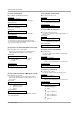- LG Plasma Monitor Owner's Manual
Owner’s Manual 25
Operation
- As the name suggests, this mode splits the screen into 2, allowing 2 picture sources to be shown on the monitor screen at the
same time. Each source is given half the screen.
Double W
Double W
indow Setup Options
indow Setup Options
Selecting a Source for the Double W
Selecting a Source for the Double W
indow
indow
Use the PIP INPUT button to select the input source for the sub picture. You can also select PIP Input in the PIP/DW menu.
W
W
atching Double W
atching Double W
indow
indow
Press the DW button repeatedly to select one of the Double Window options.
Sub Picture Size
Sub Picture Size
Adjustment
Adjustment
Press the WIN.SIZE button.
• Use the F / G button to change the sub picture size.
• Using the Win.size function in Double Window mode, main and sub picture sizes are
changed simultaneously.
Using the Win.size function in PIP mode, sub picture size is changed.
• Win.position is not functional in Double Window mode.
Swapping the Double W
Swapping the Double W
indow
indow
Use the SWAP button to switch the main and sub pictures in Double Window mode.
DW 1
DW 2
10 : 30
10 : 30
◀▶
Component
Video
Video
Component
Win.size
F G
Main Picture Sub Picture
Main Picture Source
Available Sub Picture Sources
Video
S-Video
Component 480i
Component 480p/720p/1080i
RGB and DVI
S-Video, Component 480i/480p/720p/1080i, RGB and DVI
Video, Component 480i/480p/720p/1080i, RGB, and DVI
Video,S-Video, RGB, and DVI
Video and S-Video
Video, S-Video, and Component 480i,