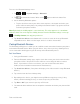Owners manual
Table Of Contents
- Table of Contents
- Get Started
- Phone Basics
- Your Phone Overview
- Plug & Pop
- Turn Your Phone On and Off
- Turn Your Screen On and Off
- Lock and Unlock Your Phone
- Unlock Your Screen Using the Knock Code Feature
- Touchscreen Navigation
- Guest Mode
- Hardware Key Control Mode
- Battery and Charger
- Phone Function Keys
- Your Home Screen
- Home Screen
- Extended Home Screen
- Use the Applications Key
- Applications: How to View, Open and Switch
- Applications
- Customize Your Home Screen
- Add and Remove Widgets on the Home Screen
- Change the Phone's Wallpaper
- Customize Applications Icons on the Home Screen
- Access Recently-Used Applications
- Slide Aside
- Home Screen Clean View
- Quick Access
- Change the Screen Orientation
- Status Bar
- Enter Text With the On-screen Keyboard
- Search Your Phone and the Web
- Using Clip Tray
- Text Link
- Phone Calls
- Contacts
- Accounts and Messaging
- Apps and Entertainment
- Web and Data
- Camera and Video
- Tools and Calendar
- Settings
- Copyright Information
- Index

Tools and Calendar 159
Transfer Via PC or Laptop
You can transfer user contents via a desktop or laptop using a USB cable.
1. Connect the Android phone to a computer using a USB cable. Then open the Android
phone's Notifications Panel.
2. Tap USB connected, then (depending on the phone) tap Media sync (MTP), USB
storage, or Mass storage.
3. On the computer, open My computer (or Windows Explorer), click the removable drive
associated with your phone, then transfer all of the files you want to the computer.
4. On the computer, safely stop/remove the USB Phone. For example, for Windows
®
XP,
use the Safely Remove Hardware option.
5. On the Android phone, open the Notifications Panel, tap USB connected > Charge
phone (or Turn off USB storage) then disconnect the previous Android Phone from the
computer.
6. Connect the LG G Flex to the computer using the supplied USB cable.
7. In the USB connection type menu on the LG G Flex, tap Media sync (MTP).
8. On the computer, organize the files in the folder, transfer the files into the LG G Flex
folder, then safely stop/remove the USB Phone.
9. On the LG G Flex, open the Notifications Panel, tap USB connected > Charge phone,
then disconnect it from the computer.
Transfer Via Bluetooth Connection
You can transfer user contents between Bluetooth-enabled phones via Bluetooth connection.