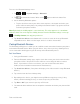Owners manual
Table Of Contents
- Table of Contents
- Get Started
- Phone Basics
- Your Phone Overview
- Plug & Pop
- Turn Your Phone On and Off
- Turn Your Screen On and Off
- Lock and Unlock Your Phone
- Unlock Your Screen Using the Knock Code Feature
- Touchscreen Navigation
- Guest Mode
- Hardware Key Control Mode
- Battery and Charger
- Phone Function Keys
- Your Home Screen
- Home Screen
- Extended Home Screen
- Use the Applications Key
- Applications: How to View, Open and Switch
- Applications
- Customize Your Home Screen
- Add and Remove Widgets on the Home Screen
- Change the Phone's Wallpaper
- Customize Applications Icons on the Home Screen
- Access Recently-Used Applications
- Slide Aside
- Home Screen Clean View
- Quick Access
- Change the Screen Orientation
- Status Bar
- Enter Text With the On-screen Keyboard
- Search Your Phone and the Web
- Using Clip Tray
- Text Link
- Phone Calls
- Contacts
- Accounts and Messaging
- Apps and Entertainment
- Web and Data
- Camera and Video
- Tools and Calendar
- Settings
- Copyright Information
- Index
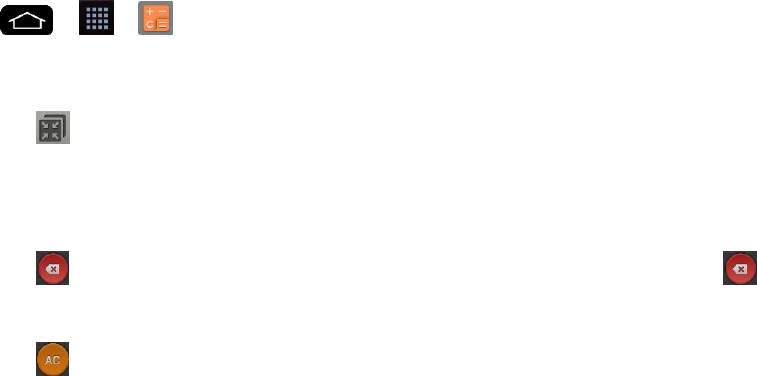
Tools and Calendar 152
● Sort by: Allows you to sort tasks by Due date, Priority and Creation order.
● Delete: Allows you to delete tasks.
● View completed tasks: Allows you to view completed tasks.
● Lists to display: Allows you to select task lists to be shown.
● Settings: Allows you to set the following settings.
Notifications: Allows you to enable or disable reminder notifications.
• Notification sound: Allows you to set the reminder notification sound.
• Vibrate: Allows you to set the vibrate setting for reminder notifications.
Pop-up notification: Checkmark to display a pop-up reminder notification.
Add account: Allows you to add an MS Exchange account.
– or –
The following options are available when you touch and hold a task in the tasks list.
● Edit: Allows you to edit the task.
● Move: Allows you to move the task to other lists.
● Delete: Allows you to delete the task.
● Share: Allows you to share the task with others.
Calculator
You can use the Calculator application to solve math problems.
1. Tap > > Calculator.
2. Enter numbers and arithmetic operators on the screen.
Tap to use the QSlide for easy multitasking.
Touch and hold the Calculator„s display to open a menu where you can copy what
you„ve entered and access other tools.
Tap to delete the last number or operator you entered. Touch and hold to
delete numbers repeatedly.
Tap to clear the screen.