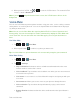Owners manual
Table Of Contents
- Table of Contents
- Get Started
- Phone Basics
- Your Phone Overview
- Plug & Pop
- Turn Your Phone On and Off
- Turn Your Screen On and Off
- Lock and Unlock Your Phone
- Unlock Your Screen Using the Knock Code Feature
- Touchscreen Navigation
- Guest Mode
- Hardware Key Control Mode
- Battery and Charger
- Phone Function Keys
- Your Home Screen
- Home Screen
- Extended Home Screen
- Use the Applications Key
- Applications: How to View, Open and Switch
- Applications
- Customize Your Home Screen
- Add and Remove Widgets on the Home Screen
- Change the Phone's Wallpaper
- Customize Applications Icons on the Home Screen
- Access Recently-Used Applications
- Slide Aside
- Home Screen Clean View
- Quick Access
- Change the Screen Orientation
- Status Bar
- Enter Text With the On-screen Keyboard
- Search Your Phone and the Web
- Using Clip Tray
- Text Link
- Phone Calls
- Contacts
- Accounts and Messaging
- Apps and Entertainment
- Web and Data
- Camera and Video
- Tools and Calendar
- Settings
- Copyright Information
- Index

Tools and Calendar 135
VuTalk
With the VuTalk feature, you can make interactive and more creative notes with the other party.
Visual communication is possible while sharing a photo, or a map.
Note: Only available with devices that support this feature as well. You can use the VuTalk
feature during a call. The screen will lock if there is no input. Requires data connection. Data
charge will apply to both phones. VuTalk registration is required before use.
Register for VuTalk
1. Tap > > Contacts.
2. Tap to register for VuTalk.
Note: You can also register VuTalk service while you are in a call.
3. Tap the checkmark boxes to agree to the LG apps terms and conditions and the privacy
policy and tap OK (if necessary).
VuTalk Settings
1. Tap > > Contacts.
2. Tap > VuTalk settings.
3. Set the following options as your preferences.
Notification sound: Select the desired notification sound.
Vibrate: Select the desired vibrate type.