Owners manual
Table Of Contents
- Table of Contents
- Get Started
- Phone Basics
- Your Phone Overview
- Plug & Pop
- Turn Your Phone On and Off
- Turn Your Screen On and Off
- Lock and Unlock Your Phone
- Unlock Your Screen Using the Knock Code Feature
- Touchscreen Navigation
- Guest Mode
- Hardware Key Control Mode
- Battery and Charger
- Phone Function Keys
- Your Home Screen
- Home Screen
- Extended Home Screen
- Use the Applications Key
- Applications: How to View, Open and Switch
- Applications
- Customize Your Home Screen
- Add and Remove Widgets on the Home Screen
- Change the Phone's Wallpaper
- Customize Applications Icons on the Home Screen
- Access Recently-Used Applications
- Slide Aside
- Home Screen Clean View
- Quick Access
- Change the Screen Orientation
- Status Bar
- Enter Text With the On-screen Keyboard
- Search Your Phone and the Web
- Using Clip Tray
- Text Link
- Phone Calls
- Contacts
- Accounts and Messaging
- Apps and Entertainment
- Web and Data
- Camera and Video
- Tools and Calendar
- Settings
- Copyright Information
- Index
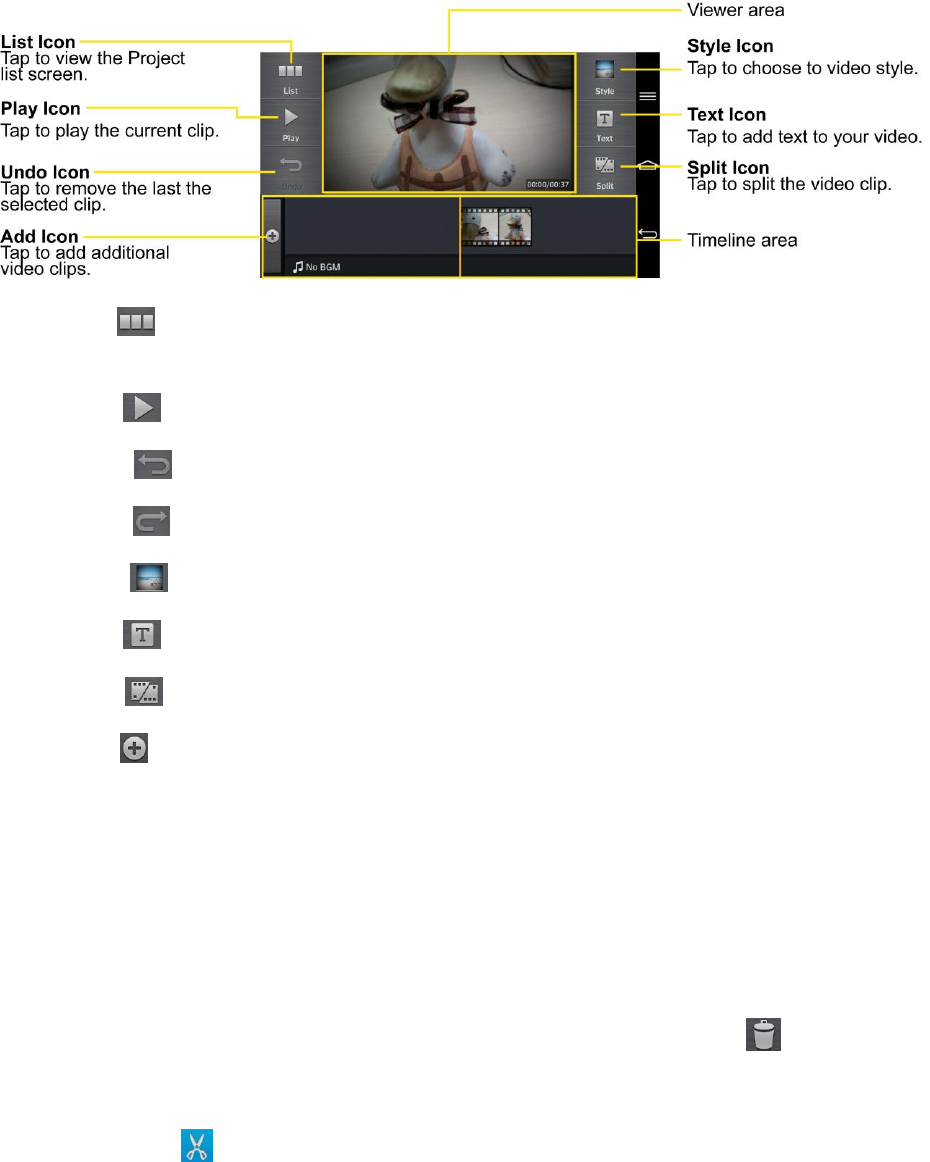
Camera and Video 129
Project Edit Screen
● List : Tap to exit the Project edit screen and access the project list screen. The
current project is saved automatically.
● Play : Tap to play the video.
● Undo : Tap to remove the last action.
● Redo : Tap to redo the previously removed action.
● Style : Tap to select the video style to quickly and easily make a high-quality video.
● Text : Tap to add text to a video or image clip.
● Split : Tap to split the selected video clip into two section.
● Add : Tap to add additional video, images, or audio clips.
Using the Video Editor
To zoom in or out of the timeline:
Use the pinch-to-zoom gesture to change the timeline view. Pinch out to zoom in or pinch in to
zoom out within the timeline.
To move or delete a clip:
Touch and hold a clip, then drag it to a new location (or to the trash can icon to delete it).
To trim a clip
Tap a clip and tap in the pop-up to display the trim bars. Drag the trim bars to shorten or
lengthen the clip.










