Owners manual
Table Of Contents
- Table of Contents
- Get Started
- Phone Basics
- Your Phone Overview
- Plug & Pop
- Turn Your Phone On and Off
- Turn Your Screen On and Off
- Lock and Unlock Your Phone
- Unlock Your Screen Using the Knock Code Feature
- Touchscreen Navigation
- Guest Mode
- Hardware Key Control Mode
- Battery and Charger
- Phone Function Keys
- Your Home Screen
- Home Screen
- Extended Home Screen
- Use the Applications Key
- Applications: How to View, Open and Switch
- Applications
- Customize Your Home Screen
- Add and Remove Widgets on the Home Screen
- Change the Phone's Wallpaper
- Customize Applications Icons on the Home Screen
- Access Recently-Used Applications
- Slide Aside
- Home Screen Clean View
- Quick Access
- Change the Screen Orientation
- Status Bar
- Enter Text With the On-screen Keyboard
- Search Your Phone and the Web
- Using Clip Tray
- Text Link
- Phone Calls
- Contacts
- Accounts and Messaging
- Apps and Entertainment
- Web and Data
- Camera and Video
- Tools and Calendar
- Settings
- Copyright Information
- Index
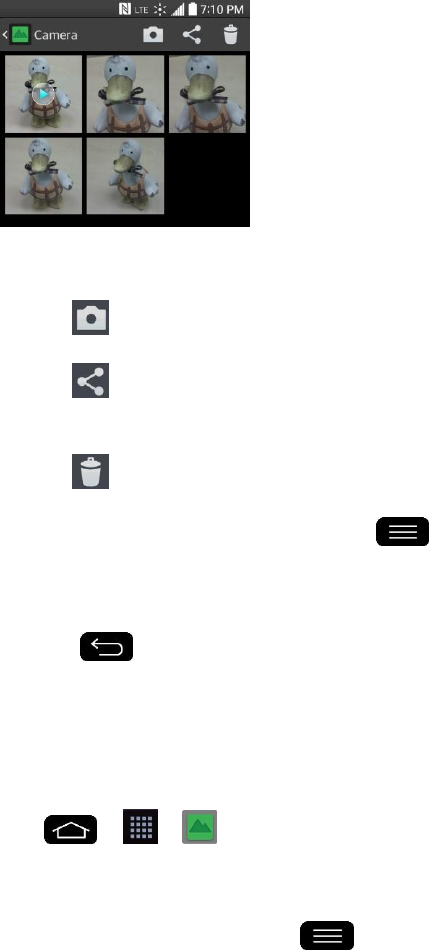
Camera and Video 121
Tap the screen while the picture is shown to display the following icons:
• Camera: Opens the Camera.
• Share: You can share the picture via various methods such as Messaging or
Bluetooth.
• Delete: Deletes the picture.
Tap a picture in an album then tap for the following options: Set image as,
Move, Copy, Copy to Clip Tray, Rename, Rotate left, Rotate right, Crop, Edit,
Slideshow, Add location, Print, and Details.
Tap to return to the previous screen.
Assign Pictures
After taking a picture, assign it as a picture ID for a Contacts entry or as the Home screen
background image (wallpaper).
1. Tap > > Gallery.
2. Tap an album and tap an image to view it.
3. With the picture displayed, tap > Set image as.
4. Select an option.
Contact photo to assign the picture to a Contact entry as a picture ID. Tap an entry
from Contacts, crop the image and tap OK to assign the picture.
Home screen wallpaper to assign the picture as a background image, crop the
image and tap Yes to assign the picture.
Lock screen wallpaper to assign the picture as a background image for your lock
screen.










