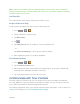Owners manual
Contacts 48
3. Tap > Delete.
If the contact contains information from a read-only account, you will not be able to
delete it; you will only be able to change the sync settings for that account or delete
the account itself.
If the contact contains information joined from a read-only account, a dialog box will
inform you that you must separate the contact entry into individual contacts to delete
the contact.
4. Tap Yes to confirm that you want to delete the contact.
Add a Number to a Contact
1. Press > > .
2. Touch and hold the contact's entry.
3. Tap Edit contact in the menu that opens.
4. Tap under the Phone section.
5. Tap the label button to the right of the phone number field and select the relevant label.
To create your own label, tap CUSTOM.
6. Enter a phone number and tap Save.
Edit a Contact‟s Number
1. Press > > .
2. Touch and hold a contact's entry.
3. Tap Edit contact.
4. Tap a phone number to edit.
5. Re-enter or edit the number and tap Save.
Assign Direct Dialing Numbers
Besides speed dialing, you are also able to directly save a contact to your Home screen.
1. Press > > .
2. Touch and hold a contact's entry.
3. Tap Add to Home screen > Direct dial. The contact will be shown on the Home screen.