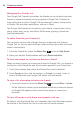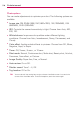Owners manual
113
Communication
In the Friends list, press the Menu Key and touch All friends.
To switch back to just the friends with whom you chat most
frequently, touch Most popular in the menu.
To add a friend to the ‘Most popular’ group
You can set a friend to always appear in your Most popular Friends list.
1. From the Friends list, touch and hold a friend’s name.
If you don’t see the friend’s name, press the Menu Key
and touch
All friends.
2. Touch Always show friend in the menu that opens.
To remove a friend from this list, touch and hold the friend’s name from
the Friends list. In the menu that opens, touch Hide friend.
To block a friend
You can block a friend from sending you messages. When blocked, your
friend will be removed from your Friends list.
1. From the Friends list, touch and hold the friend’s name.
If you don’t see the friend, press the Menu Key
and touch All
friends.
2. Touch Block friend in the menu that opens.
You can view a list of your blocked friends by opening your Friends list
and pressing the Menu Key
and touching More > Blocked. You can
unblock a friend by touching the friend’s name in the blocked list then
touching the OK button in the dialog box that opens.
Changing Google Talk Settings
You can configure Google Talk to send you a notification with the contents
of each message that you receive in a chat, and also to sound a ringtone or
vibrate the phone.
You can also configure Google Talk to sign you in automatically when
you turn on your phone, and you can set whether the mobile indicator is