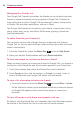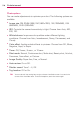Owners manual
111
Communication
In addition to the standard status settings described in the table below,
you can also select a message that you’ve entered previously. You can
also press the Menu Key
and touch Clear custom messages to
erase them and start over.
Your status and any message you’ve entered appear in your friends’
lists and in other locations where your status or status message are
displayed.
Status Icons
Icons in Google Talk, Gmail, and other applications indicate your Google Talk
status for you and your friends.
Available: Signed into Google Talk and available to chat
Away: Signed into Google Talk but not active
Busy: Signed into Google Talk but too busy to chat
Signed out of Google Talk
Invisible: Signed into Google Talk but appear signed out to others
To change your status message
1. Touch the Apps Key > Talk .
2. Touch your email address at the top of your Friends list.
3. Enter a new status message in the Status message field.
4. Touch Done to save your status message.
To change your picture
1. Touch your email address the top of your Friends list.
2. Touch your picture at the top left of the screen.
3. Touch Change to change your picture.
(Or, touch Remove to simply remove it.)
4. Choose an image from your Gallery.
5. Crop the picture and touch the Save button.