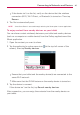Owners manual
49
Email
New message: Tap to begin a new Gmail message.
Menu: Tap to open the Options menu to access Refresh and Manage
labels.
Search: Tap to search within your Gmail messages.
Managing your Gmail messages
1. Tap the letter icon (or contact photo) next to one or more Gmail
messages.
2. Tap an icon in the Inbox header (at the top of the screen).
Archive
: Tap to send the message(s) to your archive folder.
Delete
: Tap to delete the message(s).
Unread
: Tap to return the message(s) to an unread state. If the
message hasn't been read, the Read icon appears and marks the
conversation as read.
Move
: Tap to move the message(s) to another label.
Menu
: Tap to open the Options menu to select Change labels,
Add star, Mark important (or not important), Mute, Report spam,
and Report phishing.
3. Tap Done (in the top left corner of the Inbox header) to apply the
selected action to the checkmarked message(s). If no icon is tapped,
tapping Done will deselect the messages.
In addition, while viewing your Inbox you can:
Drag the screen downward to refresh and check for new email.
Swipe a Gmail message off the screen to the left or right to quickly and
easily archive the message. Tap Undo to restore it to your Inbox.
Tap the Favorites icon
next to a Gmail message to designate it as a
favorite message and display it in your Gmail starred folder.
If you are viewing a message or another label, tap the Back Key
(in
the Touch Keys Bar) until you return to your Inbox.