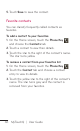Owners manual
47
Messaging
Your myTouchQ combines SMS and MMS into one
intuitive, easy-to-use menu.
Sending a message
On the Home screen, touch the Applications tab
> Messaging > New Message to open a blank
message.
Enter a contact name or number in the To field.
As you enter the contact name or number,
matching contacts appear. You can also touch
a suggested recipient. You can add multiple
contacts.
NOTE: You will be charged for a text or
multimedia message for every person you send
the message to.
Touch the message field to start entering your
message.
Touch Send to send your message.
The message screen opens, with your message
after your name. Responses appear on the
screen. As you view and send additional
messages, a message thread is created.
1.
2.
3.
4.
Messaging/E-mail