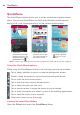Owners manual
42
The Basics
From then on, any time you wish to turn the phone on or unlock the
screen, you will need to draw your unlock pattern or enter your PIN or
password to unlock the screen.
NOTES
O
You have 5 opportunities to enter your unlock pattern, PIN or password. If you used
all the 5 opportunities, you can try again after 30 seconds.
O
When you can’t recall your unlock pattern:
-
If you’ve created a Google Account on the phone, touch Forgot pattern?. Then
you are required to sign in with your Google Account or enter your backup PIN to
unlock your phone.
-
If you haven’
t created a Google Account on the phone, you need to perform a
factory reset (Caution: If you perform a factory reset, all user applications and
user data will be deleted. Please remember to back up any important data before
performing a factory reset).
Hard Reset (Factory Reset)
1. Turn the power off.
2. Press and hold the following keys at the same time:
Power/Lock Key
+ Volume Down Key .
3. Release the keys when the FACTORY HARD RESET screen is displayed.
4. Press the Power/Lock Key
to continue or the Volume Keys
to cancel.
Changing Your PIN or Password
1. From the Home screen, touch the Apps Key > Settings
> Lock
screen.
2. Touch Select screen lock.
3. Enter your current unlock sequence.
4. Touch PIN to change your number lock sequence or touch Password to
change your alphanumeric lock sequence.
5. You’re prompted to enter and reenter your new lock sequence.
From then on, you will need to enter that sequence and touch the OK
button to unlock the screen.
NOTES
If you have set up a Microsoft Exchange account, you are only allowed to set up a
password to unlock the screen.