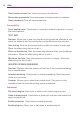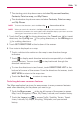- LG - Life's Good Cell Phone User Manual
76
Web
Touch the Local icon to search for places near your location or your
destination.
Touch the Directions icon
icon to get directions.
Touch the Search icon
to conduct a new search.
Touch the My Location icon
to display your current location on the
map.
Maps settings
Access the Maps application, then touch the Menu Key > Settings.
Checking the Weather
The Weather application provides weather forecasts. You can place a
Weather widget on your Home screen for a summary of your local weather.
Access the Weather application for more detailed weather information.
To get details about the weather
From the Home screen, touch the Apps Key > Weather .
Swipe right or left to scroll through the weather information for each
of the cities in your list.
Touch the Refresh icon
in the lower right corner of the Weather
application screen to update the current weather of the city displayed
on the weather application screen.
To update or add city
The City list screen allows you to manage a list of cities that you want to
monitor. Touch the Add icon to add a new city or update your current
location.
Touch Current location at the top of the screen to update your
current location.