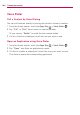- LG - Life's Good Cell Phone User Manual
108
Entertainment
Share Touch to open a dialog box to select which application to use to
share the photo.
Delete
Touch to delete the photo, then touch the Yes button.
Menu Key
Touch to open an Options menu that includes the following
additional options.
Set image as Touch to set the photo as the icon identifying a contact
or set it as your Lock screen wallpaper or Home screen wallpaper.
Move Touch to move the picture to another album or folder.
Copy Touch to copy the image to another album.
Rename Touch to open the keyboard to rename the photo for easy
identification.
Rotate left Touch to rotate the photo counter-clockwise.
Rotate right Touch to rotate the photo clockwise.
Crop Touch to open a cropping box tool that allows you to manually
crop the photo. Use your finger to move or resize the cropping box to
encompass only the part of the photo you want to see, then touch the
OK button.
Edit Touch to edit the photo.
Slideshow Touch to see your photos played in a slideshow.
Details Touch to display information about the photo (e.g., file type,
file size, etc.).
TIP
You can use the pinch-to-zoom gesture to easily zoom in and out of the displayed picture.