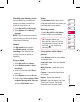Owners manual
54
LG KF750 | User Guide
Get creative
Multimedia
Moving or copying an image
You can move or copy an image
between the phone memory and
the memory card. You might want to
do this to either free up some space
in one of the memory banks or to
safeguard your images from being
lost.
1 Select My stuff, My images, then
Camera.
2 Select an image and select Options.
3 Select Move or Copy.
Editing an image
You can edit the image using the
Options menu.
1 Select Multimedia menu.
2 Select Media editor.
3 Select Image and choose from
several options. See page 46 for
details.
Marking and unmarking images
If you want to move, copy, send or
delete several images at once, you
first need to identify them by marking
them with a tick.
1 Select My stuff, My images, then
Camera.
2 Select Options then Mark/Unmark.
3 A box will appear to the left of each
image. If you select an image a tick
will appear in the box marking it.
4 To unmark an image, select the
image again so that the tick
disappears from the box.
5 Once you have marked all of the
appropriate images, choose one of
the options to apply to all of them.
Creating a slide show
If you want to look at all of the images
on your phone or scan through what
you’ve got, you can create a slide show
to save you from having to open and
close each individual image.
1 Select My stuff, My images, then
Camera. Highlight an image you
would like to begin the slide show
with.
2 Select Options then Slide show.