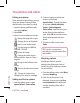Owners manual
53
01
02
03
04
05
06
07
08
Get creative
3 The My images folder will open.
Choose the photo you would like
to overlay your video and choose
Select.
4 S
elect Start and mark when you’d
like the photo to appear.
5 S
elect the area of the screen you’d
like the photo to appear in. If the
photo is too big it will overlay the
whole screen, not just the area
selected.
6 S
elect OK to mark when you’d like
the photo to disappear.
7 S
elect Save to save it. Choose to
save over the original file or as a
new file.
8 R
epeat these steps to add more
photos.
Adding a voice recording
1 Choose the video you’d like to edit
and select Options.
2 S
elect Edit and choose Voice
recording. The quality of the
original audio will be affected by
adding a voice recording.
3 S
elect Yes to continue.
4 P
ress Play to view your video. When
you get to the part you’d like to
record your voice over, press Pause.
5 P
ress End to stop recording.
6 S
elect Save followed by Yes to save.
Choose to save over the original file
or as a new file.
7 R
epeat these steps to add more
voice recordings to the video.
Adding a soundtrack to your
video
1 Choose the video you’d like to edit
and select Options.
2 S
elect Edit and choose Audio
dubbing.
3 T
he My sounds folder will open.
Choose the track you would like to
add to your video and press Select.
4 T
he original audio recording of your
video will be erased.
5 If
the audio is shorter than the video
choose whether to play Once or to
Repeat it.
6 C
hoose to save over the original file
or as a new file.