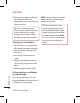Owners manual
46
LG KF750 | User Guide
Get creative
Video camera
Effect - Choose an effect tone to
apply to the video you’re making. See
Choosing an effect tone
on page 47.
White Balance - The white balance
ensures that any white in your Videos
is realistic. In order for your camera
to correctly adjust the white balance
you may need to determine the
light conditions. Choose from Auto,
Daylight, Indoors, Illuminate and
Cloudy.
Music video shot - This shot type
allows to take a shot with music or
voice.
Recording speed - Record the video
using Normal, Slow video, Fast
video.
Duration - Select the maximum
length of the recording.
Memory in use - Choose whether
to save your videos to the Handset
memory or to the External memory.
Hide icons - Hide the icons to the side
of the viewfinder.
Voice - Choose Mute to record a video
without sound.
NOTE: Always touch Save after
selecting a new setting to implement
the changes you’ve made.
TIP! When you exit the video
camera all your settings will return
to default, except Video Size &
Video Quality. Any non-default
settings you require will need to
be reset, for example colour tone
and white balance. Check them
before you shoot your next video.
Changing the video size
The more pixels, the larger the file size,
which in turn means they will take up
more memory. If you want to fit more
videos onto your phone you can alter
the number of pixels to make the file
size smaller.
1 Select Size from the settings menu.
2 Select a pixel value from the four
options:
640x480(W) - The highest quality
wide screen option.
320x240 - Smaller Video size,
therefore smaller file size. Great for
saving on memory space.
176x144 - Smallest Video size and
therefore a smaller file size.
16:9 Wide - Wide screen option.