Owners manual
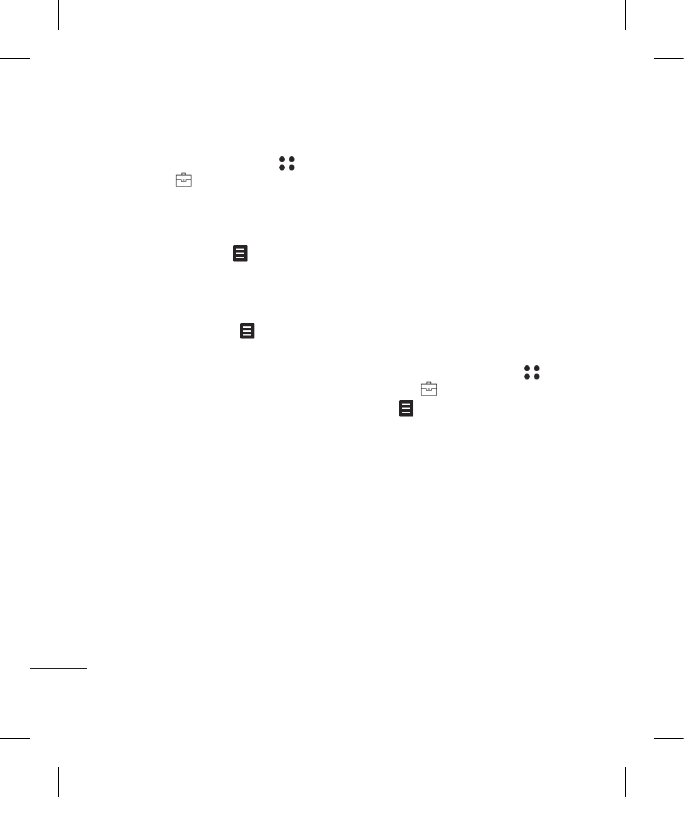
LG KF600 | User Guide
52
Organiser
Organiser
Adding an event to your calendar
1 From the standby screen touch ,
and select , then Calendar.
2 Select the date you would like to add
an event to. You can choose a date either
by scrolling to it using the InteractPad
arrows or by touching and manually
entering the date.
Note: Once you’ve already got an event
saved in your calendar, you will need to select
Go to date after touching in order to
enter a date to set your event to.
3 Touch New and enter the time you would
like your event to begin. Scroll down using
the InteractPad arrows and enter the end
time of your event.
4 Scroll down again and choose whether you
would like to set an Alarm for the event.
Scroll left or right to see the available
options. You can select for the alarm to go
off at the starting time of the event or at a
set period of time before the event starts to
remind you the event is coming up.
5 Scroll down and enter a Subject for
the event. Use the keypad to type letters
and numbers.
6 Scroll down once more to select whether
the event is a one-off or if it is to be
repeated at Daily, Monthly or Yearly
intervals. If the event is repeated, you
can also scroll down to enter an
Expiration date for when the events
will stop completely.
7 Touch Save and your event will be saved
in the calendar. A triangular cursor will
mark the days that any events have been
saved to.
Editing a calendar event
1 From the standby screen touch ,
and select , then Calendar.
2 Press and select All schedules to see
a list of all your events. Scroll to the event
you would like to edit and touch View.
Alternatively select the day of the event in
the calendar and touch View.
3 Touch Edit and scroll to the event
detail you want to change. Make your
modifications and touch Save to store
the edited event.
Note: You can delete an event from your
calendar by selecting to view the event and
then touching Delete.
KF600_UK_Open_0201.indd 52 2007.2.1 5:14:49 PM










