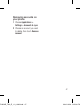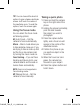Owners manual
45
for each email account. Or,
you can also touch
Email
on
the home screen to access
directly.
2
If the email account is not set
up, start the email setup wizard.
TIP!
If an email account is
already set up, the wizard is
not activated automatically.
Sending an email using
your new account
1
Touch
Email
icon on the
home screen, and then touch
Compose
icon
to open a new
blank message.
2
Enter the recipient’s address,
then write your message.
You can also attach images,
videos, audio files, and various
document file formats.
3
Touch
Send
icon to send your
email.
TIP!
During an active Wi-Fi
connection, emails are sent
and received using Wi-Fi.
Retrieving your email
You can automatically or
manually check your account for
new email.
To check manually:
1
Touch
Email
icon on the home
screen.
2
Then touch the account you
want to use.
3
Choose
Refresh
and your
GT540 will then connect
to your email account and
retrieve your new messages.
Changing your email
account's settings
You can change your email settings
based on your own preferences.
1
Touch
Email
icon on the home
screen, and tap the desired
account.
2
Touch the
Menu
key
to
open the options menu, and
tap
Settings
.
3
You can adjust the following
optiions:
Account Setup,
General Settings, Download
Options,
and
Spam message
.
GT540 MR_THA_E_1.0_1028.indd 45 2010.10.29 6:56:41 PM