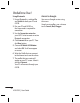Owners manual
51
Adding a memo
1 Touch Memo in the UTILITIES tab.
2 Touch Add memo.
3 Type your memo, then touch Save.
4 Your memo will then appear on the
screen in the Memo application.
Setting your alarm
1 Touch Alarm in the UTILITIES tab.
Widget alarm should appear in
the list as default and you can not
delete it.
2 Touch Add alarm.
3 Set the time you would like the
alarm to sound in the Time field
box.
4 Choose how you would like your
alarm to repeat in the Repeat
box: Not repeated, Daily, Mon ~
Fri, Mon ~ Sat, Sat ~ Sun, Except
holiday or Choose weekday.
The icons then indicate the
weekday you select.
5 Select Alarm type to select the
type of alarm you want.
6 Choose Alarm bell and select a
sound from the folder. To listen to
sounds, touch the sound, followed
by
.
7 Add a memo for the alarm in the
Memo box.
8 Finally, you can set the snooze
interval to 5, 10, 20, or 30 minutes,
1hour or off.
9 Once you have set your alarm,
touch Save.
NOTE: You can set up to 5 alarms
including Widget alarm.
TIP! Slide the switch ON/OFF to the
alarm to set it.
Adding a memo with the
drawing Panel
1 Scroll and touch Drawing Panel in
the UTILITIES tab .
2 Touch Add drawing.
3 Draw your memo on the touch
screen LCD followed by
.
4 Touch Ye s , then your memo
will appear on the screen in the
Drawing Panel application.