Owners manual
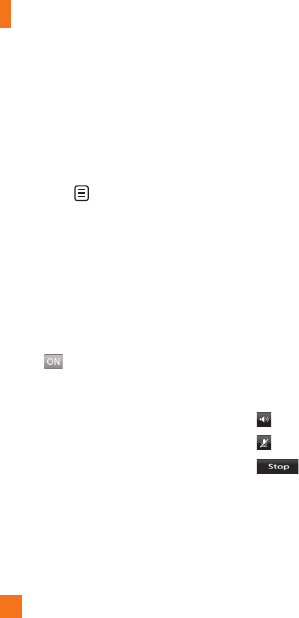
In-Call Menu
30
To initiate Video Share follow these
steps:
1. Make a phone call by dialing a number, or
selecting a number from the Address book.
Or directly you can make a video share call
directly from the Recent Call or Contact List
by selecting
> [Video Share Call] and
selecting Video Type (Live or Recorded). In
this case skip steps 2-3.
2. A few seconds after the connection is
established, a "Video Share Ready" prompt
will appear on the screen once the other
party is ready to use the Video Share
service. If the Audio alert in the Video
Share setting (See Application Setting) is
set to , audio alert will sound along
with the prompt.
3. To Share Video with another party, touch
the Video icon or press the Camera key and
select Video Type (Live or Recorded).
n
Note
The Speakerphone will be automatically
activated when a Video Share session begins,
unless a hands-free device (Bluetooth
®
or stereo
headset) is connected.
• Live: Share a real-time video stream with the
other party.
• Recorded: Share a pre-recorded video
clip with the other party. (Note that H.263
& Mpeg4 video formats in 176x144 size is
supported)
4. If the other party accepts the Video Share
invitation, the Video Share session will
begin. (After accepting, it may take several
seconds before the actual Video Share
starts.)
During a Video Share call, you can do the
following by touching the icons below:
]
: You can turn on/off the Speakerphone.
]
: You can mute/unmute the microphone.
]
: You can stop a Video Share Call
and proceed to a Voice Call.










