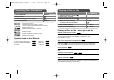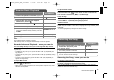User manual
13
DVD Karaoke System
Compatible USB Devices
• Devices which require additional program installation when you have con-
nected it to a computer, are not supported.
• MP3 Player : Flash type MP3 player.
The MP3 player requiring installation of a driver is not supported.
• USB Flash Drive : Devices that support USB2.0 or USB1.1. (In case USB 2.0
is inserted in the the player, if operates at the same speed
as that of USB 1.1)
USB device requirement
•You cannot use the microphone while “SEARCH” is displayed on the display
window after the USB is inserted.
(For a large capacity USB, it may take longer than 20 seconds to be
searched)
• Do not extract the USB device in operation.
•To prevent data loss, back up all data.
• If you use a USB extension cable or USB hub, the USB device might not be
recognized.
•Adevice using NTFS file system is not supported.
(Only FAT (16/32) file system is supported.)
• The USB function of this unit does not support any USB devices.
• Digital camera and mobile phone are not supported.
• This unit is not supported when the total number of files is 1000 or more.
• For multi card readers, if connected, you can select a desired slot. If any of
available slots is not displayed even after the reader is connected, press
RETURN to display the slot selection display.
•Divx files are not supported in multi card readers.
Listening to music from your
USB device
1 Connect the USB device to the unit -
2 Select the USB function: USB
3 Select a file from the menu:
vv VV
4 Start your music playing: B
5 Before disconnecting the portable USB DVD
device, change to any other function by
pressing:
6 Remove the USB device:-
The advantage of connecting your portable USB player through the sys-
tem’s USB port is that the USB device can be controlled from the system.
ON REMOTE
KD300_KD350_ENG_53119802 7/1/08 9:33 AM Page 13