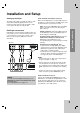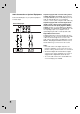DG9553KEM_HA3RML_ENG DVD PLAYER OWNER’S MANUAL MODEL : DGK585XB/DGK588XB Before connecting, operating or adjusting this product, please read this instruction booklet carefully and completely. Internet Address:http://www.lg.
CAUTION RISK OF ELECTRIC SHOCK DO NOT OPEN CAUTION: THESE SERVICING INSTRUCTIONS ARE FOR USE BY QUALIFIED SERVICE PERSONNEL ONLY. TO REDUCE THE RISK OF ELECTRIC SHOCK DO NOT PERFORM ANY SERVICING OTHER THAN THAT CONTAINED IN THE OPERATING INSTRUCTIONS UNLESS YOU ARE QUALIFIED TO DO SO. Caution: The apparatus should not be exposed to water (dripping or splashing) and no objects filled with liquids, such as vases, should be placed on the apparatus.
Contents Introduction . . . . . . . . . . . . . . . . . . .4 Symbol used in this Manual . . . . . . . About the Symbol Display . . . . . Notes on Discs . . . . . . . . . . . . . . . . . Handling Discs . . . . . . . . . . . . . . . Storing Discs . . . . . . . . . . . . . . . . . Cleaning Discs . . . . . . . . . . . . . . . Types of Playable Discs . . . . . . . . . . Regional code . . . . . . . . . . . . . . . . . Disc-related terms . . . . . . . . . . . . . . Front Panel . . . . . . . . . . . . . . . . . . .
Introduction To ensure proper use of this product, please read this owner’s manual carefully and retain for future reference. This manual provides information on the operation and maintenance of your DVD player. Should the unit require service, contact an authorized service location. About the Symbol Display “ ” may appear on your TV display during operation and indicates that the function explained in this owner’s manual is not available on that specific DVD video disc.
DVD (8 cm / 12 cm disc) Video CD (VCD) (8 cm / 12 cm disc) Audio CD (8 cm / 12 cm disc) In addition, this unit plays DivX file, DVD -R, DVD +R, DVD -RW, DVD +RW, SVCD, and CD-R / CD-RW that contains audio titles, MP3, WMA, and/or JPEG files. Notes: • Depending on the conditions of the recording equipment or the CD-R/RW (or DVD -R, DVD +R, DVD -RW, DVD +RW) disc itself, some CD-R/RW (or DVD -R, DVD +R, DVD -RW, DVD +RW) discs cannot be played on the unit.
Disc-related terms DVD ±R / DVD ±RW DVD -R and DVD +R are two different standards for recordable DVD drives and discs. This format allows information to be recorded onto the DVD disc only once. DVD +RW and DVD -RW are two standards for re-writable media, meaning the DVD content can be erased and re-recorded. VCD (Video CD) A VCD holds up to 74 minutes (650 MB disc) or 80 minutes (700 MB disc) of MPEG-1 full-motion video along with quality stereo sound.
Front Panel 1. POWER Switches the player ON and OFF. 1 2 3 4 5 6 Introduction 2. PLAY ( N ) Starts playback. DKE575XB 3. STOP ( x ) Stops playback. 4. Disc Tray Insert a disc here. 7 9 8 6. Display window Shows the current status of the player. DKE578XB 1 2 5. OPEN / CLOSE ( Z ) Opens or closes the disc tray. 3 4 5 6 7. Remote Sensor Point the DVD Player remote control here. 8. Microphone volume control Adjusts microphone volume. 9 8 7 9.
Remote Control OPEN / CLOSE Opens and closes the disc tray. TV Control Buttons TV POWER: Turns the TV on or off. POWER Switches DVD Player ON and OFF. TV PR/CH +/–: Selects TV’s channel. 0-9 number buttons Selects numbered items in a menu. TV VOL +/–: Adjusts TV’s volume. CLEAR Removes a track number on the program list or a mark on the MARKER SEARCH menu. AV: Selects the TV’s source. SKIP (. / >) Go to next chapter or track.
Installation and Setup Setting up the Player Video and Audio Connections to Your TV The picture and sound of a nearby TV, VCR, or radio may be distorted during playback. If this occurs, position the player away from the TV, VCR, or radio, or turn off the unit after removing the disc. Make sure the DVD player is connected directly to the TV and not to a VCR, otherwise the DVD image could be distorted by the copy protection system.
Audio Connection to Optional Equipment Connect the DVD player to your optional equipment for audio output. Amplifier equipped with 2-channel digital stereo (PCM) or audio / video receiver equipped with a multi-channel decoder (Dolby Digital™, MPEG 2, or DTS): Connect one of the DVD Player’s DIGITAL AUDIO OUT jacks (OPTICAL O or COAXIAL X) to the corresponding in jack on your amplifier. Use an optional digital (optical O or coaxial X) audio cable.
You can display the general playback status on the TV screen. Some items can be changed using the menu. To use the on-screen display: Example: On-Screen Display during playing DVD Video Selection Method Items Title Number 1/3 b / B, Numbers ENTER 1 / 12 b / B, Numbers ENTER 1. Press DISPLAY during playback. 2. Press v / V to select an item. The selected item is highlighted. Chapter Number Time search 3. Press b / B to change the setting. You can also use the number buttons if appropriate (e.g.
Initial Settings LANGUAGE LANGUAGE By using the Setup menu, you can make various adjustments to items such as picture and sound. You can also set a language for the subtitles and the Setup menu, among other things. For details on each Setup menu item, see pages 12 to 15. Menu Language English Disc Audio Original Disc Subtitle Off Disc Menu Original To display and exit the Menu: Press SETUP to display the menu. A second press of SETUP will take you back to initial screen.
Progressive Scan TV Output Select Progressive Scan Video provides the highest quality pictures with less flickering. If you are using the Component Video jacks for connection to a TV or monitor that is compatible with a progressive scan signal, set Progressive Scan to On. Set the player’s TV Output Select options according to the TV connection type. To Turn ON progressive scan: RGB: When your TV is connected with the SCART (RGB signal) jack.
Dynamic Range Control (DRC) DVD DivX With the DVD format, you can hear a program’s soundtrack in the most accurate and realistic presentation possible, thanks to digital audio technology. However, you may wish to compress the dynamic range of the audio output (the difference between the loudest sounds and the quietest ones). This allows you to listen to a movie at a lower volume without losing clarity of sound. Set DRC to On for this effect. OTHERS The PBC, Auto Play, B.L.E.
Password (Security Code) LOCK (Parental Control) You can enter or change password. LOCK Rating Unlock Password New Area Code SE RU 1. Select Password on the LOCK menu then press B. 2. Follow step 2 as shown left (Rating). “Change” or “New” is highlighted. 3. Enter the new 4-digit code, then press ENTER. Input it again to verify. Rating Select DVD 4. Press SETUP to exit the menu. Some movies contain scenes that may not be suitable for children to view.
Operation Playing a DVD or Video CD General Features Playback Setup Note: Unless stated otherwise, all operations described use the remote control. Some features may also be available on the Setup menu. 1. Turn on the TV and select the video input source connected to the DVD player. 2. Turn on the audio system (if applicable) and select the input source connected to the DVD player. 3. Press OPEN/CLOSE to open the disc tray and load your chosen disc in the tray, with the playback side down. 4.
DVD VCD DivX 1. Press PAUSE/STEP on the remote control during playback. Advance the picture frame-by-frame by pressing PAUSE/STEP repeatedly. 2. To exit still motion mode, press PLAY. Slow Motion DVD VCD DivX 1. Press PAUSE/STEP (X) during playback. The DVD player will now go into PAUSE mode. 2. Use the SCAN (m or M) to select the required speed: t 1/16, t 1/8, t 1/4, or t 1/2 (backward), or T 1/16, T 1/8, T 1/4, or T 1/2 (forward).
Zoom DVD VCD Special DVD Features DivX Use zoom to enlarge the video image. 1. Press ZOOM during playback or still playback to activate the Zoom function. The square frame appears briefly in the right bottom of the picture. 2. Each press of the ZOOM button changes the TV screen in the sequence: 100% size → 400% size → 1600% size → screen fit mode → 100% size Screen fit mode: You can change the way the image appears on the screen when you’re playing a DVD movie.
The DVD player can play MP3/WMA formatted recordings on CD-ROM, CD-R, or CD-RW discs. Audio CD Once you insert an audio CD a menu appears on the TV screen. Press v / V to select a track then press PLAY or ENTER and playback starts. AUDIO CD 0:52:07 1 / 12 List Program Track1 Track2 Track3 Track4 Track5 Track6 Track7 Clear All Track8 PROGRAM Edit MP3 / WMA 1. Press v / V to select a folder, and press ENTER to see the folder contents. 2. Press v / V to select a track then press PLAY or ENTER.
Audio CD and MP3 / WMA Disc Features Pause CD MP3 WMA 1. Press PAUSE/STEP during playback. 2. To return to playback, press PLAY, ENTER or press PAUSE/STEP again. Moving to another Track CD MP3 WMA 1. Press SKIP (. or >) briefly during playback to go to the next track or to return to the beginning of the current track. 2. Press SKIP . twice briefly to go back to the previous track. 3. You can play any track by inputting its number.
Programmed Playback The program function enables you to store your favorite tracks from any disc in the player memory. A program can contain 30 tracks. 1. Insert a disc. Audio CD or MP3/WMA Discs: AUDIO CD or MUSIC menu appears. 2. Press PROGRAM. The E mark will appear to the right of the word “Program” on the right side of the menu screen. Note: Press PROGRAM again, then the E mark will disappear to exit the Program Edit mode.
Viewing a JPEG Disc Moving to another File Using this DVD Player you can view discs with JPEG files. Press SKIP (. or >) or cursor (b or B) once while viewing a picture to advance to the next or previous file. 1. Insert a disc and close the tray. The PHOTO menu appears on the TV screen. PHOTO List Preview JPEG Folder 1 Zoom JPEG JPEG Use zoom to enlarge the photo image.
Maintenance and Service Refer to the information in this chapter before contacting a service technician. Handling the Unit Playing a DivX Movie Disc Using this DVD Player you can play DivX disc. 1. Insert a disc and close the tray. The MOVIE menu appears on the TV screen. MOVIE 0:00:00 When shipping the unit List Movie Folder 1 Please save the original shipping carton and packing materials.
DivX disc compatibility with this player is limited as follows: • Available resolution size of the DivX file is under 720x576 (W x H) pixel. Notice for displaying the DivX subtitle Please refer to following notice when the DivX subtitle does not display properly. • The file name of the DivX subtitle is available by 56 characters. 1. Find a suitable Disc Subtitle language for the DivX subtitle on the figure below.
Additional Features Detailed Descriptions for Video Modes Last Scene Memory MODE1: The source material of the DVD video (film material or video material) is determined from disc information. CD VCD1.1 This player memorizes last scene from the last disc that is viewed. The last scene remains in memory even if you remove the disc from the player or switch off the player. If you load a disc that has the scene memorized, the scene is automatically recalled.
Using the Karaoke Function 1. Load a karaoke disc. 2. Set the MIC VOL control to the minimum level to prevent acoustic feedback (e.g. a loud howling sound) before connecting the microphone. VOICE: If you wish to sing a duet with the recorded karaoke singer, select a voice you desire. Voice Select V1 V2 V1+V2 Off 3. Connect a microphone to MIC socket. Note: If a microphone is not connected the karaoke menu will not appear. 4. Press PLAY to start playback. 5. Adjust MIC VOL control and then sing a song.
GAME Black jack You can play 5 games With this DVD player Black jack is a card game. The one whose cards add closest to 21 wins the game. The player and the banker get dealt two cards each. The player then chooses to receive another card (Hit) or use what was dealt (Stand). You can get as many cards as you can. To play a game : 1. Press SETUP. The Setup menu appears. 2. Use v / V to select the “Other” option then press B to move to the second level. 3.
Reference Language Codes Use this list to input your desired language for the following initial settings: Disc Audio, Disc Subtitle, Disc Menu.
Troubleshooting Symptom Possible Cause Correction No power. • The power cord is disconnected. • Plug the power cord into the wall outlet securely. The power is on, but the DVD player does not work. • No disc is inserted. • Insert a disc. (Check that the DVD or audio CD indicator in the display window is lit.) No picture. • The TV is not set to receive DVD signal output. • Select the appropriate video input mode on the TV. • The video cable is not connected securely.
DG9553KEM_HA3RML_RUS DVD-èãÖÖê êìäéÇéÑëíÇé èéãúáéÇÄíÖãü åéÑÖãú : DGK585XB/DGK588XB è‰ ÔÓ‰Íβ˜ÂÌËÂÏ, ˝ÍÒÔÎÛ‡Ú‡ˆËÂÈ Ë Ì‡ÒÚÓÈÍÓÈ ‰‡ÌÌÓ„Ó ËÁ‰ÂÎËfl Ú˘‡ÚÂθÌÓ Ë ÔÓÎÌÓÒÚ¸˛ ËÁÛ˜ËÚ ‰‡ÌÌÓ ÛÍÓ‚Ó‰ÒÚ‚Ó ëÓÍ ÒÎÛÊ·˚ ÔË·Ó‡ 7 ÎÂÚ ÒÓ ‰Ìfl ÔÂe‰a˜Ë ÚÓ‚apa ÔÓÚpe·uÚeβ. Internet Address:http://www.lg.
ÇçàåÄçàÖ éèÄëçéëíú èéêÄÜÖçàü ùãÖäíêàóÖëäËå íéäéå çÖ éíäêõÇÄíú éëíéêéÜçé: ÑÄççõÖ àçëíêìäñàà èé éÅëãìÜàÇÄçàû èêÖÑçÄáçÄóÖçõ íéãúäé Ñãü äÇÄãàîàñàêéÇÄççéÉé éÅëãìÜàÇÄûôÖÉé èÖêëéçÄãÄ. óíéÅõ ìåÖçúòàíú éèÄëçéëíú èéêÄÜÖçàü ùãÖäíêàóÖëäàå íéäéå, çÖ ÇõèéãçüâíÖ çàäÄäàï ÑÖâëíÇàâ, éíãàóçõï éí éèàëÄççõï Ç àçëíêìäñàüï èé ùäëèãìÄíÄñàà, Öëãà Çõ çÖ éÅãÄÑÄÖíÖ ëééíÇÖíëíÇìûôÖâ äÇÄãàîàäÄñàÖâ.
ëÓ‰ÂʇÌË ǂ‰ÂÌË . . . . . . . . . . . . . . . . . . . . . . . . .4 ëËÏ‚ÓÎ˚, ËÒÔÓθÁÛÂÏ˚ ‚ ‰‡ÌÌÓÏ ÛÍÓ‚Ó‰ÒÚ‚Â 4 éÚÓ·‡ÊÂÌË ÒËÏ‚Ó· ( ) . . . . . . . . . . . . . . . . . .4 á‡Ï˜‡ÌËfl ÔÓ ‰ËÒ͇Ï) . . . . . . . . . . . . . . . . . . . . . .4 é·‡˘ÂÌËÂ Ò ‰ËÒ͇ÏË . . . . . . . . . . . . . . . . . . . .4 ï‡ÌÂÌË ‰ËÒÍÓ‚ . . . . . . . . . . . . . . . . . . . . . . . .4 é˜ËÒÚ͇ ‰ËÒÍÓ‚ . . . . . . . . . . . . . . . . . . . . . . . . .4 íËÔ˚ ‰ËÒÍÓ‚, ÍÓÚÓ˚ ÏÓ„ÛÚ ‚ÓÒÔÓËÁ‚Ó‰ËÚ¸Òfl . .5 ê„ËÓ̇θÌ˚È ÍÓ‰ . . . . . .
ǂ‰ÂÌË óÚÓ·˚ „‡‡ÌÚËÓ‚‡Ú¸ Ô‡‚ËθÌÓ ËÒÔÓθÁÓ‚‡ÌË ‰‡ÌÌÓ„Ó ËÁ‰ÂÎËfl, ‚ÌËχÚÂθÌÓ ËÁÛ˜ËÚ ˝ÚÓ ÛÍÓ‚Ó‰ÒÚ‚Ó ÔÓθÁÓ‚‡ÚÂÎfl Ë ÒÓı‡ÌËÚÂ Â„Ó ‰Îfl Ó·‡˘ÂÌËfl ‚ ·Û‰Û˘ÂÏ. Ç ‰‡ÌÌÓÏ ÛÍÓ‚Ó‰ÒÚ‚Â Ô˂‰Â̇ ËÌÙÓχˆËfl ÔÓ ˝ÍÒÔÎÛ‡Ú‡ˆËË ‚‡¯Â„Ó DVD-Ô· Ë ÔÓ ÛıÓ‰Û Á‡ ÌËÏ. ÖÒÎË Ú·ÛÂÚÒfl ‚˚ÔÓÎÌËÚ¸ ÚÂıÌ˘ÂÒÍÓ ӷÒÎÛÊË‚‡ÌËÂ, Ó·‡ÚËÚÂÒ¸ ‚ ‡‚ÚÓËÁÓ‚‡ÌÌ˚È Ò‚ËÒÌ˚È ˆÂÌÚ.
DVD (‰ËÒÍ 8 ÒÏ / 12 ÒÏ) ÇˉÂÓ‰ËÒÍ (VCD) (‰ËÒÍ 8 ÒÏ / 12 ÒÏ) ÄÛ‰ËÓ‰ËÒÍ (‰ËÒÍ 8 ÒÏ / 12 ÒÏ) äÓÏ ÚÓ„Ó, ‰‡ÌÌÓ ÛÒÚÓÈÒÚ‚Ó ÏÓÊÂÚ ‚ÓÒÔÓËÁ‚Ó‰ËÚ¸ ‰ËÒÍË DivX, DVD-R, DVD +R, DVD -RW, DVD +RW, SVCD, ‡ Ú‡ÍÊ CD-R / CD-RW, ÍÓÚÓ˚ ÒÓ‰ÂÊ‡Ú ‡Û‰ËÓÁ‡ÔËÒË, Ù‡ÈÎ˚ ‚ ÙÓχÚ MP3, WMA, Ë/ËÎË JPEG.
íÂÏËÌ˚, Ëϲ˘Ë ÓÚÌÓ¯ÂÌËÂ Í ‰ËÒÍ‡Ï DVD±R / DVD±RW DVD -R Ë DVD +R fl‚Îfl˛ÚÒfl ‡Á΢Ì˚ÏË Òڇ̉‡Ú‡ÏË ‰Îfl Á‡ÔËÒ˚‚‡˛˘Ëı DVD-ÔË‚Ó‰Ó‚ Ë Á‡ÔËÒ˚‚‡ÂÏ˚ı DVD-‰ËÒÍÓ‚. чÌÌ˚È ÙÓÏ‡Ú ÔÓÁ‚ÓÎflÂÚ Á‡ÔËÒ‡Ú¸ ËÌÙÓχˆË˛ ̇ DVD-‰ËÒÍ ÚÓθÍÓ Ó‰ËÌ ‡Á. DVD +RW Ë DVD -RW fl‚Îfl˛ÚÒfl Òڇ̉‡Ú‡ÏË ÔÂÂÁ‡ÔËÒ˚‚‡ÂÏ˚ı ÌÓÒËÚÂÎÂÈ ËÌÙÓχˆËË, ÚÓ ÂÒÚ¸ ÒÓ‰ÂÊËÏÓ DVD-‰ËÒ͇ ‚ Ó‰ÌÓÏ ËÁ ˝ÚËı ÙÓχÚÓ‚ ÏÓÊÂÚ ·˚Ú¸ ÒÚÂÚÓ Ë Á‡ÔËÒ‡ÌÓ ‚ÌÓ‚¸.
è‰Ìflfl Ô‡ÌÂθ 1 2 3 4 5 6 7 9 8 ǂ‰ÂÌË 1. POWER (èàíÄçàÖ) чÌ̇fl ÍÌÓÔ͇ ‚Íβ˜‡ÂÚ Ë ‚˚Íβ˜‡ÂÚ ÔÎÂÂ. 2. ÇéëèêéàáÇÖÑÖçàÖ ( N ) 燘‡ÎÓ ‚ÓÒÔÓËÁ‚‰ÂÌËfl. DGK585XB 3. ëíéè ( x ) éÒÚ‡Ìӂ͇ ‚ÓÒÔÓËÁ‚‰ÂÌËfl. 4. ãÓÚÓÍ ‰Îfl ‰ËÒ͇ ÑËÒÍ ‚ÒÚ‡‚ÎflÂÚÒfl Á‰ÂÒ¸. DGK588XB 1 2 9 3 8 4 5 6 7 5. éíäêõíú / áÄäêõíú ( Z ) éÚÍ˚‚‡ÂÚ Ë Á‡Í˚‚‡ÂÚ ÎÓÚÓÍ ‰Îfl ‰ËÒ͇. 6. éÍÌÓ ‰ËÒÔÎÂfl ç‡ ‰ËÒÔΠÓÚÓ·‡Ê‡ÂÚÒfl ÚÂÍÛ˘Â ÒÓÒÚÓflÌË Ô·. 7.
èÛÎ¸Ú ‰ËÒڇ̈ËÓÌÌÓ„Ó ÛÔ‡‚ÎÂÌËfl OPEN / CLOSE (éíäêõíú / áÄäêõíú) éÚÍ˚‚‡ÂÚ Ë Á‡Í˚‚‡ÂÚ ÎÓÚÓÍ ‰Îfl ‰ËÒ͇. äÌÓÔÍË ÛÔ‡‚ÎÂÌËfl ÚÂ΂ËÁÓÓÏ TV POWER (èàíÄçàÖ íÖãÖÇàáéêÄ): ÇÍβ˜ÂÌËÂ Ë ‚˚Íβ˜ÂÌË ÚÂ΂ËÁÓ‡. POWER (èàíÄçàÖ) ÇÍβ˜ÂÌËÂ Ë ‚˚Íβ˜ÂÌË DVDÔ·. äÌÓÔÍË Ò ˆËÙ‡ÏË 0-9 Ç˚·Ó ÌÛÏÂÓ‚‡ÌÌ˚ı ˝ÎÂÏÂÌÚÓ‚ ÏÂÌ˛. TV PR/CH +/–: Ç˚·Ó ͇̇· ÚÂ΂ËÁÓ‡. TV VOL +/–: ê„ÛÎËӂ͇ „ÓÏÍÓÒÚË ÚÂ΂ËÁÓ‡. CLEAR (éóàëíäÄ) 쉇ÎÂÌË ÌÓχ ÚÂ͇ ËÁ ÒÔËÒ͇ ÔÓ„‡ÏÏ˚ ËÎË Ï‡Í‡ ËÁ ÏÂÌ˛ MARKER SEARCH (èéàëä åÄêäÖêÄ).
ìÒÚ‡Ìӂ͇ Ë Ì‡ÒÚÓÈ͇ ìÒÚ‡Ìӂ͇ Ô· èÓ‰Íβ˜ÂÌË ‚ˉÂÓ- Ë ‡Û‰ËÓ͇·ÂÎÂÈ Í ‚‡¯ÂÏÛ ÚÂ΂ËÁÓÛ ÇÓ ‚ÂÏfl ‚ÓÒÔÓËÁ‚‰ÂÌËfl ËÁÓ·‡ÊÂÌËÂ Ë Á‚ÛÍ ‡ÒÔÓÎÓÊÂÌÌÓ„Ó fl‰ÓÏ ÚÂ΂ËÁÓ‡, ‚ˉÂÓχ„ÌËÚÓÙÓ̇ ËÎË ‡‰ËÓÔËÂÏÌË͇ ÏÓ„ÛÚ ·˚Ú¸ ËÒ͇ÊÂÌ˚. Ç ˝ÚÓÏ ÒÎÛ˜‡Â ‡ÒÔÓÎÓÊËÚ ÔΠ̇ ·Óθ¯ÂÏ ‡ÒÒÚÓflÌËË ÓÚ ÚÂ΂ËÁÓ‡, ‚ˉÂÓχ„ÌËÚÓÙÓ̇ ËÎË ‡‰ËÓÔËÂÏÌË͇, ËÎË ‚˚Íβ˜ËÚ ÛÒÚÓÈÒÚ‚Ó ÔÓÒΠۉ‡ÎÂÌËfl ‰ËÒ͇. é·flÁ‡ÚÂθÌÓ ÔÓ‰Íβ˜‡ÈÚ DVD-ÔΠÌÂÔÓÒ‰ÒÚ‚ÂÌÌÓ Í ÚÂ΂ËÁÓÛ, ‡ ÌÂ Í ‚ˉÂÓχ„ÌËÚÓÙÓÌÛ.
èÓ‰Íβ˜ÂÌË ‰ÓÔÓÎÌËÚÂθÌÓ„Ó Á‚ÛÍÓ‚Ó„Ó Ó·ÓÛ‰Ó‚‡ÌËfl ÑÎfl ‚ÓÒÔÓËÁ‚‰ÂÌËfl Á‚Û͇ ˜ÂÂÁ ‰ÓÔÓÎÌËÚÂθÌÓ ӷÓÛ‰Ó‚‡ÌË ÔÓ‰Íβ˜ËÚÂ Â„Ó Í DVD-ÔÎÂÂÛ. ìÒËÎËÚÂθ, Ëϲ˘ËÈ ‰‚Ûı͇̇θÌ˚È ˆËÙÓ‚ÓÈ ‚ıÓ‰ ÒÚÂÂÓ (PCM) ËÎË ‡Û‰ËÓ / ‚ˉÂÓ ÂÒË‚Â, Ëϲ˘ËÈ ÏÌÓ„Ó͇̇θÌ˚È ‰ÂÍӉ (Dolby Digital™, MPEG 2 ËÎË DTS): ëÓ‰ËÌËÚ ӉËÌ ËÁ ˆËÙÓ‚˚ı ‡Û‰ËÓ‚˚ıÓ‰Ó‚ DIGITAL AUDIO OUT DVD-Ô· (OPTICAL O (ÓÔÚ˘ÂÒÍËÈ) ËÎË COAXIAL X (ÍÓ‡ÍÒˇθÌ˚È)) Ò ÒÓÓÚ‚ÂÚÒÚ‚Û˛˘ËÏ ‡Á˙ÂÏÓÏ Ì‡ ‚‡¯ÂÏ ÛÒËÎËÚÂÎÂ.
éÚÓ·‡ÊÂÌË ‰ÓÔÓÎÌËÚÂθÌÓÈ ËÌÙÓχˆËË Ì‡ ˝Í‡Ì ÚÂ΂ËÁÓ‡ èËÏÂ: éÚÓ·‡ÊÂÌË ËÌÙÓχˆËË Ì‡ ˝Í‡Ì ÔË ‚ÓÒÔÓËÁ‚‰ÂÌËË DVD-‚ˉÂÓ‰ËÒ͇. Ç˚ ÏÓÊÂÚ ‚˚‚ÂÒÚË Ì‡ ˝Í‡Ì ÚÂ΂ËÁÓ‡ ËÌÙÓχˆË˛ ÔÓ Ó·˘ÂÏÛ ÒÓÒÚÓflÌ˲ ‚ÓÒÔÓËÁ‚‰ÂÌËfl. çÂÍÓÚÓ˚ ˝ÎÂÏÂÌÚ˚ ÏÓÊÌÓ ËÁÏÂÌËÚ¸ Ò ÔÓÏÓ˘¸˛ ÏÂÌ˛. ÑÎfl ÓÚÓ·‡ÊÂÌËfl ËÌÙÓχˆËË Ì‡ ˝Í‡ÌÂ: ùÎÂÏÂÌÚ˚ åÂÚÓ‰ ‚˚·Ó‡ çÓÏ Á‡„ÓÎӂ͇ çÓÏ ‡Á‰ÂÎÛ 1/3 b / B, ˆËÙ˚ ENTER 1 / 12 b / B, ˆËÙ˚ ENTER 1. ÇÓ ‚ÂÏfl ‚ÓÒÔÓËÁ‚‰ÂÌËfl ̇ÊÏËÚ DISPLAY. 3.
燘‡Î¸Ì˚ ÛÒÚ‡ÌÓ‚ÍË üáõä flÁ˚Í ë ÔÓÏÓ˘¸˛ ÏÂÌ˛ ̇ÒÚÓÂÍ ‚˚ ÏÓÊÂÚ ËÁÏÂÌËÚ¸ ÛÒÚ‡ÌÓ‚ÍË ‡Á΢Ì˚ı ˝ÎÂÏÂÌÚÓ‚, ̇ÔËÏÂ, ËÁÓ·‡ÊÂÌËfl Ë Á‚Û͇. í‡ÍÊ ÒÂ‰Ë ÔÓ˜Â„Ó ‚˚ ÏÓÊÂÚ Á‡‰‡Ú¸ flÁ˚Í ÒÛ·ÚËÚÓ‚ Ë ÏÂÌ˛ ̇ÒÚÓÂÍ. ÇÒ ˝ÎÂÏÂÌÚ˚ ÏÂÌ˛ ̇ÒÚÓÂÍ ÔÓ‰Ó·ÌÓ ‡ÒÒÏÓÚÂÌ˚ ̇ ÒÚ‡Ìˈ‡ı Ò 12 ÔÓ 15. üÁ˚Ío‚Óe ÏÂÌ˛ PÛCCKNÈ Ay‰Ëo ÑËÒÍ ëڇ̉‡Ú̇fl TËÚp˚ ç‡ ÑËÒÍe BõKÎ. MeÌ˛ ç‡ ÑËÒÍe ëڇ̉‡Ú̇fl Ñ‚ËÊeÌË Ç˚·o óÚÓ·˚ ‚˚‚ÂÒÚË Ì‡ ˝Í‡Ì ÏÂÌ˛ Ë Û·‡Ú¸ ÏÂÌ˛ Ò ˝Í‡Ì‡: óÚÓ·˚ ÓÚÓ·‡ÁËÚ¸ ÏÂÌ˛, ̇ÊÏËÚ ÍÌÓÔÍÛ SETUP.
ÇˉÂÓ Ò ÔÓÒÚÓ˜ÌÓÈ ‡Á‚ÂÚÍÓÈ Ó·ÂÒÔ˜˂‡ÂÚ Ì‡Ë‚˚ү ͇˜ÂÒÚ‚Ó ËÁÓ·‡ÊÂÌËfl Ò ÏËÌËχθÌ˚Ï Ïˆ‡ÌËÂÏ. ÖÒÎË ‚˚ ËÒÔÓθÁÛÂÚ ‡Á˙ÂÏ˚ ÍÓÏÔÓÁËÚÌÓ„Ó ‚ˉÂÓ ‰Îfl ÔÓ‰Íβ˜ÂÌËfl Í ÚÂ΂ËÁÓÛ ËÎË ÏÓÌËÚÓÛ, ÒÓ‚ÏÂÒÚËÏÓÏÛ Ò Ò˄̇ÎÓÏ ÔÓÒÚÓ˜ÌÓÈ ‡Á‚ÂÚÍË, ‚Íβ˜ËÚ ÔÓÒÚÓ˜ÌÛ˛ ‡Á‚ÂÚÍÛ. ÇõÅéê íÇ ÇõïéÑÄ ìÒÚ‡ÌÓ‚ËÚ ÓÔˆËË ‚˚·Ó‡ íÇ-‚˚ıÓ‰‡ DVDÔÓË„˚‚‡ÚÂÎfl ‚ ÒÓÓÚ‚ÂÚÒÚ‚ËË Ò ÚËÔÓÏ ÔÓ‰Íβ˜ÂÌËfl TÇ. YPbPr: ÔË ÔÓ‰Íβ˜ÂÌËË ÚÂ΂ËÁÓ‡ Í ‡Á˙ÂÏ‡Ï COMPONENT VIDEO OUT / PROGRESSIVE SCAN ̇ DVD-ÔÓË„˚‚‡ÚÂÎÂ.
DRC DVD DivX èË ‚ÓÒÔÓËÁ‚‰ÂÌËË DVD-‰ËÒ͇ ·Î‡„Ó‰‡fl ÚÂıÌÓÎÓ„ËË ˆËÙÓ‚Ó„Ó Á‚Û͇ ‚˚ ÏÓÊÂÚ ÒÎÛ¯‡Ú¸ Á‚ÛÍÓ‚Û˛ ‰ÓÓÊÍÛ ÔÓ„‡ÏÏ˚ ‚ ̇˷ÓΠÚÓ˜ÌÓÏ Ë Â‡ÎËÒÚ˘ÌÓÏ Ô‰ÒÚ‡‚ÎÂÌËË. é‰Ì‡ÍÓ, ‚˚ ÏÓÊÂÚ Òʇڸ ‰Ë̇Ï˘ÂÒÍËÈ ‰Ë‡Ô‡ÁÓÌ ‡Û‰ËÓÒ˄̇· (ÚÓ ÂÒÚ¸ ÛÏÂ̸¯ËÚ¸ ÓÚÌÓÒËÚÂθÌÓ ‡Á΢ˠÔÓ „ÓÏÍÓÒÚË ÏÂÊ‰Û Ò‡Ï˚ÏË „ÓÏÍËÏË Ë Ò‡Ï˚ÏË ÚËıËÏË Á‚Û͇ÏË). ùÚÓ ÔÓÁ‚ÓÎflÂÚ ÒÎÛ¯‡Ú¸ Á‚ÛÍÓ‚Ó ÒÓÔÓ‚ÓʉÂÌË ÙËθχ ̇ χÎÓÈ „ÓÏÍÓÒÚË ·ÂÁ ÔÓÚÂË flÒÌÓÒÚË Á‚Û͇. ÑÎfl ‚Íβ˜ÂÌËfl ˝ÚÓ„Ó ˝ÙÙÂÍÚ‡ Á‡‰‡ÈÚ ‰Îfl DRC ÛÒÚ‡ÌÓ‚ÍÛ “On”.
èËϘ‡ÌËfl: ÅãéäàêéÇäÄ êÂÈÚËÌ„ OTKpõT¸ ÔAPOãb ÌÓ‚˚È Â„ËÓ̇θÌ˚È ÍÓ‰ RU Ñ‚ËÊeÌË êÂÈÚËÌ„ Ç˚·o DVD çÂÍÓÚÓ˚ ÙËθÏ˚ ÒÓ‰ÂÊ‡Ú ÒˆÂÌ˚, ÍÓÚÓ˚ Ì ÔÓ‰ıÓ‰flÚ ‰Îfl ÔÓÒÏÓÚ‡ ‰ÂÚ¸ÏË. åÌÓ„Ë ËÁ ˝ÚËı ‰ËÒÍÓ‚ ÒÓ‰ÂÊ‡Ú ËÌÙÓχˆË˛ Ó‰ËÚÂθÒÍÓ„Ó ÍÓÌÚÓÎfl, ÍÓÚÓ‡fl ÔËÏÂÌflÂÚÒfl ÍÓ ‚ÒÂÏÛ ‰ËÒÍÛ ËÎË Í ÓÔ‰ÂÎÂÌÌ˚Ï ÒˆÂÌ‡Ï Ì‡ ‰ËÒÍÂ. Ç Á‡‚ËÒËÏÓÒÚË ÓÚ ÒÚ‡Ì˚ ÙËθÏ˚ Ë ÒˆÂÌ˚ ËÏÂ˛Ú ÂÈÚËÌ„ ÓÚ 1 ‰Ó 8. çÂÍÓÚÓ˚ ‰ËÒÍË ‚ ͇˜ÂÒÚ‚Â ‡Î¸ÚÂ̇ÚË‚˚ Ô‰ÓÒÚ‡‚Îfl˛Ú ·ÓΠÔËÂÏÎÂÏ˚ ҈ÂÌ˚.
ùÍÒÔÎÛ‡Ú‡ˆËfl ÇÓÒÔÓËÁ‚‰ÂÌË DVD-‰ËÒ͇ ËÎË ‚ˉÂÓ‰ËÒ͇ (VCD) ç‡ÒÚÓÈ͇ ‚ÓÒÔÓËÁ‚‰ÂÌËfl 1. ÇÍβ˜ËÚ ÚÂ΂ËÁÓ Ë ‚˚·ÂËÚ ËÒÚÓ˜ÌËÍ ‚ˉÂÓÒ˄̇·, Í ÍÓÚÓÓÏÛ ÔÓ‰Íβ˜ÂÌ DVD-ÔÎÂÂ. 2. ÇÍβ˜ËÚ ‡Û‰ËÓÒËÒÚÂÏÛ (ÂÒÎË ˝ÚÓ ‚ÓÁÏÓÊÌÓ) Ë ‚˚·ÂËÚ ‚ıÓ‰, Í ÍÓÚÓÓÏÛ ÔÓ‰Íβ˜ÂÌ DVD-ÔÎÂÂ. 3. ç‡ÊÏËÚ ÍÌÓÔÍÛ OPEN/CLOSE, ˜ÚÓ·˚ ÓÚÍ˚Ú¸ ÎÓÚÓÍ ‰Îfl ‰ËÒ͇, Ë ÔÓÏÂÒÚËÚ ‚˚·‡ÌÌ˚È ‰ËÒÍ ‚ ÎÓÚÓÍ ÒÚÓÓÌÓÈ ‚ÓÒÔÓËÁ‚‰ÂÌËfl ‚ÌËÁ. 4. ç‡ÊÏËÚ ÍÌÓÔÍÛ OPEN/CLOSE, ˜ÚÓ·˚ Á‡Í˚Ú¸ ÎÓÚÓÍ. ç‡ÊÏËÚ ÍÌÓÔÍÛ PLAY.
á‡Ï‰ÎÂÌÌÓ ‚ÓÒÔÓËÁ‚‰ÂÌË DVD VCD DivX 1. Ç ÔÓˆÂÒÒ ‚ÓÒÔÓËÁ‚‰ÂÌËfl ̇ÊÏËÚ ÍÌÓÔÍÛ PAUSE/STEP (X). èÓÒΠ˝ÚÓ„Ó DVD-ÔΠÔÂÂȉÂÚ ‚ ÂÊËÏ Ô‡ÛÁ˚ PAUSE. 2. ë ÔÓÏÓ˘¸˛ ÍÌÓÔÓÍ SCAN (m ËÎË M) ‚˚·ÂËÚ Ú·ÛÂÏÛ˛ ÒÍÓÓÒÚ¸: t 1/16, t1/8, t 1/4, ËÎË t 1/2 (̇Á‡‰), ÎË·Ó T 1/16, T 1/8, T 1/4, ËÎË T 1/2 (‚Ô‰). ç‡ ‰ËÒÍ DivX Ë ‚ˉÂÓ‰ËÒÍ Á‡Ï‰ÎÂÌ̇fl ÒÍÓÓÒÚ¸ ‚ÓÒÔÓËÁ‚‰ÂÌËfl ÏÂÌflÂÚÒfl ‚ ÒÎÂ‰Û˛˘ÂÏ ÔÓfl‰ÍÂ: T 1/16, T 1/8, T 1/4 ËÎË T 1/2 (‚Ô‰). 3.
àÁÏÂÌÂÌË χүڇ·‡ ÓÚÓ·‡ÊÂÌËfl DVD VCD ùÚ‡ ÙÛÌ͈Ëfl ËÒÔÓθÁÛÂÚÒfl ‰Îfl Û‚Â΢ÂÌËfl ‚ˉÂÓËÁÓ·‡ÊÂÌËfl. 1. ÇÓ ‚ÂÏfl ‚ÓÒÔÓËÁ‚‰ÂÌËfl ËÎË ÔÓ͇Á‡ ÌÂÔÓ‰‚ËÊÌÓ„Ó ËÁÓ·‡ÊÂÌËfl ̇ÊÏËÚ ÍÌÓÔÍÛ ZOOM (ËÁÏÂÌÂÌË χүڇ·‡ ÓÚÓ·‡ÊÂÌËfl), ˜ÚÓ·˚ ‡ÍÚË‚ËÁËÓ‚‡Ú¸ ÙÛÌÍˆË˛ ËÁÏÂÌÂÌËfl χүڇ·‡ Zoom. ä‡ÚÍÓ‚ÂÏÂÌÌÓ ‚ ÌËÊÌÂÏ Ô‡‚ÓÏ Û„ÎÛ ËÁÓ·‡ÊÂÌËfl ÔÓfl‚ËÚÒfl ÔflÏÓÛ„ÓθÌ˚È Í‡‰. 2.
DVD-ÔΠÏÓÊÂÚ ‚ÓÒÔÓËÁ‚Ó‰ËÚ¸ Á‡ÔËÒË ‚ ÙÓχÚ MP3/WMA ̇ ‰ËÒ͇ı CD-ROM, CD-R ËÎË CD-RW. ÄÛ‰ËÓ‰ËÒÍË èÓÒΠÛÒÚ‡ÌÓ‚ÍË ‡Û‰ËÓ‰ËÒ͇ ̇ ÚÂ΂ËÁËÓÌÌÓÏ ˝Í‡Ì ÔÓfl‚ÎflÂÚÒfl ÏÂÌ˛. ç‡ÊËχfl ÍÌÓÔÍË (v / V), ‚˚·ÂËÚ Ú·ÛÂÏÛ˛ ‰ÓÓÊÍÛ, ‡ Á‡ÚÂÏ Ì‡ÊÏËÚ PLAY ËÎË ENTER, ̇˜ÌÂÚÒfl ‚ÓÒÔÓËÁ‚‰ÂÌËÂ. AUDIO CD 0:52:07 1 / 12 CÔËcok ÔÓ„‡ÏÏa Track1 Track2 Track3 Track4 Track5 Track6 Track7 OóàCTàTú BCE Track8 PROGRAM Edit MP3 / WMA 1. ë ÔÓÏÓ˘¸˛ ÍÌÓÔÓÍ v / V ‚˚·ÂËÚ ͇ڇÎÓ„ Ë Ì‡ÊÏËÚ ENTER ‰Îfl ÔÓÒÏÓÚ‡ Â„Ó ÒÓ‰ÂÊËÏÓ„Ó. 2.
èÓËÁ‚ÓθÌÓ ‚ÓÒÔÓËÁ‚‰ÂÌË îÛÌ͈ËË ‰Îfl ‡Û‰ËÓ‰ËÒÍÓ‚ Ë ‰ËÒÍÓ‚ MP3 / WMA è‡ÛÁ‡ CD MP3 CD WMA 1. ÇÓ ‚ÂÏfl ‚ÓÒÔÓËÁ‚‰ÂÌËfl ̇ÊÏËÚ ÍÌÓÔÍÛ PAUSE/STEP. 2. ÑÎfl ‚ÓÁÓ·ÌÓ‚ÎÂÌËfl ‚ÓÒÔÓËÁ‚‰ÂÌËfl ̇ÊÏËÚ PLAY, ENTER ËÎË ÒÌÓ‚‡ PAUSE/STEP. CD èÂÂıÓ‰ Í ‰Û„ÓÈ ‰ÓÓÊÍ MP3 2. Ñ‚‡Ê‰˚ ·˚ÒÚÓ Ì‡ÊÏËÚ ÍÌÓÔÍÛ SKIP . ‰Îfl ÔÂÂıÓ‰‡ Í Ô‰˚‰Û˘ÂÈ ‰ÓÓÊÍÂ. 3. Ç˚ ÏÓÊÂÚ ‚ÓÒÔÓËÁ‚ÂÒÚË Î˛·Û˛ ‰ÓÓÊÍÛ, ‚‚‰fl  ÌÓÏÂ. èÓ‚ÚÓ ‰ÓÓÊÍË/‚ÒÂ„Ó ÒÓ‰ÂÊËÏÓ„Ó/ ÓÚÍβ˜ÂÌË CD MP3 1.
ÇÓÒÔÓËÁ‚‰ÂÌË Á‡ÔÓ„‡ÏÏËÓ‚‡ÌÌ˚ı ÚÂÍÓ‚ îÛÌ͈Ëfl ÔÓ„‡ÏÏËÓ‚‡ÌËfl ÔÓÁ‚ÓÎflÂÚ ÒÓı‡ÌflÚ¸ ‚‡¯Ë β·ËÏ˚ ÚÂÍË Ò Î˛·Ó„Ó ‰ËÒ͇ ‚ Ô‡ÏflÚË Ô·. åÓÊÌÓ Á‡ÔÓ„‡ÏÏËÓ‚‡Ú¸ ‰Ó 30 ÚÂÍÓ‚ Ó‰ÌÓ‚ÂÏÂÌÌÓ. 1. ÇÒÚ‡‚¸Ú ‰ËÒÍ. ÄÛ‰ËÓ‰ËÒÍË ËÎË MP3/WMA-‰ËÒÍË: ÔÓfl‚ËÚÒfl ÏÂÌ˛ AUDIO CD ËÎË MUSIC-‰ËÒ͇. 2. ç‡ÊÏËÚ PROGRAM. ëÔ‡‚‡ ÓÚ ÒÎÓ‚‡ "èÓ„‡ÏÏa" ÔÓfl‚ËÚÒfl ÁÌ‡Í E Ò Ô‡‚ÓÈ ÒÚÓÓÌ˚ ˝Í‡Ì‡ ÏÂÌ˛. èËϘ‡ÌËÂ: ç‡ÊÏËÚ PROGRAM. áÌ‡Í E ËÒ˜ÂÁÌÂÚ, ˜ÚÓ ÓÁ̇˜‡ÂÚ ‚˚ıÓ‰ ËÁ ÂÊËχ ‰‡ÍÚËÓ‚‡ÌËfl ÔÓ„‡ÏÏ˚.
JPEG èÓÒÏÓÚ ‰ËÒÍÓ‚ Ò Ù‡È·ÏË JPEG èÂÂıÓ‰ Í ‰Û„ÓÏÛ Ù‡ÈÎÛ ë ÔÓÏÓ˘¸˛ DVD-Ô· ÏÓÊÌÓ ÔÓÒχÚË‚‡Ú¸ ‰ËÒÍË Ò Ù‡È·ÏË ‚ ÙÓχÚ JPEG. ÇÓ ‚ÂÏfl ÔÓÒÏÓÚ‡ ËÁÓ·‡ÊÂÌËÈ ‰Îfl ÔÂÂıÓ‰‡ Í ÒÎÂ‰Û˛˘ÂÏÛ ËÎË Ô‰˚‰Û˘ÂÏÛ Ù‡ÈÎÛ Ó‰ÌÓ͇ÚÌÓ Ì‡ÊÏËÚ SKIP (. ËÎË >) ËÎË Ì‡ ÍÛÒÓ (b ËÎË B). 1. ÇÒÚ‡‚¸Ú ‰ËÒÍ Ë Á‡‰‚Ë̸Ú ÎÓÚÓÍ. ç‡ ˝Í‡Ì íÇ ÔÓfl‚ËÚÒfl ÏÂÌ˛ PHOTO (ÙÓÚӇθ·ÓÏ). PHOTO Ôe‰‚apËÚÂθ.
é·ÒÎÛÊË‚‡ÌËÂ Ë ÛıÓ‰ è‰ Ó·‡˘ÂÌËÂÏ Í ÚÂıÌ˘ÂÒÍÓÏÛ ÒÔˆˇÎËÒÚÛ Ò‚ËÒÌÓÈ ÒÎÛÊ·˚ ËÁÛ˜ËÚ ËÌÙÓχˆË˛ ËÁ ‰‡ÌÌÓ„Ó ‡Á‰Â·. é·‡˘ÂÌËÂ Ò ÛÒÚÓÈÒÚ‚ÓÏ éÚÔ‡‚͇ ÛÒÚÓÈÒÚ‚‡ ÇÓÒÔÓËÁ‚‰ÂÌË ‰ËÒ͇ ‚ ÙÓχÚ DivX Ç˚ ÏÓÊÂÚ ÒÏÓÚÂÚ¸ ‰ËÒÍ ‚ ÙÓχÚ DivX ̇ ‰‡ÌÌÓÏ DVD-ÔÎÂÂÂ. 1. ÇÒÚ‡‚¸Ú ‰ËÒÍ Ë Á‡ÍÓÈÚ ‰ËÒÍÓÔËÂÏÌËÍ. ç‡ ˝Í‡Ì ÔÓfl‚ËÚÒfl ÏÂÌ˛ MOVIE. èÓʇÎÛÈÒÚ‡, ÒÓı‡ÌflÈÚ ÓË„Ë̇θÌÛ˛ ÛÔ‡ÍÓ‚Ó˜ÌÛ˛ ÍÓÓ·ÍÛ Ë ÛÔ‡ÍÓ‚Ó˜Ì˚ χÚ¡Î˚.
ç‡ÒÚÓÈ͇ ÓÚÓ·‡ÊÂÌËfl ÒÛ·ÚËÚÓ‚ DivX ëÓ‚ÏÂÒÚËÏÓÒÚ¸ ‰ËÒ͇ DivX Ò ‰‡ÌÌ˚Ï ÔÎÂÂÓÏ Ó„‡Ì˘˂‡ÂÚÒfl ÒÎÂ‰Û˛˘ËÏË ÛÒÎÓ‚ËflÏË: • ÇÓÁÏÓÊÌÓ Á̇˜ÂÌË ‡Á¯ÂÌËfl هȷ DivX ÏÂÌ 720x576 (W x H) ÔËÍÒÂÎÂÈ. • ç‡Á‚‡ÌË هÈ· ÒÛ·ÚËÚÓ‚ DivX Ó„‡Ì˘ÂÌÓ 56 Á͇̇ÏË. • ÖÒÎË ÍÓ‰ Ì ‚ÓÁÏÓÊÌÓ ‚ÓÒÔÓËÁ‚ÂÒÚË ‚ Ù‡ÈΠDivX, ̇ ‰ËÒÔΠÏÓÊÂÚ ÔÓfl‚ËÚ¸Òfl ÒËÏ‚ÓÎ " _ ". • ÖÒÎË ˜ËÒÎÓ Í‡‰Ó‚ Ô‚˚¯‡ÂÚ 30 Á‡ 1 ÒÂÍÛ̉Û, ÂÊËÏ ‡·ÓÚ˚ ‰‡ÌÌÓ„Ó ÛÒÚÓÈÒÚ‚‡ ÏÓÊÂÚ ·˚Ú¸ ̇ۯÂÌ.
ìÔ‡‚ÎÂÌËÂ Ò ÔÓÏÓ˘¸˛ ÔÛθڇ ‰ËÒڇ̈ËÓÌÌÓ„Ó ÛÔ‡‚ÎÂÌËfl ‰Û„ËÏË ÚÂ΂ËÁËÓÌÌ˚ÏË ÔËÂÏÌË͇ÏË ÑÓÔÓÎÌËÚÂθÌ˚ ÙÛÌ͈ËË DVD CD VCD1.1 чÌÌ˚È ÔΠÒÓı‡ÌflÂÚ ‚ Ô‡ÏflÚË ÔÓÒΉÌËÈ Í‡‰ Ò ÔÓÒΉÌÂ„Ó ÔÓÒÏÓÚÂÌÌÓ„Ó ‰ËÒ͇. èÓÒΉÌËÈ Í‡‰ ÓÒÚ‡ÂÚÒfl ‚ Ô‡ÏflÚË, ‰‡Ê ÂÒÎË ‚˚ Û·ÂÂÚ ‰ËÒÍ ËÁ Ô· ËÎË ‚˚Íβ˜ËÚ ÔËÚ‡ÌËÂ. ÖÒÎË ‚˚ Á‡„ÛÁËÚ ‰ËÒÍ, ÒÓ‰Âʇ˘ËÈ Á‡ÔËÒ‡ÌÌ˚È ‚ Ô‡ÏflÚ¸ ͇‰, ˝ÚÓÚ Í‡‰ ·Û‰ÂÚ ‡‚ÚÓχÚ˘ÂÒÍË ‚˚Á‚‡Ì. èËϘ‡ÌËÂ: чÌÌ˚È ÔΠ̠ÒÓı‡ÌËÚ Í‡‰ Ò ‰ËÒ͇, ÂÒÎË ‚˚ ‚˚Íβ˜ËÚ ÔÎÂÂ, Ì Á‡ÔÛÒÚË‚ ÔÓË„˚‚‡ÌË ‰ËÒ͇.
àÒÔÓθÁÓ‚‡ÌË ÙÛÌ͈ËË “͇‡ÓÍ” 1. ᇄÛÁËÚ ͇‡ÓÍÂ-‰ËÒÍ. 2. è‰ ÔÓ‰Íβ˜ÂÌËÂÏ ÏËÍÓÙÓ̇ ÛÒÚ‡ÌÓ‚ËÚ „ÛÎflÚÓ ÛÓ‚Ìfl Ò˄̇· ÏËÍÓÙÓ̇ MIC VOL ̇ ÏËÌËχθÌ˚È ÛÓ‚Â̸, ˜ÚÓ·˚ Ô‰ÓÚ‚‡ÚËÚ¸ ‡ÍÛÒÚ˘ÂÒÍÛ˛ Ó·‡ÚÌÛ˛ Ò‚flÁ¸ (̇Ô., „ÓÏÍËÈ “‚Ó˛˘ËÈ” Á‚ÛÍ). 3. èÓ‰Íβ˜ËÚ ÏËÍÓÙÓÌ Í „ÌÂÁ‰Û MIC. èËϘ‡ÌËÂ: ÖÒÎË ÏËÍÓÙÓÌ Ì ÔÓ‰Íβ˜ÂÌ, ÏÂÌ˛ ÙÛÌ͈ËË “͇‡ÓÍ” Ì ÔÓfl‚ËÚÒfl. 4. ç‡ÊÏËÚ ÍÌÓÔÍÛ PLAY ‰Îfl Á‡ÔÛÒ͇ ‚ÓÒÔÓËÁ‚‰ÂÌËfl. 5.
GAME (àÉêõ) чÌÌ˚È DVD-ÔΠÒÓ‰ÂÊËÚ 5 Ë„. óÚÓ·˚ ̇˜‡Ú¸ Ë„Û: 1. ç‡ÊÏËÚ SETUP. èÓfl‚ËÚÒfl ÛÒÚ‡ÌÓ‚Ó˜ÌÓ ÏÂÌ˛. 2. àÒÔÓθÁÛÈÚ Í·‚Ë¯Ë v / V ‰Îfl ‚˚·Ó‡ ÓÔˆËË ÏÂÌ˛ “ÑÛ„Ë”, Á‡ÚÂÏ Ì‡ÊÏËÚ B, ˜ÚÓ·˚ ÔÂÂÈÚË Ì‡ ‚ÚÓÓÈ ÛÓ‚Â̸. à„‡ «Åν͉ÊÂÍ» (Black jack) Åν͉ÊÂÍ - ˝ÚÓ Í‡ÚӘ̇fl Ë„‡. Ç˚Ë„˚‚‡ÂÚ ÚÓÚ, Û ÍÓ„Ó ÍÓ΢ÂÒÚ‚Ó Ó˜ÍÓ‚ ‚ ͇ڇı ‡‚ÌÓ 21. à„ÓÍÛ Ë ‰ËÎÂÛ ‡Á‰‡ÂÚÒfl ÔÓ 2 ͇Ú˚. á‡ÚÂÏ Ë„ÓÍ ‚˚·Ë‡ÂÚ, ‚ÁflÚ¸ ÎË Â˘Â Í‡ÚÛ (Hit), ËÎË ËÒÔÓθÁÓ‚‡Ú¸ ÚÓ, ˜ÚÓ Ô˯ÎÓ Ì‡ ‡Á‰‡˜Â (Stand).
ëÔ‡‚Ó˜Ì˚ ‰‡ÌÌ˚ äÓ‰˚ flÁ˚ÍÓ‚ àÒÔÓθÁÛÈÚ ‰‡ÌÌ˚È ÒÔËÒÓÍ ‰Îfl ‚˚·Ó‡ flÁ˚͇, ÌÂÓ·ıÓ‰ËÏÓ„Ó ‰Îfl ÒÎÂ‰Û˛˘Ëı ̇˜‡Î¸Ì˚ı ÛÒÚ‡ÌÓ‚ÓÍ: Ay‰Ëo ÑËÒÍ, TËÚp˚ ç‡ ÑËÒÍe, MeÌ˛ ç‡ ÑËÒÍe.
èÓËÒÍ Ë ÛÒÚ‡ÌÂÌË ÌÂËÒÔ‡‚ÌÓÒÚÂÈ ÇÓÁÏÓÊ̇fl Ô˘Ë̇ èËÁÌ‡Í ÌÂËÒÔ‡‚ÌÓÒÚË ç ‚Íβ˜‡ÂÚÒfl ÔËÚ‡ÌËÂ. • éÚÍβ˜ÂÌ ¯ÌÛ ÔËÚ‡ÌËfl. èËÚ‡ÌË ‚Íβ˜‡ÂÚÒfl, ÌÓ DVD-ÔΠ̠‡·ÓÚ‡ÂÚ. éÚÒÛÚÒÚ‚ÛÂÚ ËÁÓ·‡ÊÂÌËÂ. éÚÒÛÚÒÚ‚ÛÂÚ Á‚ÛÍ. ç Á‡ÔÛÒ͇ÂÚÒfl ‚ÓÒÔÓËÁ‚‰ÂÌË ̇ DVD-ÔÎÂÂÂ. åÂ˚ ÔÓ ËÒÔ‡‚ÎÂÌ˲ • 燉ÂÊÌÓ ÔÓ‰Íβ˜ËÚ ¯ÌÛ ÔËÚ‡ÌËfl Í ÓÁÂÚÍ ÔËÚ‡˛˘ÂÈ ÒÂÚË. • éÚÒÛÚÒÚ‚ÛÂÚ ‰ËÒÍ. • íÂ΂ËÁËÓÌÌ˚È ÔËÂÏÌËÍ Ì ÛÒÚ‡ÌÓ‚ÎÂÌ ‚ ÂÊËÏ ÔËÂχ ‚˚ıÓ‰ÌÓ„Ó Ò˄̇· DVD-Ô·. • èÎÓıÓ ÔÓ‰Íβ˜ÂÌ ‚ˉÂÓ͇·Âθ.