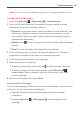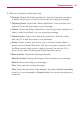Owners manual
89
Communication
NOTE
See your service plan for applicable charges for text messaging and and SMS voicemail.
Composing Text Messages
1. Touch the Apps Key > Messaging
> New message.
2. Touch the To field and enter the recipient’s phone number or email
information using the on-screen keyboard.
#
Contacts As you enter either a phone number or email address, if the
information matches a current contact’s entry information, you will
see a match. When you see a match, touch the associated name to
complete the addressing.
#
Mobile Touch
to use the keypad to enter a wireless phone number
directly.
#
Email You can also enter the recipient’s email address.
3. Touch a matching entry from the on-screen dropdown list. This list is
populated by matches found from your managed accounts.
4. Touch the text field and enter your message.
5. Insert an Emoticon or a Smiley.
#
To enter an emoticon, touch and hold
on the on-screen keyboard.
#
To enter a smiley from the menu options, press Menu Key
>
Insert smiley. Make a selection from the list to insert it into your
current message.
6. Review your message and touch Send.
Accessing Text Messages
To read a text message: When you receive a text message, your phone will
notify you. You can access the message by:
#
Opening the Notification panel and tapping the text message
notification.
#
Pressing Apps Key
> Messaging
and selecting the new
message.