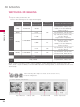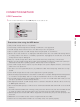Owners manual
95
3D IMAGING
or
3
ENTER
L/R SELECT
Select Setting Left/Right.
4
ENTER
Select Left/Right or Right/
Left.
Select the screen with 3D
video with better visibility.
5
3D
The 3D imaging mode is
changed to the 2D imaging
mode.
!
?
!
?
NOTE
►
If you select 3D mode, "Power indicator" is turned off automatically.
► While watching 3D imaging, you cannot adjust video/audio settings using the menu.
►
Some menus may not work while watching the TV in 3D.
► You can only choose "Standard Cinema Game"with the AV MODE button on remote control.
AV Mode is set as Standard while playing in
3D
.
► The 3D imaging mode is disabled automatically when switching DTV channels.
► The screen may not be displayed properly if you view 2D DTV images in 3D imaging mode.
►3D effect can be seen when 3D Mode is selected appropriately for the 3D input signal supplied
to the TV.
► For *mpo files (3D camera files), the 3D imaging mode is enabled automatically.
► Energy Saving is disabled while playing in
3D
.
NOTES FOR VIEWING 3D IMAGE WITH 3D BROADCASTING (
* In Analog TV, 3D Imaging does not work.)
When switching the 2D image display to the
3D image display with the 3D button on the
remote control, the overlapped image may be
displayed.
Disable the 3D imaging mode with the 3D button.
The 3D imaging mode is disabled automatically
if you change the channel.
If the screen is divided into
left/right or top/bottom when
you change the channel
This channel supports the 3D imaging mode.
Select the 3D imaging type displayed on the
screen by pressing the 3D button on the remote
control.
If your eyes are soaring or the screen looks
blurry while viewing 3D images
Press the L/R SELECT button on the remote con-
trol and select L/R or R/L, which you find better
for viewing 3D images.