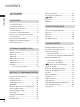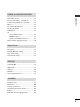ENGLISH LCD TV PLASMA TV OWNER’S MANUAL LCD TV MODELS 32LG6*** 37LG6*** 42LG6*** 47LG6*** 42LG7*** 47LG7*** 52LG7*** 32LG8*** 42LG8*** PLASMA TV MODELS 50PG3*** 42PG6*** 50PG6*** 60PG6*** 50PG7*** 60PG7*** Please read this manual carefully before operating your set. Retain it for future reference. Record model number and serial number of the set. Refer to the label on the back cover and quote this information. To your dealer when requiring service.
ACCESSORIES ACCESSORIES Ensure that the following accessories are included with your TV. If an accessory is missing, please contact the dealer where you purchased the product. ■ Image shown may differ from your TV. Owner's Manual Owner’s manual TV IN ME NU Power Cord Polishing Cloth Polishing cloth for use on the screen This feature is not available for all models. PO W ER S Q.
CONTENTS A C C E S S O R I E S .....................................................1 CONTENTS PREPARATION Front Panel Controls................................................. 4 Back Panel Information ............................................ 7 Attaching the TV to a desk ..................................... 9 Stand Installation..................................................... 10 Back Cover for Wire Arrangement ....................... 13 Please set it up carefully so the product does not fall over.
SOUND & LANGUAGE CONTROL CONTENTS Auto Volume Leveler ....................................................82 Preset Sound Settings - Sound Mode ....................83 Sound Setting Adjustment - User Mode ...............84 Balance ............................................................................85 TV Speakers On/Off Setup .......................................86 Selecting Audio Out....................................................86 Sliding Mode.................................................
PREPARATION FRONT PANEL CONTROLS ■ ■ This is a simplified representation of the front panel. Image shown may differ from your TV. If your product has a protection film attached, remove the film and then wipe the product with a polishing cloth. PREPARATION Plasma TV Models Remote Control Sensor POWER Power/Standby Indicator • illuminates red in standby mode. • illuminates green when the TV is switched on.
LCD TV Models 32/37/42/47LG6*** P PROGRAMME PREPARATION VOLUME OK OK MENU Intelligent Sensor MENU Adjusts picture according to the surrounding conditions INPUT INPUT POWER Remote Control Sensor Power/Standby Indicator • illuminates red in standby mode. • illuminates White when the TV is switched on. Note: You can adjust Power Indicator in the Option menu. 42/47/52LG7*** P VOLUME Intelligent Sensor Adjusts picture according to the surrounding conditions.
32/42LG8*** PREPARATION Remote Control Sensor Power/Standby Indicator • illuminates red in standby mode. • illuminates blue when the TV is switched on. Note: You can adjust Power Indicator in the Option menu.
BACK PANEL INFORMATION ■ This is a simplified representation of the back panel. Image shown may differ from your TV. Plasma TV Models 3 PREPARATION USB Input HDMI Input Connect a HDMI signal to HDMI IN. S-Video Input Connect S-Video out from an S-VIDEO device. 7 Audio/Video Input Connect audio/video output from an external device to these jacks.
PREPARATION 42/47LG6***, 42/47/52LG7*** 32/37LG6*** LCD TV Models 3 USB Input HDMI Input Connect a HDMI signal to HDMI IN. PREPARATION S-Video Input Connect S-Video out from an S-VIDEO device. Audio/Video Input Connect AV IN 2audio/video output from an external device to these jacks.
1 2 RGB/Audio Input Connect the monitor output from a PC to the appropriate input port. 3 Audio/Video Input Connect audio/video output from an external device to these jacks. 4 AV Output Connect second TV or monitor to the AV OUT socket on the TV. Variable Audio Output Connect an external amplifier or add a subwoofer to your surround sound system. 5 Component Input Connect a component video/audio device to these jacks. 6 Antenna Input Connect RF antenna to this jack.
PREPARATION STAND INSTALLATION ■ Image shown may differ from your TV. When assembling the desk type stand, check whether the bolt is fully tightened. (If not tightened fully, the product can tilt forward after the product installation.) If you tighten the bolt with excessive force, the bolt can deviate from abrasion of the tightening part of the bolt. PREPARATION only 42PG6*** 1 Carefully place the TV screen side down on a cushioned surface to protect the screen from damage.
only 32/37/42LG6*** Carefully place the TV screen side down on a cushioned surface to protect the screen from damage. 2 Assemble the parts of the S t a n d B o d y with C o v e r B a s e of the TV. 3 Assemble the TV as shown. 4 Fix the 4 bolts securely using the holes in the back of the TV.
only 42LG7***, 32/42LG8*** PREPARATION 1 Carefully place the TV screen side down on a cushioned surface to protect the screen from damage. 3 Assemble the TV as shown. 2 Assemble the parts of the S t a n d B o d y with the C o v e r B a s e of the TV. 4 Fix the 4 bolts securely using the holes in the back of the TV. Stand Body Cover Base Not Using the Desk-type Stand When installing the wall-mounted unit, use the protection cover for desk-type stand installation.
BACK COVER FOR WIRE ARRANGEMENT ■ Image shown may differ from your TV. 42PG6*** 1 Connect the cables as necessary. To connect additional equipment, see the E x t e r n a l E q u i p m e n t S e t u p section. 2 Install the C A B L E M A N A G E M E N T C L I P as shown. CABLE MANAGEMENT CLIP Connect the cables as necessary. To connect additional equipment, see the E x t e r n a l E q u i p m e n t S e t u p section.
PREPARATION ■ Image shown may differ from your TV. 50PG3*** PREPARATION 1 Connect the cables as necessary. To connect additional equipment, see the EXTERNAL EQUIPMENT SETUP section. 2 Install the CABLE MANAGEMENT CLIP as shown. If your TV has the CABLE HOLDER, install it as shown and bundle the cables. CABLE HOLDER CABLE MANAGEMENT CLIP How to remove the cable management clip Hold the C A B L E M A N A G E M E N T C L I P with both hands and pull it upward.
32/37/42/47LG6*** Align the hole with the tab on the C A B L E M A N A G E M E N T C L I P. Turn the C A B L E M A N A G E M E N T C L I P as shown. Note: This cable management can be broken by excessive pressure. 1 Connect the cables as necessary. To connect additional equipment, see the External Equipment Setup section of the manual. 2 Open the C A B L E M A N A G E M E N T C L I P as shown and manage the cables.
PREPARATION PLEASE SET IT UP CAREFULLY SO THE PRODUCT DOES NOT FALL OVER. You should purchase necessary components to fix the TV to the wall on the market. Position the TV close to the wall to avoid the possibility of it falling when pushed. A The instructions shown below are a safer way to set up the TV, which is to fix it to the wall, avoiding the possibility of it falling forwards if pulled. This will prevent the TV from falling forward and causing injury. This will also prevent the TV from damage.
■ ■ The TV can be installed in various ways such as on a wall, or on a desktop etc. The TV is designed to be mounted horizontally. EARTHING Power Supply Circuit breaker PREPARATION Ensure that you connect the earth wire to prevent possible electric shock. If grounding methods are not possible, have a qualified electrician install a separate circuit breaker. Do not try to earth the TV by connecting it to telephone wires, lightening rods or gas pipes.
PREPARATION ■ To prevent damage do not connect to the mains outlet until all connections are made between the devices. ANTENNA CONNECTION For optimum picture quality, adjust antenna direction. ■ An antenna cable and converter are not supplied.
EXTERNAL EQUIPMENT SETUP ■ ■ ■ To avoid damaging any equipment, never plug in any power cords until you have finished connecting all equipment. This section on EXTERNAL EQUIPMENT SETUP mainly uses diagrams for the 42/50/60PG6*** models. Image shown may differ from your TV. HD RECEIVER SETUP Connecting with a component cable 2 1 Connect the video outputs (Y, PB, PR) of the digital TV top box to the C O M P O N E N T I N V I D E O jacks on the TV.
EXTERNAL EQUIPMENT SETUP Connecting a set-top box with an HDMI cable HDMI/DVI HDMI DVI ININ 1 1 Connect the HDMI output of the digital set-top box to the H D M I / D V I I N 1 , H D M I I N 2 or H D M I I N 3 (except 32/37LG6***, 32/42LG8***) jack on the TV. HDMI IN IN HDMI 2 IN 1 EXTERNAL EQUIPMENT SETUP VIDEO L/MONO AUDIO R AV OUT 2 Select H D M I 1 / D V I , H D M I 2 or H D M I 3(except 32/37LG6***, 32/42LG8***) input source using the I N P U T button on the remote control.
Connecting with a HDMI to DVI cable RS-232C IN (CONTROL) HDMI/DVI HDMI DVI ININ RGB(PC) AUDIO (RGB/DVI) RGB IN HDMI IN 1 AV VIDEO L/MONO AUDIO R OUT VARIABLE AUDIO OUT 1 2 1 Connect the DVI output of the digital set-top box to the H D M I / D V I I N 1 jack on the TV. 2 Connect the audio output of the digital set-top box to the A U D I O ( R G B / D V I ) jack on the TV. 3 Turn on the digital set-top box. (Refer to the owner’s manual for the digital set-top box.
EXTERNAL EQUIPMENT SETUP DVD SETUP Connecting with a component cable 1 Connect the video outputs (Y, PB, PR) of the DVD to the C O M P O N E N T I N V I D E O jacks on the TV. 2 AUDIO VIDEO EXTERNAL EQUIPMENT SETUP 1 2 Connect the audio outputs of the DVD to the C O M P O N E N T I N A U D I O jacks on the TV. 3 Turn on the DVD player, insert a DVD. COMPONENT IN 1 4 Select C o m p o n e n t 1 input source using the I N P U T button on the remote control.
1 Connect the S-VIDEO output of the DVD to the S - V I D E O input on the TV. 2 Connect the audio outputs of the DVD to the A U D I O input jacks on the TV. 3 Turn on the DVD player, insert a DVD. 4 Select A V 2 input source using the I N P U T button on the remote control. 5 Refer to the DVD player's manual for operating instructions.
EXTERNAL EQUIPMENT SETUP Connecting with a HDMI cable 1 EXTERNAL EQUIPMENT SETUP Connect the HDMI output of the DVD to the H D M I / D V I I N 1 , H D M I I N 2 or H D M I I N 3 (except 32/37LG6***, 32/42LG8***) jack on the TV. HDMI IN IN HDMI 2 IN 1 2 Select H D M I 1 / D V I , H D M I 2 or H D M I 3(except 32/37LG6***, 32/42LG8***) input source using the I N P U T button on the remote control.
VCR SETUP To avoid picture noise (interference), allow adequate distance between the VCR and TV. ■ Typically a frozen still picture from a VCR. If 4:3 picture format is used for an extended period the fixed images on the sides of the screen may remain visible.
EXTERNAL EQUIPMENT SETUP Connecting with a RCA cable HDMI DVI IN HDMI IN IN 1 EXTERNAL EQUIPMENT SETUP VIDEO L/MONO AUDIO AV R OUT VARIABLE AUDIO OUT 1 S-VIDEO VIDEO OUTPUT SWITCH L R ANT IN ANT OUT 1 V I D E O jacks between TV and VCR. Match the jack colours (Video = yellow, Connect the A U D I O/V Audio Left = white, and Audio Right = red) 2 Insert a video tape into the VCR and press PLAY on the VCR. (Refer to the VCR owner’s manual.
Connecting with a S-Video cable Connect the S-VIDEO output of the VCR to the S - V I D E O input on the TV. The picture quality is improved; compared to normal composite (RCA cable) input. Connect the audio outputs of the VCR to the A U D I O input jacks on the TV. 3 Insert a video tape into the VCR and press PLAY on the VCR. (Refer to the VCR owner’s manual.) 4 Select A V 2 input source using the I N P U T button on the remote control.
EXTERNAL EQUIPMENT SETUP OTHER A/V SOURCE SETUP Camcorder Video Game Set EXTERNAL EQUIPMENT SETUP L R 3 VIDEO 1 AV IN 2 28 1 V I D E O jacks between TV and external equipment. Match the jack colours. Connect the A U D I O/V (Video = yellow, Audio Left = white, and Audio Right = red) 2 Select A V 2 input source using the I N P U T button on the remote control. If connected to A V I N 1, select A V 1 input source. 3 Operate the corresponding external equipment.
HDMI DVI IN HDMI IN EXTERNAL STEREO SETUP Use to connected either an external amplifier, or add a sub-woofer to your surround sound system. AV VIDEO L/MONO AUDIO R OUT 2 Set up your speakers through your analog stereo amplifier, according to the instructions provided with the amplifier. VARIABLE AUDIO OUT 1 ! NOTE G G When connecting with external audio equipments, such as amplifiers or speakers, please turn the TV speakers off. (G p .
EXTERNAL EQUIPMENT SETUP HDMI DVI IN HDMI DVI IN HDMI IN HDMI IN AV OUTPUT SETUP The TV has a special signal output capability which allows you to hook up the second TV or monitor. AV VIDEO L/MONO AUDIO R OUT VARIABLE AUDIO OUT EXTERNAL EQUIPMENT SETUP 30 1 Connect the second TV or monitor to the TV’s AV OUT jacks. 2 See the Operating Manual of the second TV or monitor for further details regarding that device’s input settings.
PC SETUP This TV provides Plug and Play capability, meaning that the PC adjusts automatically to the TV's settings. Connecting with a D-sub 15 pin cable HDMI IN RGB(PC) AUDIO (RGB/DVI) IN 1 AV VIDEO L/MONO AUDIO R OUT VARIABLE AUDIO OUT 1 RGB OUTPUT 2 HDMI/DVI HDMI DVI ININ 1 HDMI IN EXTERNAL EQUIPMENT SETUP RGB IN HDMI DVI IN AUDIO 1 Connect the RGB output of the PC to the R G B( P C) jack on the TV. 2 Connect the PC audio output to the A U D I O ( R G B / D V I ) jack on the TV.
EXTERNAL EQUIPMENT SETUP ! NOTE To enjoy vivid picture and sound, connect the PC to the TV. G Avoid keeping a fixed image on the TV ’s screen for prolonged periods of time.The fixed image may become permanently imprinted on the screen;use a screen saver when possible. G Connect the PC to the RGB (PC) port of the TV; change the resolution output of PC accordingly. G There may be interference relating to resolution, vertical pattern, contrast or brightness in PC mode.
Supported Display Resolution Plasma TV models HDMI-DTV mode RGB-PC mode Horizontal Frequency(kHz) Vertical Frequency(Hz) Resolution Horizontal Frequency(kHz) Vertical Frequency(Hz) 640x350 720x400 640x480 800x600 1024x768 1280x768 1360x768 1366x768 1280x1024 1920x1080 31.468 31.469 31.469 37.879 48.363 47.776 47.720 47.7 63.668 66.587 70.09 70.09 59.94 60.317 60.004 59.87 59.799 60 59.895 59.934 720x480 31.47 31.50 59.94 60.00 720x576 31.25 50.00 1280x720 44.96 45.00 37.50 59.94 60.00 50.
EXTERNAL EQUIPMENT SETUP Screen Setup for PC mode TV POWER INPUT DVD STB Q. MENU MENU Auto Configure (RGB [PC] mode only) Automatically adjusts picture position and minimizes image instability. After adjustment, if the image is still not correct, your TV is functioning properly but needs further adjustment. OK RETURN EXTERNAL EQUIPMENT SETUP Auto configure AV MODE FAV P This function is for automatic adjustment of the screen position, clock, and phase.
TV POWER INPUT DVD STB Q. MENU MENU Manual Config. (RGB [PC] mode only) - Adjustment for screen Phase, Clock, Position OK If the picture is not clear after auto adjustment and especially if characters are still trembling, adjust the picture phase manually. RETURN EXTERNAL EQUIPMENT SETUP It’s not available to use Phase, Clock function in COMPONENT (480i/480p/576i/576p/720p/1080i/1080p), HDMI (480p/576p/720p/1080i/1080p).
EXTERNAL EQUIPMENT SETUP TV POWER INPUT DVD STB Q. MENU MENU Selecting XGA mode (except 42PG6***) To view a normal picture, match the resolution of RGB mode and selection of XGA mode. OK RETURN This function works in the following mode: RGB[PC] mode. AV MODE EXTERNAL EQUIPMENT SETUP FAV P MUTE Picture 1 Press the M E N U button and then use select the P i c t u r e menu. / Picture Mode Colour Temperature button to Advanced Aspect Ratio Picture Reset Screen 2 Press the S c r e e n.
TV POWER INPUT DVD STB Q. MENU MENU Initializing (Reset to original factory settings) OK This function operates in current mode. To initialize the adjusted value RETURN AV MODE EXTERNAL EQUIPMENT SETUP FAV P MUTE Picture 1 2 Press the MENU button and then use select the P i c t u r e menu. Press the S c r e e n. button and then use / / Picture Mode Colour Temperature button to Advanced Aspect Ratio Picture Reset Screen button to select DE F G OK RETURN 1 3 Press the R e s e t.
WATCHING TV / PROGRAMME CONTROL REMOTE CONTROL KEY FUNCTIONS When using the remote control, aim it at the remote control sensor on the TV. 1 TV POWER INPUT 1 DVD STB Q. MENU MENU MODE Selects the remote operating modes. POWER Switches the TV on from standby or off to standby. INPUT External input mode rotate in regular sequence. Switches the TV on from standby. WATCHING TV / PROGRAMME CONTROL Q. MENU Select the desired quick menu source. OK RETURN MENU Selects a menu.
TV POWER INPUT THUMBSTICK Allows you to navigate the on-screen menus and adjust (Up/Down/Left the system settings to your preference. Right) DVD STB OK Accepts your selection or displays the current mode. Q. MENU MENU VOLUME UP Adjusts the volume. /DOWN OK MUTE Switches the sound on or off. Programme Selects a programme. UP/DOWN RETURN AV MODE 0~9 number Selects a programme. button Selects numbered items in a menu. LIST Displays the programme list. FAV Q.
WATCHING TV / PROGRAMME CONTROL TURNING ON THE TV When your TV is turned on, you will be able to use its features. 1 Firstly, connect the power cord correctly. At this stage, the TV switches to standby mode. ■ In standby mode to turn TV on, press the , I N P U T, P D / E( or P / ) button on the TV or press the P O W E R, T V, I N P U T, P 9 ) buttons on the remote control and the TV will / , N U M B E R ( 0~9 switch on.
QUICK MENU TV POWER INPUT DVD STB Q. MENU MENU Your TV's OSD (On Screen Display) may differ slightly from that shown in this manual. Q.Menu (Quick Menu) is a menu of features which users might use frequently. OK • A s p e c t R a t i o: Selects your desired picture format. Q.
WATCHING TV / PROGRAMME CONTROL ON SCREEN MENUS SELECTION AND ADJUSTMENT Your TV's OSD (On Screen Display) may differ slightly from that shown in this manual. WATCHING TV / PROGRAMME CONTROL 1 Press the M E N U button and then / 2 Press the button to select a menu item. 3 Change the setting of an item in the sub or pull-down menu with / button. You can move to a higher level menu by pressing the O K or M E N U button. button and then / button to display each menu.
AUTO PROGRAMME TUNING POWER INPUT TV DVD STB Q. MENU MENU Up to 100 TV stations can be stored by programme numbers (0 to 99). Once you have preset the stations, you will be able to use the P / or NUMBER buttons to scan the stations you have programmed. Stations can be tuned using automatic or manual modes. OK All stations which can be received are stored by this method. It is recommended that you use Auto tuning during installation of this TV. RETURN AV MODE FAV / 2 Press the T u n i n g.
WATCHING TV / PROGRAMME CONTROL MANUAL PROGRAMME TUNING POWER INPUT TV DVD STB Q. MENU MENU Manual programme lets you manually tune and arrange the stations in whatever order you desire. OK WATCHING TV / PROGRAMME CONTROL 1 Press the M E N U button and then S e t u p menu. / 2 Press the button to select 3 Press the 4 button or NUMBER buttons to select the Press the / desired programme number (0 to 99).
FINE TUNING TV POWER INPUT DVD STB Q. MENU MENU Normally fine tuning is only necessary if reception is poor. OK RETURN AV MODE FAV MUTE Setup 1 Press the M E N U button and then the S e t u p menu. / 2 Press the button and then M a n u a l T u n i n g. button to select / Auto Tuning Manual Tuning Programme Edit Favourite Programme button to select DE F G OK RETURN 1 3 Press the button and then 4 Press the button and then the best picture and sound.
WATCHING TV / PROGRAMME CONTROL ASSIGNING A STATION NAME TV POWER INPUT DVD STB Q. MENU MENU You can assign a station name up to five characters to each programme number. OK RETURN AV MODE FAV WATCHING TV / PROGRAMME CONTROL P MUTE Setup 1 Press the M E N U button and then the S e t u p menu. / 2 Press the button and then M a n u a l T u n i n g.
BOOSTER TV POWER INPUT DVD STB Q. MENU MENU In some models, B o o s t e r is an optional function. Only a set with B o o s t e r can perform this function. OK If reception is poor, select B o o s t e r to On. When the signal is strong, select “OFF”. RETURN AV MODE FAV MUTE 1 2 3 4 5 6 Setup 1 Press the M E N U button and then the S E T U P menu. / 2 Press the button and then M a n u a l T u n i n g.
WATCHING TV / PROGRAMME CONTROL PROGRAMME EDIT POWER INPUT TV DVD STB Q. MENU MENU This function enables you to delete or skip stored programmes. Also you can move some stations to other programme numbers or copy a blank station data into the selected programme number. 1 Press the M E N U button and then the S e t u p menu. 2 Press the button and then P r o g r a m m e E d i t.
FAVOURITE PROGRAMME POWER INPUT TV DVD STB Q. MENU MENU This function lets you select your favourite programmes directly. Repeatedly press the FAV button to select stored favourite programmes. OK RETURN AV MODE FAV WATCHING TV / PROGRAMME CONTROL P MUTE 1 Press the M E N U button and then S e t u p menu. / 2 Press the button and then F a v o u r i t e P r o g r a m m e. button to select 3 Press the / button to select the 1 2 3 4 5 6 7 8 9 LIST 0 Q.
WATCHING TV / PROGRAMME CONTROL SELECTING THE PROGRAMME LIST TV POWER INPUT DVD STB Q. MENU MENU You can check which programmes are stored in the memory by displaying the programme list. OK RETURN A Displaying programme list AV MODE FAV WATCHING TV / PROGRAMME CONTROL Press the L I S T button to display the Programme list menu. P The programme list appears on the screen. MUTE One programme list contains ten programmes as shown. 1 2 3 4 5 6 7 8 9 LIST 0 Q.VIEW ! NOTE a.
POWER INPUT TV DVD STB Q. MENU MENU This function operates only with devices with the SIMPLINK logo. Please check the SIMPLINK logo. OK The product might not function properly when using it with other products with HDMI-CEC function. RETURN AV MODE This allows you to control and play other AV devices connected to the display through HDMI cable without additional cables and settings. FAV WATCHING TV / PROGRAMME CONTROL P MUTE If you do not require the SIMPLINK menu, select “Off”.
WATCHING TV / PROGRAMME CONTROL SIMPLINK Functions Disc playback Control connected AV devices by pressing the / (The Ô button does not provide such functions) / , OK, G, A, l l, FF and GG buttons. / Direct Play After connecting AV devices to the TV, you can directly control the devices and play media without additional settings. Select AV device Enables you to select one of the AV devices connected to the TV and operate it.
KEY LOCK TV POWER INPUT DVD STB Q. MENU MENU The TV can be set so that the remote control is needed to control it. This feature can be used to prevent unauthorized viewing. OK This TV is programmed to remember which option it was last set to even if you turn the TV off. RETURN AV MODE FAV MUTE 1 2 3 4 5 6 Option 1 Press the M E N U button and then the O p t i o n menu. / 2 Press the L o c k.
WATCHING TV / PROGRAMME CONTROL AV MODE TV POWER INPUT DVD STB Q. MENU MENU You can select the optimal images and sounds when connecting AV devices to external input. OK RETURN AV MODE FAV WATCHING TV / PROGRAMME CONTROL Off Cinema MUTE Game 1 Sport Press the AV MODE button repeatedly to select the desired source. • If you select Cinema Mode in AV mode, Cinema mode will be selected both for Picture Mode and Sound Mode in PICTURE menu and AUDIO menu respectively.
TO USE THE USB DEVICE When connecting the USB device When you connect a USB device, this screen is displayed, automatically. In USB device, you can not add a new folder or delete the existing folder. 1 Connect the USB device to the U S B I N jacks on the side of TV. 2 Press the 3 Press the 4 Press the O K button. 3 button. / USB memory stick button to select the desired item.
TO USE THE USB DEVICE PHOTO LIST It is available to playback only the photo file(*.jpg) in the USB device. The On Screen Display may be different from your set. Images are an example to assist with the TV operation. Screen Components 1 1 Slide show the selected item. 2 Set the time interval of the slide show. 3 Listen to music while viewing photos in full size.
* Viewing the Slide show Photo List Preview 1 Use the 2 Press the 3 Press the O K button. / button to select the desired photos. List Up Folder JMJ003 KY102 JMJ001 JMJ002 JMJ003 button to select 1366x768 1/1 Move OK Move Page P RETURN Exit 1 2 : Stop the viewing the slide show. : Hide the menu on the full-sized screen. ■ To see the menu again on the full-sized screen, press OK button. Stop Hide 1/17 Stop 4 Press the 5 Use / button to control the time interval of the slide show.
TO USE THE USB DEVICE MUSIC LIST Purchased music files(*.MP3) may contain copyright restrictions. Playback of these files may not be supported by this model. Music file on your USB device can be played by this unit. The On Screen Display may be different from your set. Images are an example to assist with the TV operation. Screen Components 1 TO USE THE USB DEVICE 1 Moves to upper level file 2 Delete All : Delete all music in music list. ■ It is not possible to delete only one music in music list.
■ If you don't press any button for a while during the playing, the play information box (as shown in the below) will float as a screen saver. ■ The ‘Screen Saver’? Screen saver is to prevent screen pixel damage due to an fixed image remaining on the screen for a extended period of time. ■ If you press O K, A, RETURN buttons, screen saver is stopped. When music is playing, is displayed in Back of the music title.
TO USE THE USB DEVICE MOVIE LIST The movie list is activated once USB is detected. It is used when playing movie files on TV. Displays the movies in the USB folder and supports Play. Allows playback of all movies in the folder and user desired files. Editing such as delete and add is not allowed. It is a movie list that displays folder information and Divx file.
1 Use the 2 Press the O K button to play the movie and show up the menu. Control button to select the desired movie titles. ON Language OFF Sync Position ARC Hide D To Set 3 Press R E T U R N button to return to TV viewing or press If movie playing is operated, it should be pressed the ■ button to return to the X-STUDIO menu. button after pressing the STOP button. TO USE THE USB DEVICE C o n t r o l : Turns the subtitle display on and off during movie play.
TO USE THE USB DEVICE DIVX REGISTRATION CODE TV POWER INPUT DVD STB Q. MENU MENU Confirm the DivX registration code number of the TV. Using the registration number, movies can be rented or purchased at www.divx.com/vod. With a DivX registration code from other TV, playback of rented or purchased DivX file is not allowed. (Only DivX files matched with the registration code of the purchased TV are playable.
PICTURE CONTROL WATCHING PIP(PICTURE-IN-PICTURE) PIP lets you view 2 different inputs (sources) on your TV screen at the same time. One source will be large, and the other source will show a smaller inset image. PIP function is available in the Component, RGB, HDMI mode. (For FHD models, it can support TV, AV1, AV2 mode.
PICTURE CONTROL PICTURE SIZE (ASPECT RATIO)CONTROL TV POWER INPUT DVD STB Q. MENU MENU You can watch the screen in various picture formats; 1 6 : 9 , O r i g i n a l, 4 : 3, 1 4 : 9, Z o o m 1 / 2 and J u s t S c a n. Just Scan works in the following mode: Component (720p/1080i/1080p), HDMI (720p/1080i/1080p) OK RETURN If a fixed image is displayed on the screen for a long time, that fixed image may become imprinted on the screen and remain visible.
• Zoom1 The following selection will allow you to view the picture without any alteration, while filling the entire screen. However, the top and bottom of the picture will be cropped. Zoom1 • Just Scan Following Selection will lead to you view the picture of best quality without loss of original picture in high resolution image. DE Zoom2 PICTURE CONTROL • Zoom2 Choose Zoom 2 when you wish the picture to be altered, both horizontally extended and vertically cropped.
PICTURE CONTROL PRESET PICTURE SETTINGS TV POWER INPUT DVD STB Q. MENU MENU Picture Mode-Preset OK Picture Mode adjusts the TV for the best picture appearance. Select the preset value in the P i c t u r e M o d e menu based on the programme category. RETURN Intelligent Sensor(Only LCD TV models), Vivid, Standard, Cinema, Sport and Game are programmed for optimum picture reproduction at the factory and cannot be changed.
TV POWER INPUT DVD STB Q. MENU MENU Auto Colour Tone Control(Cool/Medium/Warm) OK To initialize values (reset to default settings), select the Cool option. RETURN AV MODE FAV Choose one of three automatic colour adjustments. Set to warm to enhance hotter colours such as red, or set to cool to see less intense colours with more blue. P MUTE PICTURE CONTROL This menu is activated after selecting “User1” or “User2” in the Picture Mode.
PICTURE CONTROL MANUAL PICTURE ADJUSTMENT TV POWER INPUT DVD STB Q. MENU MENU Picture Mode-User Option Backlight Contrast Brightness Colour Sharpness PICTURE CONTROL Tint OK To control the brightness of the screen, adjust the brightness of LCD panel. Adjusts the difference between light and dark levels in the picture. Increases or decreases the amount of white in the picture. Adjusts intensity of all colours.
TV POWER INPUT DVD STB Q. MENU MENU Colour Tone - User Option OK To adjust red, green, blue to any colour temperature you prefer. RETURN This menu is activated after selecting “User1” or “User2” in the Picture Mode. AV MODE FAV P MUTE PICTURE CONTROL Picture 1 2 Press the M E N U button and then the P i c t u r e menu. / Picture Mode Colour Temperature button to select Advanced Aspect Ratio Picture Reset Screen Press the button and then C o l o u r T e m p e r a t u r e.
PICTURE CONTROL - PICTURE IMPROVEMENT TECHNOLOGY TV POWER INPUT DVD STB Q. MENU MENU XD is LG electronic's unique picture improving technology to display a real HD source through an advanced digital signal processing algorithm. OK It is not possible to use this function in RGB-PC mode. RETURN 1 Press the MENU button and then the P i c t u r e menu. / button to select Picture Picture Mode Colour Temperature PICTURE CONTROL 2 Press the button and then / button to select X D.
ADVANCED - GAMMA TV POWER INPUT DVD STB Q. MENU MENU High gamma values display whitish images and low gamma values display high contrast images. OK It is not possible to use this function in RGB-PC mode. RETURN AV MODE FAV P MUTE PICTURE CONTROL Picture 1 2 Press the M E N U button and then the P i c t u r e menu. / Press the button and then A d v a n c e d.
PICTURE CONTROL ADVANCED - FILM MODE/REAL CINEMA TV POWER INPUT DVD STB Q. MENU MENU To set the TV up for the best picture quality for viewing films. OK This feature operates only in Analog TV, AV, S-video and Component 480i/576i mode.(Film Mode only) RETURN In HDMI mode(1080p 24Hz).
ADVANCED - BLACK(DARKNESS) LEVEL TV POWER INPUT DVD STB Q. MENU MENU When you view a film this function adjust the TV to best picture quality. Adjusting the contrast and the brightness of the screen using the black level of the screen. OK This function works in the following mode: RF(NTSC-M), AV, S-Video(NTSC-M, NTSC 4.43), COMPONENT or HDMI. RETURN AV MODE FAV P MUTE PICTURE CONTROL Picture 1 2 Press the M E N U button and then the P i c t u r e menu.
PICTURE CONTROL EYE CARE (ONLY LCD TV MODELS) TV POWER INPUT DVD STB Q. MENU MENU It helps you adjust brightness when the screen is too bright to prevent dazzling. When selecting Picture Mode(Standard, Sport, Game, User1 and User2), you can operate this function. OK RETURN AV MODE FAV P MUTE PICTURE CONTROL Picture 1 2 Press the M E N U button and then the P i c t u r e menu. / Press the button to select A d v a n c e d.
ADVANCED - TRUMOTION TV (42/47/52LG7*** only) POWER INPUT DVD STB Q. MENU MENU It is used for the best picture quality without any motion blur or judder when you enter a quick image or Film Source. This feature is disable in RGB-PC, HDMI-PC mode. OK RETURN AV MODE FAV P MUTE PICTURE CONTROL Picture 1 2 Press the M E N U button and then the P i c t u r e menu.
PICTURE CONTROL PICTURE RESET TV POWER INPUT DVD STB Q. MENU MENU OK RETURN AV MODE FAV P MUTE PICTURE CONTROL Picture Picture Mode Colour Temperature Returns to the default factory setting for Picture Mode, Colour Temperature, XD, Advanced, Aspect Ratio. 1 Press the M E N U button and then the P i c t u r e menu. / Advanced Aspect Ratio Picture Reset Screen button to select DE F G OK RETURN 1 2 Press the button and then P i c t u r e R e s e t.
TRUMOTION DEMO (42/47/52LG7*** only) TV POWER INPUT DVD STB Q. MENU MENU Use it to see the difference between TruMotion Demo on and TruMotion Demo off. It’s not available to use this function in RGB/HDMI-PC mode. OK RETURN AV MODE FAV P MUTE PICTURE CONTROL Picture Picture Mode Colour Temperature 1 2 Press the MENU button and then the P i c t u r e menu. Press the button and then TruMotion Demo.
PICTURE CONTROL POWER INDICATOR (ONLY LCD TV MODELS) TV POWER INPUT DVD STB Q. MENU MENU It helps you adjust the brightness of moving LED and sound when power is turned on. OK RETURN AV MODE PICTURE CONTROL Option 1 Press the M E N U button and then the O p t i o n menu. / 2 Press the button and then P o w e r I n d i c a t o r.
IMAGE STICKING MINIMIZATION(ISM)METHOD TV (ONLY PLASMA TV MODELS) POWER INPUT DVD STB Q. MENU MENU A frozen or still picture from a PC/Video game displayed on the screen for prolonged periods will result in a ghost image remaining even when you change the image. Avoid allowing a fixed image to remain on the screen for prolonged periods. OK RETURN White Wash White wash removes permanent images from the screen. Note: An excessive permanent image may be impossible to clear entirely with White Wash.
PICTURE CONTROL POWER SAVING PICTURE MODE POWER INPUT TV (ONLY PLASMA TV MODELS) DVD STB Q. MENU MENU This function allows you to reduce the power consumption of the TV. OK RETURN AV MODE FAV P MUTE PICTURE CONTROL Option 1 Press the M E N U button and then select the O p t i o n menu. / 2 Press the button and then P o w e r S a v i n g.
FACTORY RESET POWER INPUT TV DVD STB Q. MENU MENU Use to quickly reset all the menu options to their original factory preset values. This function deletes all TV programmes. OK RETURN AV MODE PICTURE CONTROL Option 1 Press the M E N U button and then select the O p t i o n menu. / 2 Press the button and then F a c t o r y R e s e t. / button to select 3 Press the button and then Y E S or N O.
SOUND & LANGUAGE CONTROL AUTO VOLUME LEVELER TV POWER INPUT DVD STB Q. MENU MENU Auto Volume automatically remains on the same level of volume if you change programmes. OK RETURN AV MODE FAV P MUTE SOUND & LANGUAGE CONTROL Audio 1 2 Press the M E N U button and then the A u d i o menu. / Press the button and then A u t o V o l u m e. button to select / Sound Mode Auto Volume Balance TV Speaker Audio Out button to select DE F G 0 OK RETURN 1 3 4 Press the or O f f.
PRESET SOUND SETTINGS-SOUND MODE TV POWER INPUT DVD STB Q. MENU MENU You can select your preferred sound setting; SRS TSXT, Clear Voice, Standard, Music, Cinema, Sport or Game and you can also adjust the frequency of the equalizer. OK Sound Mode lets you enjoy the best sound without any Special adjustment as the TV sets the appropriate sound options based on the programme content.
SOUND & LANGUAGE CONTROL SOUND SETTING ADJUSTMENT -USER MODE TV POWER INPUT DVD STB Q. MENU MENU Adjusting the audio equalizer. OK RETURN AV MODE FAV P MUTE SOUND & LANGUAGE CONTROL Audio 1 Press the M E N U button and then the A u d i o menu. / 2 Press the button and then S o u n d M o d e. button to select / Sound Mode Auto Volume Balance TV Speaker Audio Out button to select DE F G 0 OK RETURN 1 3 Press the button and then / button to select U s e r.
BALANCE TV POWER INPUT DVD STB Q. MENU MENU You can adjust the sound balance of the speakers to the preferred levels. OK RETURN AV MODE FAV P MUTE 1 Press the M E N U button and then the A u d i o menu. / 2 Press the B a l a n c e. button to select button and then / Sound Mode Auto Volume Balance TV Speaker Audio Out button to select DE F G 0 OK RETURN 1 3 Press the button and then desired adjustment.
SOUND & LANGUAGE CONTROL TV SPEAKERS ON/OFF SETUP TV POWER INPUT DVD STB You can adjust the internal speaker status. Q. MENU MENU In TV, AV, COMPONENT, RGB[PC] and HDMI mode, internal speaker audio can be operational even though there is no video signal. OK RETURN If you wish to use an external hi-fi system, turn off the TV internal speakers. AV MODE Audio 1 Press the M E N U button and then the A u d i o menu.
SLIDING MODE(ONLY 42LG8***) TV POWER INPUT DVD STB Q. MENU MENU Superior quality of sound can be appreciated when used a speaker by the sliding mode function OK RETURN Press the M E N U button and then the A u d i o menu. 1 / AV MODE button to select FAV P MUTE Press the button and then S l i d i n g M o d e. 2 / button to select Audio Press the button and then O p e n or A u t o. 4 Press the M E N U button to return to normal TV viewing.
SOUND & LANGUAGE CONTROL I/II Stereo/Dual Reception When a programme is selected, the sound information for the station appears with the programme number and station name. 1 Press the Q . M E N U button and then select the M u l t i A u d i o menu. 2 Press the button to button to select the sound output.
NICAM Reception If the TV is equipped with a receiver for NICAM reception, high quality NICAM (Near Instantaneous Companding Audio Multiplex) digital sound can be received. Sound output can be selected according to the type of broadcast received. When NICAM mono is received, you can select N I C A M M O N O or F M M O N O. 2 When NICAM stereo is received, you can select N I C A M S T E R E O or F M M O N O. If the stereo signal is weak, switch to F M M O N O.
SOUND & LANGUAGE CONTROL ON-SCREEN MENU LANGUAGE SELECTION TV POWER INPUT DVD STB Q. MENU MENU The menus can be shown on the screen in the selected language. First select your language. OK RETURN AV MODE FAV P MUTE SOUND & LANGUAGE CONTROL 90 1 Press the M E N U button and then use O p t i o n menu. 2 Press the button and then use / 3 Press the button and then use desired language. / 4 Press the O K button 5 Press the M E N U button to return to normal TV viewing.
TIME SETTING CLOCK SETUP TV POWER INPUT DVD STB Q. MENU MENU You must set the time correctly before using on/off timer function. If current time setting is erased by a power failure or the TV is unplugged, reset the clock. OK RETURN AV MODE FAV P MUTE Time Press the M E N U button and then the T i m e menu. / 2 Press the C l o c k.
TIME SETTING AUTO ON/OFF TIMER SETTING TV POWER INPUT DVD STB Q. MENU MENU The Off time function automatically switches the TV to standby at a preset time. OK Two hours after the TV is switched on by the on time function it will automatically switch back to standby mode unless a button has been pressed. RETURN Once the on time/off time is set, these functions operate daily at the preset time. AV MODE FAV P The Off time function overrides the On timer function if both are set to the same time.
SLEEP TIMER SETTING TV POWER INPUT DVD STB Q. MENU MENU You do not have to remember to switch the TV off before you go to sleep. The sleep timer automatically switches the TV to standby after the preset time has elapsed. OK RETURN AV MODE FAV P MUTE Time Press the M E N U button and then the T i m e menu. / 2 Press the button and then S l e e p T i m e r.
TIME SETTING AUTO SHUT-OFF SETTING TV POWER INPUT DVD STB Q. MENU MENU If the TV set is switched on and there is no input signal, it will switch off automatically after 10 minutes. OK RETURN AV MODE FAV P MUTE Time TIME SETTING 1 Press the M E N U button and then the T i m e menu. / 2 Press the S l e e p. button to select A u t o button and then / Clock Off Time On Time Sleep Timer Auto Sleep button to select DE F G OK RETURN 11 Time 3 4 Press the O f f.
TELETEXT This feature is not available in all countries. Teletext is a free service broadcast by most TV stations which gives up-to-the-minute information on news, weather, television programmes, share prices and many other topics. The teletext decoder of this TV can support the SIMPLE, TOP and FASTEXT systems. SIMPLE (standard teletext) consists of a number of pages which are selected by directly entering the corresponding page number.
TELETEXT TOP TEXT The user guide displays four fields-red, green, yellow and blue at the bottom of the screen. The yellow field denotes the next group and the blue field indicates the next block. A Block / group / page selection 1 4 With the blue button you can progress from block to block. Use the yellow button to proceed to the next group with automatic overflow to the next block. With the green button you can proceed to the next existing page with automatic overflow to the next group.
SPECIAL TELETEXT FUNCTIONS A TIME When viewing a TV programme, press this button to display the time at the top right hand corner of the screen. Press this button again to remove the display. In the teletext mode, press this button to select a sub page number. The sub page number is displayed at the bottom of the screen. To hold or change the sub page, press the RED/GREEN, P / or NUMBER buttons. Press again to exit this function. A SIZE Selects double height text.
APPENDIX TROUBLESHOOTING The TV does not operate properly Check to see if there is any object between the TV and the remote control causing an obstruction. ■ Are batteries installed with correct polarity (+ to +, - to -)? ■ Correct remote operating mode set: TV, STB etc.? ■ Install new batteries. ■ The remote control does not work Power is suddenly turned off Is the sleep time set? ■ Check the power control settings. Has the Power supply been interrupted. ■ Is Auto sleep activated on this station.
The audio function does not work. + / - ( o r V o l u m e ) button. Press the Sound muted? Press M U T E button. ■ Try another channel. The problem may be with the broadcast. ■ Are the audio cables installed properly? ■ Picture OK & No sound ■ No output from one of the speakers ■ Adjust Balance in menu option. Unusual sound from inside the TV ■ A change in ambient humidity or temperature may result in an unusual noise when the TV is switched on or off and does not indicate a fault with the TV.
APPENDIX MAINTENANCE Early malfunctions can be prevented. Careful and regular cleaning can prolong the life of your new TV. Caution: Be sure to swith the power off and unplug the power cord before you begin any cleaning. Cleaning the Screen 1 A good way to keep the dust off your screen for a while is to wet a soft cloth in a mixture of lukewarm water and a little fabric softener or dish washing detergent. Wring the cloth until it’s almost dry, and then use it to wipe the screen.
PRODUCT SPECIFICATIONS MODELS Dimensions (Width x Height x Depth) 50PG60UR-TA 50PG61UR-TA 60PG60UR-TA 60PG61UR-TA without stand 1044.4 x 680.6 x 79.6 mm 41.1 x 26.7 x 3.1 inches 1235.6 x 792.8 x 79.6 mm 48.6x 31.2 x 3.1 inches 1455 x 924.8 x 84.1 mm 57.3x 36.4 x 3.3 inches 28 kg / 61.7 lbs 25 kg / 55.1 lbs 43.65 kg / 96.2 lbs 39.7kg / 87.5lbs 59.2 kg / 130.5 lbs 51.
APPENDIX MODELS Dimensions (Width x Height x Depth) with stand without stand with stand Weight without stand Power requirement MODELS Dimensions 37LG60UR-TA 42LG60FR-TA 47LG60FR-TA 805.6 x 626 x 333 mm 31.7 x 24.6 x 13.1 inches 929 x 706.9x 374.7mm 36.6x 27.8 x 14.8 inches 805.6x 587.4x 96.2mm 31.7 x 23.1 x 3.7 inches 929 x 665x 98.7 mm 36.6x 26.2 x 3.9 inches 1037.8x 747x 80.8mm 40.9 x 29.4 x 3.2 inches 1152.8 x 820.8 x 79 mm 45.4 x 32.3x 3.1 inches 14.4 kg / 31.7 lbs 12.2 kg / 26.
PROGRAMMING THE REMOTE CONTROL The remote control is a multi brand or universal remote. It can be programmed to operate most remote controlled devices from other manufacturers. Note that the remote control may not control all models from other brands. Programming a code into a remote mode Testing your remote control.
APPENDIX Programming code (This feature is not available for all models.
IR CODES 1. How to Connect A Connect your wired remote control to the Remote Control port on the TV. 2. Remote Control IR Codes A Output waveform Single pulse, modulated with 37.
APPENDIX APPENDIX 106 (Hexa) Code Function Note Code Function 0B INPUT R/C Button 09 MUTE R/C Button 08 POWER R/C Button (Power On/Off) 53 LIST R/C Button 60 PIP R/C Button 10 ~ 19 Number Key 0 ~ 9 R/C Button 43 MENU R/C Button 1E FAV R/C Button 5B RETURN R/C Button 1A Q.
EXTERNAL CONTROL THROUGH RS-232C (ONLY PLASMA TV MODELS) Connect the RS-232C input jack to an external control device (such as a computer or an A/V control system) and control the TV’s functions externally. Connect the serial port of the control device to the RS-232C jack on the TV back panel. RS-232C connection cables are not supplied with the TV. RS-232C Setup HDMI IN RS-232C IN (CONTROL) HDMI IN RGB(PC) AUDIO (RGB/DVI) RGB IN HDMI DVI IN No.
APPENDIX RS-232C Configurations 7-Wire Configurations (Standard RS-232C cable) RXD TXD GND DTR DSR RTS CTS PC TV 2 3 5 4 6 7 8 3 2 5 6 4 8 7 D-Sub 9 D-Sub 9 3-Wire Configurations(Not standard) TXD RXD GND DSR DTR CTS RTS RXD TXD GND DTR DSR RTS CTS PC TV 2 3 5 4 6 7 8 3 2 5 6 4 7 8 D-Sub 9 D-Sub 9 TXD RXD GND DTR DSR RTS CTS Set ID (Only Plasma TV models) Option Language SIMPLINK Key Lock ISM Method Power Saving Set ID Factory Reset Use this function to specify a set ID number.
Command Reference List COMMAND1 COMMAND2 DATA (Hexadecimal) 01. Power k a 00 ~ 01 02. Aspect Ratio k c Refer to p.110 COMMAND1 COMMAND2 DATA (Hexadecimal) 15. Balance k t 00 ~ 64 16. Colour Temperature k u 00 ~ 03 03. Screen Mute k d 00 ~ 01 17. Red Adjustment k v 00 ~ 3C 04. Volume Mute k e 00 ~ 01 18. Green Adjustment k w 00 ~ 3C 05. Volume Control k f 00 ~ 64 19. Blue Adjustment k $ 00 ~ 3C 06. Contrast k g 00 ~ 64 20. Abnormal Status k z FF 07.
APPENDIX 0 5 . Volume Control (Command: k f) 0 1 . Power (Command: k a) To control Power On/Off of the TV. Transmission [k][a][ ][Set ID][ ][Data][Cr] Data 00 : Power Off Data 01 : Power On Acknowledgement [a][ ][Set ID][ ][OK/NG][Data][x] To show Power On/Off. To adjust volume. You can also adjust volume with the volume buttons on remote control. Transmission [k][f][ ][Set ID][ ][Data][Cr] Data Min : 00 ~ Max : 64 Refer to ‘Real data mapping 1 ’. See page 112.
10. Sharpness (Command: k k) 15. Balance (Command: k t) To adjust the screen sharpness. You can also adjust sharpness in the Picture menu. To adjust balance. You can also adjust balance in the Audio menu. Transmission [k][k][ ][Set ID][ ][Data][Cr] Transmission [k][t][ ][Set ID][ ][Data][Cr] Data Min: 00 ~ Max: 64 Data Min: 00 ~ Max: 64 Refer to ‘Real data mapping 1’. See page 112. Refer to ‘Real data mapping 1’. See page 112. Acknowledgement [k][ ][Set ID][ ][OK/NG][Data][x] 11.
APPENDIX 23 . Auto Configure (Command: j u) 20. Abnormal State (Command: k z) To adjust picture position and minimize image To recognize an abnormal state. shaking automatically. It works only in RGB (PC) mode.
25 . Tune Command (Command: m a) Tune Channel to following Physical/major/minor number Transmission [m][a][ ][Set ID][ ][Data0][ ][Data1] [ ][Data2][Cr] Data 0: Min: 00H ~ Max: 63H (* transmit by Hexadecimal code) Data 1: Don’t care Data 2: 0 : Main 1 : Sub 28. Input select (Command: x b) (Main Picture Input) To select input source for TV.